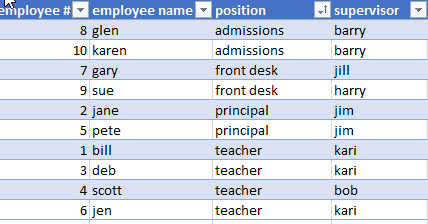FabCon is coming to Atlanta
Join us at FabCon Atlanta from March 16 - 20, 2026, for the ultimate Fabric, Power BI, AI and SQL community-led event. Save $200 with code FABCOMM.
Register now!- Power BI forums
- Get Help with Power BI
- Desktop
- Service
- Report Server
- Power Query
- Mobile Apps
- Developer
- DAX Commands and Tips
- Custom Visuals Development Discussion
- Health and Life Sciences
- Power BI Spanish forums
- Translated Spanish Desktop
- Training and Consulting
- Instructor Led Training
- Dashboard in a Day for Women, by Women
- Galleries
- Data Stories Gallery
- Themes Gallery
- Contests Gallery
- QuickViz Gallery
- Quick Measures Gallery
- Visual Calculations Gallery
- Notebook Gallery
- Translytical Task Flow Gallery
- TMDL Gallery
- R Script Showcase
- Webinars and Video Gallery
- Ideas
- Custom Visuals Ideas (read-only)
- Issues
- Issues
- Events
- Upcoming Events
Get Fabric Certified for FREE during Fabric Data Days. Don't miss your chance! Request now
- Power BI forums
- Forums
- Get Help with Power BI
- Desktop
- Re: PowerQuery Distinct Count of column per other ...
- Subscribe to RSS Feed
- Mark Topic as New
- Mark Topic as Read
- Float this Topic for Current User
- Bookmark
- Subscribe
- Printer Friendly Page
- Mark as New
- Bookmark
- Subscribe
- Mute
- Subscribe to RSS Feed
- Permalink
- Report Inappropriate Content
PowerQuery Distinct Count of column per other column
Hello,
I have a data transformation that I would like to make in PowerQuery (preferred output is table rather than pivot table) but can't quite figure it out.
To use a simplified example, consider this table (sorted by position):
I would like to use PowerQuery to add a column that shows the DISTINCT COUNT OF SUPERVISOR PER POSITION.
So, the end result would be this:
Here's the example table: Example Data
Thanks in advance,
- Kurt
Solved! Go to Solution.
- Mark as New
- Bookmark
- Subscribe
- Mute
- Subscribe to RSS Feed
- Permalink
- Report Inappropriate Content
Try this
Please see your file attached as well
let
Source = Excel.CurrentWorkbook(){[Name="Table1"]}[Content],
#"Changed Type" = Table.TransformColumnTypes(Source,{{"employee #", Int64.Type}, {"employee name", type text}, {"position", type text}, {"supervisor", type text}}),
#"Grouped Rows" = Table.Group(#"Changed Type", {"position"}, {{"AllRows", each _, type table}}),
#"Added Custom" = Table.AddColumn(#"Grouped Rows", "DistinctCount", each List.Count(List.Distinct([AllRows][supervisor]))),
#"Expanded AllRows" = Table.ExpandTableColumn(#"Added Custom", "AllRows", {"employee #", "employee name", "supervisor"}, {"employee #", "employee name", "supervisor"})
in
#"Expanded AllRows"
Regards
Zubair
Please try my custom visuals
- Mark as New
- Bookmark
- Subscribe
- Mute
- Subscribe to RSS Feed
- Permalink
- Report Inappropriate Content
Try this
Please see your file attached as well
let
Source = Excel.CurrentWorkbook(){[Name="Table1"]}[Content],
#"Changed Type" = Table.TransformColumnTypes(Source,{{"employee #", Int64.Type}, {"employee name", type text}, {"position", type text}, {"supervisor", type text}}),
#"Grouped Rows" = Table.Group(#"Changed Type", {"position"}, {{"AllRows", each _, type table}}),
#"Added Custom" = Table.AddColumn(#"Grouped Rows", "DistinctCount", each List.Count(List.Distinct([AllRows][supervisor]))),
#"Expanded AllRows" = Table.ExpandTableColumn(#"Added Custom", "AllRows", {"employee #", "employee name", "supervisor"}, {"employee #", "employee name", "supervisor"})
in
#"Expanded AllRows"
Regards
Zubair
Please try my custom visuals
- Mark as New
- Bookmark
- Subscribe
- Mute
- Subscribe to RSS Feed
- Permalink
- Report Inappropriate Content
- Mark as New
- Bookmark
- Subscribe
- Mute
- Subscribe to RSS Feed
- Permalink
- Report Inappropriate Content
Helpful resources

Power BI Monthly Update - November 2025
Check out the November 2025 Power BI update to learn about new features.

Fabric Data Days
Advance your Data & AI career with 50 days of live learning, contests, hands-on challenges, study groups & certifications and more!