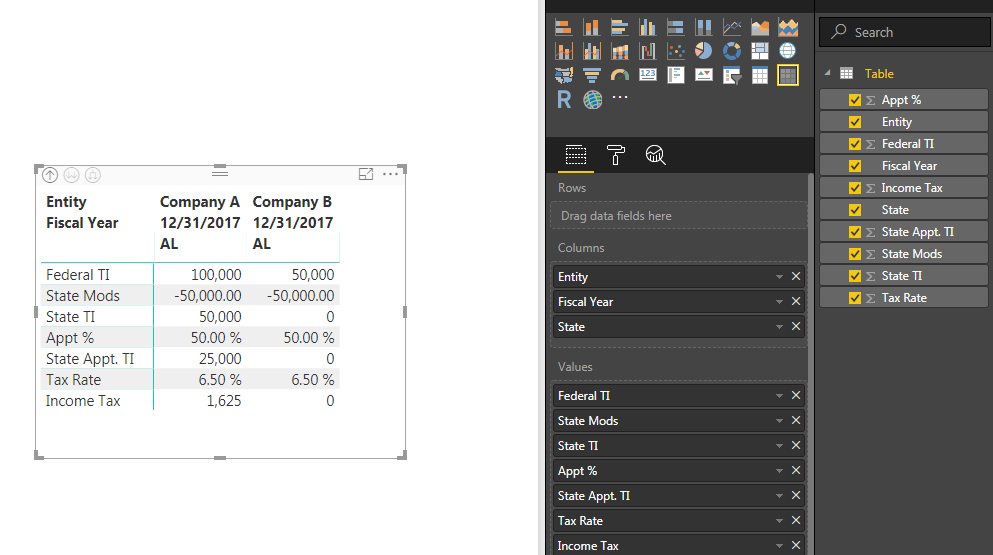FabCon is coming to Atlanta
Join us at FabCon Atlanta from March 16 - 20, 2026, for the ultimate Fabric, Power BI, AI and SQL community-led event. Save $200 with code FABCOMM.
Register now!- Power BI forums
- Get Help with Power BI
- Desktop
- Service
- Report Server
- Power Query
- Mobile Apps
- Developer
- DAX Commands and Tips
- Custom Visuals Development Discussion
- Health and Life Sciences
- Power BI Spanish forums
- Translated Spanish Desktop
- Training and Consulting
- Instructor Led Training
- Dashboard in a Day for Women, by Women
- Galleries
- Data Stories Gallery
- Themes Gallery
- Contests Gallery
- QuickViz Gallery
- Quick Measures Gallery
- Visual Calculations Gallery
- Notebook Gallery
- Translytical Task Flow Gallery
- TMDL Gallery
- R Script Showcase
- Webinars and Video Gallery
- Ideas
- Custom Visuals Ideas (read-only)
- Issues
- Issues
- Events
- Upcoming Events
The Power BI Data Visualization World Championships is back! Get ahead of the game and start preparing now! Learn more
- Power BI forums
- Forums
- Get Help with Power BI
- Desktop
- PowerBI Matrix Data Type/Format Issue
- Subscribe to RSS Feed
- Mark Topic as New
- Mark Topic as Read
- Float this Topic for Current User
- Bookmark
- Subscribe
- Printer Friendly Page
- Mark as New
- Bookmark
- Subscribe
- Mute
- Subscribe to RSS Feed
- Permalink
- Report Inappropriate Content
PowerBI Matrix Data Type/Format Issue
Hi All,
I have a question on using a Power BI Matrix. I pasted a simplified example of my dataset below, and I basically want to lay it out in a matrix in a tax return-like format. The issue I'm running into is that there are percentages mixed with whole numbers in a single column, is there a way to show certain lines as percentages and others as whole numbers? I figured out the custom sorting so that's not an issue.
I've tried taking the unique names (Federal TI, State Mods, etc.) and making separate columns for each of them but that format doesn't work with a matrix because the values create individual column headers in the matrix. In Tableau, I would be able to drop the "measure names" (calculated column names) into the rows, and have their values show up in a single column (maintaining their datatypes), but I can't figure out how to do that in Power BI.
Any help would be appreciated.
Thanks!
Data Table:
| Entity | Fiscal Year | State | Name | Value |
| Company A | 12/31/2017 | AL | Federal TI | 100000 |
| Company A | 12/31/2017 | AL | State Mods | -50000 |
| Company A | 12/31/2017 | AL | State TI | 50000 |
| Company A | 12/31/2017 | AL | Appt % | 0.5 |
| Company A | 12/31/2017 | AL | State Appt. TI | 25000 |
| Company A | 12/31/2017 | AL | Tax Rate | 0.065 |
| Company A | 12/31/2017 | AL | Income Tax | 1625 |
| Company B | 12/31/2017 | AL | Federal TI | 50000 |
| Company B | 12/31/2017 | AL | State Mods | -50000 |
| Company B | 12/31/2017 | AL | State TI | 0 |
| Company B | 12/31/2017 | AL | Appt % | 0.5 |
| Company B | 12/31/2017 | AL | State Appt. TI | 0 |
| Company B | 12/31/2017 | AL | Tax Rate | 0.065 |
| Company B | 12/31/2017 | AL | Income Tax | 0 |
Desired Matrix:
| Entity | Company A | Company B |
| Fiscal Year | 12/31/2017 | 12/31/2017 |
| Name | AL | AL |
| Federal TI | 100,000 | 50,000 |
| State Mods | (50,000) | (50,000) |
| State TI | 50,000 | - |
| Appt % | 50.00% | 50.00% |
| State Appt. TI | 25,000 | - |
| Tax Rate | 6.50% | 6.50% |
| Income Tax | 1,625 | - |
Solved! Go to Solution.
- Mark as New
- Bookmark
- Subscribe
- Mute
- Subscribe to RSS Feed
- Permalink
- Report Inappropriate Content
It can be easily done with the following steps:
1. Do a Pivot Transoformation of the Name column in Power Query Editor, giving Value as the Values column.
2. Create a cross tab adding the respective items. Make sure to enable options Values->Show on rows
- Mark as New
- Bookmark
- Subscribe
- Mute
- Subscribe to RSS Feed
- Permalink
- Report Inappropriate Content
It can be easily done with the following steps:
1. Do a Pivot Transoformation of the Name column in Power Query Editor, giving Value as the Values column.
2. Create a cross tab adding the respective items. Make sure to enable options Values->Show on rows
- Mark as New
- Bookmark
- Subscribe
- Mute
- Subscribe to RSS Feed
- Permalink
- Report Inappropriate Content
@AkhilAshok The only problem with the solution you provided is that example that I gave is extremely simplified. I have over 150 unique values in the Name column, so pivoting on the names colum makes the dataset very cumbersome.
But the show value on rows step worked like a charm! So simple... yet not so obvious! Thank you!!
Helpful resources

Power BI Dataviz World Championships
The Power BI Data Visualization World Championships is back! Get ahead of the game and start preparing now!

| User | Count |
|---|---|
| 161 | |
| 132 | |
| 117 | |
| 79 | |
| 53 |