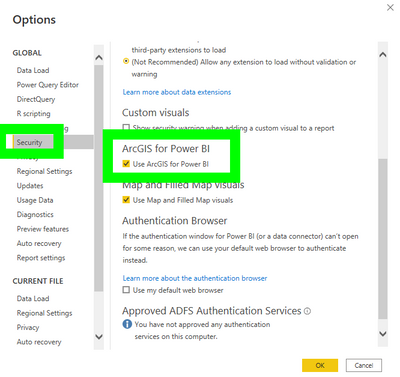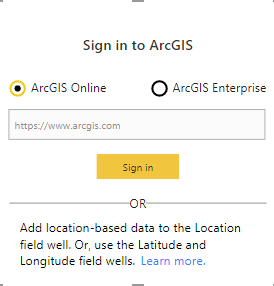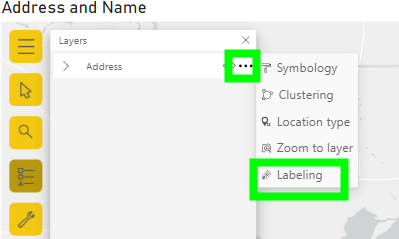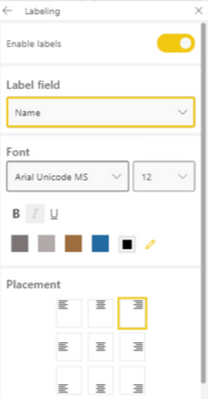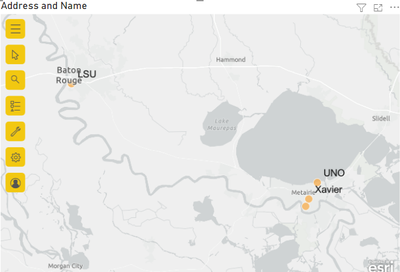Join us at FabCon Vienna from September 15-18, 2025
The ultimate Fabric, Power BI, SQL, and AI community-led learning event. Save €200 with code FABCOMM.
Get registered- Power BI forums
- Get Help with Power BI
- Desktop
- Service
- Report Server
- Power Query
- Mobile Apps
- Developer
- DAX Commands and Tips
- Custom Visuals Development Discussion
- Health and Life Sciences
- Power BI Spanish forums
- Translated Spanish Desktop
- Training and Consulting
- Instructor Led Training
- Dashboard in a Day for Women, by Women
- Galleries
- Data Stories Gallery
- Themes Gallery
- Contests Gallery
- Quick Measures Gallery
- Notebook Gallery
- Translytical Task Flow Gallery
- TMDL Gallery
- R Script Showcase
- Webinars and Video Gallery
- Ideas
- Custom Visuals Ideas (read-only)
- Issues
- Issues
- Events
- Upcoming Events
Enhance your career with this limited time 50% discount on Fabric and Power BI exams. Ends September 15. Request your voucher.
- Power BI forums
- Forums
- Get Help with Power BI
- Desktop
- PowerBI MAP - display name label instead of addres...
- Subscribe to RSS Feed
- Mark Topic as New
- Mark Topic as Read
- Float this Topic for Current User
- Bookmark
- Subscribe
- Printer Friendly Page
- Mark as New
- Bookmark
- Subscribe
- Mute
- Subscribe to RSS Feed
- Permalink
- Report Inappropriate Content
PowerBI MAP - display name label instead of address
Hello,
From the map visual, does anyone know how to display another column than just the address?
I have a column "Address" and "Name". On the map I want to display the name and not the entire address.
Thanks
Solved! Go to Solution.
- Mark as New
- Bookmark
- Subscribe
- Mute
- Subscribe to RSS Feed
- Permalink
- Report Inappropriate Content
Other than listing the name inside a tooltip there isn't a way.
Did my post answer your question(s)? Mark my post as a solution. This will help others find the solution.
Proud to be a Super User!
- Mark as New
- Bookmark
- Subscribe
- Mute
- Subscribe to RSS Feed
- Permalink
- Report Inappropriate Content
Thanks for the tips!
But do you know if there is a tips for PowerBI Map ? and not ArcGis
- Mark as New
- Bookmark
- Subscribe
- Mute
- Subscribe to RSS Feed
- Permalink
- Report Inappropriate Content
Other than listing the name inside a tooltip there isn't a way.
Did my post answer your question(s)? Mark my post as a solution. This will help others find the solution.
Proud to be a Super User!
- Mark as New
- Bookmark
- Subscribe
- Mute
- Subscribe to RSS Feed
- Permalink
- Report Inappropriate Content
Hi @Anonymous,
I assume what you are referring to is the Category Labels. If that is the case then there really isn't a way to do that using Addresses there are some other threads that talk about what can be done if you were using geo coordinates (lat / long) Solved: Maps: Change the Category Label to another data p... - Microsoft Power BI Community
As an alternate solution you could use ArcMaps to display a name field instead. Even though ArcMaps asks you to sign in you don't have to. If you don't have the visual enabled you can enable it by:
1. Click File
2. Click Options and Settings
3. Click Options.
4. Click Security
5. Check the box for ArcGIS for Power BI.
Once you have it enabled you will see the visual icon
1. Click the ArcMaps visual. It'll ask you to login but just ignore this.
2. Add your address field to Location and add name to one of the fields such as Color or Tooltips.
3. Inside the visual you will see a toolbar on the left side. Click the Layers button
4. Click the Layers option button (three dot button) then click Labeling.
5. Click Enable labels and click the drop-down for Label field and change it to name.
That's it. Now you will have the names on the map.
Hope this helps!
Did my post answer your question(s)? Mark my post as a solution. This will help others find the solution.
Proud to be a Super User!
- Mark as New
- Bookmark
- Subscribe
- Mute
- Subscribe to RSS Feed
- Permalink
- Report Inappropriate Content
Fabulous, thank you very much !! 😂
Helpful resources
| User | Count |
|---|---|
| 68 | |
| 63 | |
| 59 | |
| 54 | |
| 28 |
| User | Count |
|---|---|
| 182 | |
| 81 | |
| 63 | |
| 47 | |
| 41 |