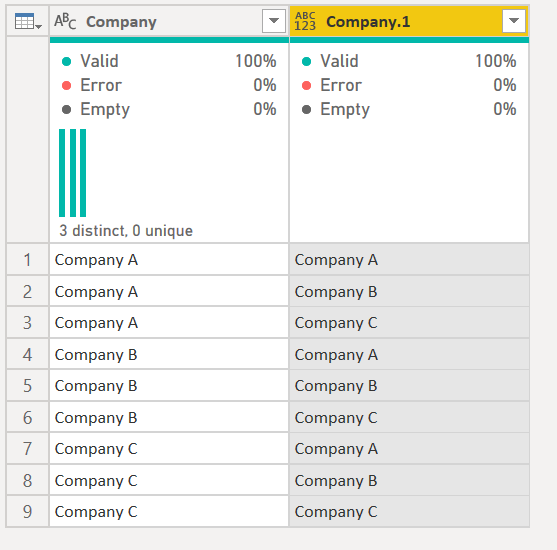Fabric Data Days starts November 4th!
Advance your Data & AI career with 50 days of live learning, dataviz contests, hands-on challenges, study groups & certifications and more!
Get registered- Power BI forums
- Get Help with Power BI
- Desktop
- Service
- Report Server
- Power Query
- Mobile Apps
- Developer
- DAX Commands and Tips
- Custom Visuals Development Discussion
- Health and Life Sciences
- Power BI Spanish forums
- Translated Spanish Desktop
- Training and Consulting
- Instructor Led Training
- Dashboard in a Day for Women, by Women
- Galleries
- Data Stories Gallery
- Themes Gallery
- Contests Gallery
- QuickViz Gallery
- Quick Measures Gallery
- Visual Calculations Gallery
- Notebook Gallery
- Translytical Task Flow Gallery
- TMDL Gallery
- R Script Showcase
- Webinars and Video Gallery
- Ideas
- Custom Visuals Ideas (read-only)
- Issues
- Issues
- Events
- Upcoming Events
Get Fabric Certified for FREE during Fabric Data Days. Don't miss your chance! Request now
- Power BI forums
- Forums
- Get Help with Power BI
- Desktop
- Re: Power query, merge column with itself?
- Subscribe to RSS Feed
- Mark Topic as New
- Mark Topic as Read
- Float this Topic for Current User
- Bookmark
- Subscribe
- Printer Friendly Page
- Mark as New
- Bookmark
- Subscribe
- Mute
- Subscribe to RSS Feed
- Permalink
- Report Inappropriate Content
Power query, merge column with itself?
My title might be way of, but as a non-native speaker I just can't word my question any other way. If there is a term for this, please include it in your response.
So I have a column of companies:
| Company |
| Company A |
| Company B |
Company C |
Is there a way in Power Query I could change it into something like this?
| Company | Other Company |
| Company A | Company A |
| Company A | Company B |
| Company A | Company C |
| Company B | Company A |
| Company B | Company B |
| Company B | Company C |
| Company C | Company A |
| .... | .... |
Any nudge in the right direction would be greatly appreciated.
Thanks in advance!
Solved! Go to Solution.
- Mark as New
- Bookmark
- Subscribe
- Mute
- Subscribe to RSS Feed
- Permalink
- Report Inappropriate Content
Yes. As you suggest, you can merge a table with itself. Please make a blank query, open the Advanced Editor and paste in this code in place of what is there, to see an example with Company A, B, C.
let
Source = Table.FromRows(Json.Document(Binary.Decompress(Binary.FromText("i45Wcs7PLUjMq1RwVIrVQfCcUHjOSrGxAA==", BinaryEncoding.Base64), Compression.Deflate)), let _t = ((type text) meta [Serialized.Text = true]) in type table [Company = _t]),
#"Changed Type" = Table.TransformColumnTypes(Source,{{"Company", type text}}),
#"Added Custom" = Table.AddColumn(#"Changed Type", "Custom", each Source),
#"Expanded Custom" = Table.ExpandTableColumn(#"Added Custom", "Custom", {"Company"}, {"Company.1"}),
#"Renamed Columns" = Table.RenameColumns(#"Expanded Custom",{{"Company.1", "Other Company"}}),
#"Changed Type1" = Table.TransformColumnTypes(#"Renamed Columns",{{"Other Company", type text}})
in
#"Changed Type1"
If this solution works for you, please mark it as complete. Kudos are appreciated too. Please let me know if not.
Regards,
Pat
Did I answer your question? Mark my post as a solution! Kudos are also appreciated!
To learn more about Power BI, follow me on Twitter or subscribe on YouTube.
@mahoneypa HoosierBI on YouTube
- Mark as New
- Bookmark
- Subscribe
- Mute
- Subscribe to RSS Feed
- Permalink
- Report Inappropriate Content
Yes. This is a bit of a Cartesian Join.
Add a new column, then in the new column, the formula is simply the step name before it, so =#"Changed Type" for example, then expand.
It returns this:
See M code here:
1) In Power Query, select New Source, then Blank Query
2) On the Home ribbon, select "Advanced Editor" button
3) Remove everything you see, then paste the M code I've given you in that box.
4) Press Done
let
Source = Table.FromRows(Json.Document(Binary.Decompress(Binary.FromText("i45Wcs7PLUjMq1RwVIrVQfCcUHjOSrGxAA==", BinaryEncoding.Base64), Compression.Deflate)), let _t = ((type text) meta [Serialized.Text = true]) in type table [Company = _t]),
#"Changed Type" = Table.TransformColumnTypes(Source,{{"Company", type text}}),
#"Added Custom" = Table.AddColumn(#"Changed Type", "Custom", each #"Changed Type"),
#"Expanded Custom" = Table.ExpandTableColumn(#"Added Custom", "Custom", {"Company"}, {"Company.1"})
in
#"Expanded Custom"
Did I answer your question? Mark my post as a solution!
Did my answers help arrive at a solution? Give it a kudos by clicking the Thumbs Up!
DAX is for Analysis. Power Query is for Data Modeling
Proud to be a Super User!
MCSA: BI Reporting- Mark as New
- Bookmark
- Subscribe
- Mute
- Subscribe to RSS Feed
- Permalink
- Report Inappropriate Content
Yes. This is a bit of a Cartesian Join.
Add a new column, then in the new column, the formula is simply the step name before it, so =#"Changed Type" for example, then expand.
It returns this:
See M code here:
1) In Power Query, select New Source, then Blank Query
2) On the Home ribbon, select "Advanced Editor" button
3) Remove everything you see, then paste the M code I've given you in that box.
4) Press Done
let
Source = Table.FromRows(Json.Document(Binary.Decompress(Binary.FromText("i45Wcs7PLUjMq1RwVIrVQfCcUHjOSrGxAA==", BinaryEncoding.Base64), Compression.Deflate)), let _t = ((type text) meta [Serialized.Text = true]) in type table [Company = _t]),
#"Changed Type" = Table.TransformColumnTypes(Source,{{"Company", type text}}),
#"Added Custom" = Table.AddColumn(#"Changed Type", "Custom", each #"Changed Type"),
#"Expanded Custom" = Table.ExpandTableColumn(#"Added Custom", "Custom", {"Company"}, {"Company.1"})
in
#"Expanded Custom"
Did I answer your question? Mark my post as a solution!
Did my answers help arrive at a solution? Give it a kudos by clicking the Thumbs Up!
DAX is for Analysis. Power Query is for Data Modeling
Proud to be a Super User!
MCSA: BI Reporting- Mark as New
- Bookmark
- Subscribe
- Mute
- Subscribe to RSS Feed
- Permalink
- Report Inappropriate Content
Yes. As you suggest, you can merge a table with itself. Please make a blank query, open the Advanced Editor and paste in this code in place of what is there, to see an example with Company A, B, C.
let
Source = Table.FromRows(Json.Document(Binary.Decompress(Binary.FromText("i45Wcs7PLUjMq1RwVIrVQfCcUHjOSrGxAA==", BinaryEncoding.Base64), Compression.Deflate)), let _t = ((type text) meta [Serialized.Text = true]) in type table [Company = _t]),
#"Changed Type" = Table.TransformColumnTypes(Source,{{"Company", type text}}),
#"Added Custom" = Table.AddColumn(#"Changed Type", "Custom", each Source),
#"Expanded Custom" = Table.ExpandTableColumn(#"Added Custom", "Custom", {"Company"}, {"Company.1"}),
#"Renamed Columns" = Table.RenameColumns(#"Expanded Custom",{{"Company.1", "Other Company"}}),
#"Changed Type1" = Table.TransformColumnTypes(#"Renamed Columns",{{"Other Company", type text}})
in
#"Changed Type1"
If this solution works for you, please mark it as complete. Kudos are appreciated too. Please let me know if not.
Regards,
Pat
Did I answer your question? Mark my post as a solution! Kudos are also appreciated!
To learn more about Power BI, follow me on Twitter or subscribe on YouTube.
@mahoneypa HoosierBI on YouTube
Helpful resources

Fabric Data Days
Advance your Data & AI career with 50 days of live learning, contests, hands-on challenges, study groups & certifications and more!

Power BI Monthly Update - October 2025
Check out the October 2025 Power BI update to learn about new features.