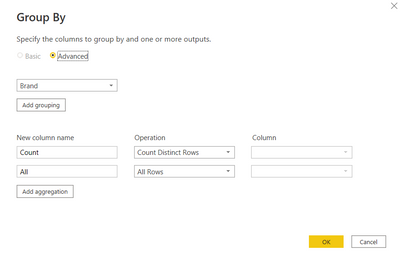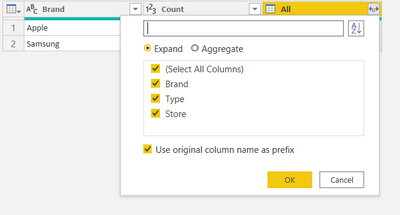FabCon is coming to Atlanta
Join us at FabCon Atlanta from March 16 - 20, 2026, for the ultimate Fabric, Power BI, AI and SQL community-led event. Save $200 with code FABCOMM.
Register now!- Power BI forums
- Get Help with Power BI
- Desktop
- Service
- Report Server
- Power Query
- Mobile Apps
- Developer
- DAX Commands and Tips
- Custom Visuals Development Discussion
- Health and Life Sciences
- Power BI Spanish forums
- Translated Spanish Desktop
- Training and Consulting
- Instructor Led Training
- Dashboard in a Day for Women, by Women
- Galleries
- Data Stories Gallery
- Themes Gallery
- Contests Gallery
- QuickViz Gallery
- Quick Measures Gallery
- Visual Calculations Gallery
- Notebook Gallery
- Translytical Task Flow Gallery
- TMDL Gallery
- R Script Showcase
- Webinars and Video Gallery
- Ideas
- Custom Visuals Ideas (read-only)
- Issues
- Issues
- Events
- Upcoming Events
The Power BI Data Visualization World Championships is back! Get ahead of the game and start preparing now! Learn more
- Power BI forums
- Forums
- Get Help with Power BI
- Desktop
- Power query help for adding conditional count colu...
- Subscribe to RSS Feed
- Mark Topic as New
- Mark Topic as Read
- Float this Topic for Current User
- Bookmark
- Subscribe
- Printer Friendly Page
- Mark as New
- Bookmark
- Subscribe
- Mute
- Subscribe to RSS Feed
- Permalink
- Report Inappropriate Content
Power query help for adding conditional count column
Power Query help to calculate count column.
if Store is same and Brand and type is also same for all rows then count should be 1. (from below example Apple)
If store is same but two different combination of Brand and Type then count should be 2 and so on. (From below example Samsung)
Data
| Brand | Type | Store |
| Apple | Iphone | NYC |
| Apple | Iphone | NYC |
| Samsung | S22 | NJ |
| Samsung | S21 | NJ |
| Samsung | S21 | NJ |
Result
| Brand | Type | Store | Count |
| Apple | Iphone | NYC | 1 |
| Apple | Iphone | NYC | 1 |
| Samsung | S22 | NJ | 2 |
| Samsung | S21 | NJ | 2 |
| Samsung | S21 | NJ | 2 |
Solved! Go to Solution.
- Mark as New
- Bookmark
- Subscribe
- Mute
- Subscribe to RSS Feed
- Permalink
- Report Inappropriate Content
Hi PSB!
You can do the column in two steps. First you want to do the distinct count group by brand, then you can expand the result.
In the advanced editor, it should look like this:
#"Grouped Rows" = Table.Group(#"Changed Type", {"Brand"}, {{"Count", each Table.RowCount(Table.Distinct(_)), Int64.Type}, {"All", each _, type table [Brand=nullable text, Type=nullable text, Store=nullable text]}}),
#"Removed Columns" = Table.RemoveColumns(#"Grouped Rows",{"Brand"}),
#"Expanded All" = Table.ExpandTableColumn(#"Removed Columns", "All", {"Brand", "Type", "Store"}, {"Brand", "Type", "Store"})"All.Type", "All.Store"})
Cheers!
- Mark as New
- Bookmark
- Subscribe
- Mute
- Subscribe to RSS Feed
- Permalink
- Report Inappropriate Content
- Mark as New
- Bookmark
- Subscribe
- Mute
- Subscribe to RSS Feed
- Permalink
- Report Inappropriate Content
Hi PSB!
You can do the column in two steps. First you want to do the distinct count group by brand, then you can expand the result.
In the advanced editor, it should look like this:
#"Grouped Rows" = Table.Group(#"Changed Type", {"Brand"}, {{"Count", each Table.RowCount(Table.Distinct(_)), Int64.Type}, {"All", each _, type table [Brand=nullable text, Type=nullable text, Store=nullable text]}}),
#"Removed Columns" = Table.RemoveColumns(#"Grouped Rows",{"Brand"}),
#"Expanded All" = Table.ExpandTableColumn(#"Removed Columns", "All", {"Brand", "Type", "Store"}, {"Brand", "Type", "Store"})"All.Type", "All.Store"})
Cheers!
- Mark as New
- Bookmark
- Subscribe
- Mute
- Subscribe to RSS Feed
- Permalink
- Report Inappropriate Content
@amitchandak Could you please help resolving this either by DAX or Power Query?
- Mark as New
- Bookmark
- Subscribe
- Mute
- Subscribe to RSS Feed
- Permalink
- Report Inappropriate Content
Helpful resources

Power BI Dataviz World Championships
The Power BI Data Visualization World Championships is back! Get ahead of the game and start preparing now!

| User | Count |
|---|---|
| 39 | |
| 37 | |
| 33 | |
| 32 | |
| 29 |
| User | Count |
|---|---|
| 133 | |
| 88 | |
| 85 | |
| 68 | |
| 64 |