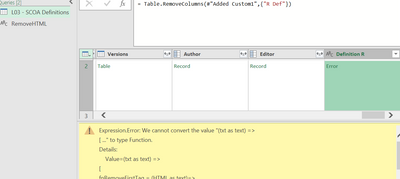Fabric Data Days starts November 4th!
Advance your Data & AI career with 50 days of live learning, dataviz contests, hands-on challenges, study groups & certifications and more!
Get registered- Power BI forums
- Get Help with Power BI
- Desktop
- Service
- Report Server
- Power Query
- Mobile Apps
- Developer
- DAX Commands and Tips
- Custom Visuals Development Discussion
- Health and Life Sciences
- Power BI Spanish forums
- Translated Spanish Desktop
- Training and Consulting
- Instructor Led Training
- Dashboard in a Day for Women, by Women
- Galleries
- Data Stories Gallery
- Themes Gallery
- Contests Gallery
- QuickViz Gallery
- Quick Measures Gallery
- Visual Calculations Gallery
- Notebook Gallery
- Translytical Task Flow Gallery
- TMDL Gallery
- R Script Showcase
- Webinars and Video Gallery
- Ideas
- Custom Visuals Ideas (read-only)
- Issues
- Issues
- Events
- Upcoming Events
Get Fabric Certified for FREE during Fabric Data Days. Don't miss your chance! Request now
- Power BI forums
- Forums
- Get Help with Power BI
- Desktop
- Re: Power Query: remove all text between delimiter...
- Subscribe to RSS Feed
- Mark Topic as New
- Mark Topic as Read
- Float this Topic for Current User
- Bookmark
- Subscribe
- Printer Friendly Page
- Mark as New
- Bookmark
- Subscribe
- Mute
- Subscribe to RSS Feed
- Permalink
- Report Inappropriate Content
Power Query: remove all text between delimiters
Hey all,
I'm creating a report, which has a SharePoint list datasource. It has like ~5 columns, and it contains memorandums about meetings. There is a description column, which contains the memos of the meetings, like "this and this happened, these are the actions to be made etc". It has paragraphs, and it causes problems. Here's a little sample data below:
So, basically, I'd like to remove all the HTML elments (paragraphs, line breaks and all other elements). They are all between the "<" and ">" delimiters, and I only need the TEXTs. I found the Text.BetweenDelimiters/AfterDelimiter/BeforeDelimiter functions in M, but I didn't know how to use them in an iterative way.
Anyone has any idea how to deal with it?
Regards,
Andris
Solved! Go to Solution.
- Mark as New
- Bookmark
- Subscribe
- Mute
- Subscribe to RSS Feed
- Permalink
- Report Inappropriate Content
you can use recursion in PowerQuery
crate a blank query and paste this code into editor, then call this function on your HTML column
(txt as text) =>
[
fnRemoveFirstTag = (HTML as text)=>
let
OpeningTag = Text.PositionOf(HTML,"<"),
ClosingTag = Text.PositionOf(HTML,">"),
Output =
if OpeningTag = -1
then HTML
else Text.RemoveRange(HTML,OpeningTag,ClosingTag-OpeningTag+1)
in
Output,
fnRemoveHTMLTags = (y as text)=>
if fnRemoveFirstTag(y) = y
then y
else @fnRemoveHTMLTags(fnRemoveFirstTag(y)),
Output = @fnRemoveHTMLTags(txt)
][Output]EDIT - typo in syntax
Thank you for the kudos 🙂
- Mark as New
- Bookmark
- Subscribe
- Mute
- Subscribe to RSS Feed
- Permalink
- Report Inappropriate Content
There is an even simpler solution.
You can create a new function called fun_ReplaceTextBetweenDelimiters, and in it add this code 👇
let
fun_ReplaceTextBetweenDelimiters = (Text as text, StartDelimiter as text, EndDelimiter as text, optional ReplaceDelimiters as nullable logical, optional NewText as nullable text, optional TrimResult as nullable logical, optional FixDoubleSpaces as nullable logical) as text =>
let
// Add Default Parameters
Default_ReplaceDelimiters = if ReplaceDelimiters is null then true else ReplaceDelimiters,
Default_NewText = if NewText is null then "" else NewText,
Default_TrimResult = if TrimResult is null then true else TrimResult,
Default_FixDoubleSpaces = if FixDoubleSpaces is null then true else FixDoubleSpaces,
//Do work
TextBetweenDelimiters = Text.BetweenDelimiters(Text, StartDelimiter, EndDelimiter),
TextToReplace = if Default_ReplaceDelimiters then Text.Combine({StartDelimiter,TextBetweenDelimiters,EndDelimiter}) else TextBetweenDelimiters,
ReplacedText = Text.Replace(Text, TextToReplace, Default_NewText),
//Clean Result
TrimmedText = if Default_TrimResult then Text.Trim(ReplacedText) else ReplacedText,
FixedSpaces = if Default_FixDoubleSpaces then Text.Replace(TrimmedText, " ", " ") else TrimmedText
in
FixedSpaces
in
fun_ReplaceTextBetweenDelimitersThen, we can test it like this:
let
Source = Table.FromRows(Json.Document(Binary.Decompress(Binary.FromText("i45WcnRyVtAw1FTSAbGUYnWilVzd3BU0jEAiQBZYJCIyCqhGRwEsCOQoxcYCAA==", BinaryEncoding.Base64), Compression.Deflate)), let _t = ((type nullable text) meta [Serialized.Text = true]) in type table [TestData = _t, TargetData = _t]),
ChangeType = Table.TransformColumnTypes(Source,{{"TestData", type text}, {"TargetData", type text}}),
RunFunction = Table.AddColumn(ChangeType, "NewText", each fun_ReplaceTextBetweenDelimiters([TestData], "(", ")", true), type text),
TestResult = Table.AddColumn(RunFunction, "Test", each [TargetData]=[NewText], type logical)
in
TestResultInput:
| TestData | TargetData |
| ABC (1) | ABC |
| EFG (2) | EFG |
| XYZ (1, 2) | XYZ |
Output:
| TestData | TargetData | NewText | Test |
| ABC (1) | ABC | ABC | TRUE |
| EFG (2) | EFG | EFG | TRUE |
| XYZ (1, 2) | XYZ | XYZ | TRUE |
- Mark as New
- Bookmark
- Subscribe
- Mute
- Subscribe to RSS Feed
- Permalink
- Report Inappropriate Content
This is great for flexibility and expands o nthe request in valueable way, but it only gets the first occurrence. Could you add recursion like in the accepted answer?
- Mark as New
- Bookmark
- Subscribe
- Mute
- Subscribe to RSS Feed
- Permalink
- Report Inappropriate Content
New source->New blank query-> Highlight the fx (to convert it into function)
Function 1 to remove all HTML Tags
(txt as text) =>
[
fnRemoveFirstTag = (HTML as text)=>
let
TextBetween=Text.BetweenDelimiters(HTML,"<",">"),
Output=if Text.Length(TextBetween)>0 then
Text.Replace(HTML,
Text.Insert(
Text.Insert(TextBetween,0,"<"),
Text.Length(TextBetween)+1,">")
,"")
else
HTML
in
Output,
fnRemoveHTMLTags = (y as text)=>
if y<>null then
if fnRemoveFirstTag(y)<>y then
@fnRemoveHTMLTags(fnRemoveFirstTag(y))
else
y
else "",
Output =if txt <> null then @fnRemoveHTMLTags(txt) else ""
][Output]
Function 2 to remove encodings
let
Source = (txt as text) =>
[
fnRemovecodes = (y as text)=>
Text.Replace(Text.Replace(
Text.Replace(Text.Replace(Text.Replace(
Text.Replace(Text.Replace(
Text.Replace(Text.Replace(
Text.Replace(Text.Replace(
Text.Replace(
Text.Replace(y,"'","'"),
"<","<"),
">",">"),
""",""""),
"&","&"),
" "," "),
"©","©"),
"®","®"),
"¢","¢"),
"£","£"),
"¥","¥"),
"€","€"),"'","'"),
Output =if txt <> null then @fnRemovecodes(txt) else ""
][Output]
in
Source
To apply to the column of your table
- Go to the table, clock on the column
- click on Add column-> Invoke custom function
Give aname to new column. Select the function1 and for txt select the column that you need to convert from HTML to text. Then on the new column select function 2 and for txt select the new column from previous step.
- Mark as New
- Bookmark
- Subscribe
- Mute
- Subscribe to RSS Feed
- Permalink
- Report Inappropriate Content
Hi @andris_,
I will rather use something like Text. Start(Text.Range etc..)
You can make a try with this formula and if it does not work please provide example I can copy easily and make the change ( not printscreen).
Text.Range([Description],Text.PositionOf([Description],"=")+2,Text.PositionOf([Description],"<p>")-Text.PositionOf([Description],"=")-4
Hope it helps...
Ninter
- Mark as New
- Bookmark
- Subscribe
- Mute
- Subscribe to RSS Feed
- Permalink
- Report Inappropriate Content
Hi @Interkoubess,
Thank you for your reply!
I think Text.Start can be a solution as well, but my focus is on the iteration part, because as you can see in my sample dataset, there are more than one delimiters in a record. What I'd like to do is to remove all the html elements, and keep/concatenate the TEXT parts.
With the following formula, you can have the same result, as yours:
Text.BeforeDelimiter([Description],"<p>")
Tell me if I misunderstood You, but I can't see how can I do it in an iterative way.
(Here's some sample data you can use)
| ID | Topic | Customer | Description | Status |
| 1 | Implementation of XY | Customer 1 | <div class="ExternalClass6F25214767CC48ADBB6B525F221F78B4"><p>TEXT </p><p> </p><p>TEXT</p><p>TEXT</p>TEXT<strong>TEXT</strong></li></ul></div> | Opened |
| 2 | Product Managament | Customer 2 | <div class="ExternalClass45BB2C5321C95J49B0F78879862B8310C"><p>TEXT</p><p>TEXT</p><strong>TEXT</strong></p></div> | Closed |
| 3 | Exchange Machines | Customer 1 | <div class="ExternalClassEC3F6FC6C1D64D78980B1B5FF615B9860"><p>TEXT</p></div> | Opened |
| 4 | No.: 104085; checking status | Customer 3 | <div class="ExternalClassDC1495BEBABE408B9855E7DDF1B1D6AD"><p>TEXT</p><p>TEXT | Opened |
| 5 | Backup machines | Customer 4 | <div class="ExternalClass7EB7A021D123446BCA2D83011F9CC301C"><p>TEXT</p><p><br></p><p>TEXT</p><p>TEXT</p></div> | Closed |
Regards,
Andris
- Mark as New
- Bookmark
- Subscribe
- Mute
- Subscribe to RSS Feed
- Permalink
- Report Inappropriate Content
- Mark as New
- Bookmark
- Subscribe
- Mute
- Subscribe to RSS Feed
- Permalink
- Report Inappropriate Content
Hey @Interkoubess,
This formula (with minor changes) is working, but it will only give you the first text. The problem is, that there are more between in a record, and every record is different (so, like in my sample data, the first record has 5 TEXT parts, the second one 3 TEXT parts etc).
What do you think the general solution should be?
Regards,
Andris
- Mark as New
- Bookmark
- Subscribe
- Mute
- Subscribe to RSS Feed
- Permalink
- Report Inappropriate Content
Hi @andris_,
Have you solved your problem?
If you have soloved, please always accept the replies making sense as solution to your question so that people who may have the same question can get the solution directly.
If you still need help, you could have a reference of this video.
Best Regards,
Cherry
If this post helps, then please consider Accept it as the solution to help the other members find it more quickly.
- Mark as New
- Bookmark
- Subscribe
- Mute
- Subscribe to RSS Feed
- Permalink
- Report Inappropriate Content
you can use recursion in PowerQuery
crate a blank query and paste this code into editor, then call this function on your HTML column
(txt as text) =>
[
fnRemoveFirstTag = (HTML as text)=>
let
OpeningTag = Text.PositionOf(HTML,"<"),
ClosingTag = Text.PositionOf(HTML,">"),
Output =
if OpeningTag = -1
then HTML
else Text.RemoveRange(HTML,OpeningTag,ClosingTag-OpeningTag+1)
in
Output,
fnRemoveHTMLTags = (y as text)=>
if fnRemoveFirstTag(y) = y
then y
else @fnRemoveHTMLTags(fnRemoveFirstTag(y)),
Output = @fnRemoveHTMLTags(txt)
][Output]EDIT - typo in syntax
Thank you for the kudos 🙂
- Mark as New
- Bookmark
- Subscribe
- Mute
- Subscribe to RSS Feed
- Permalink
- Report Inappropriate Content
This is nice, but null values in the column produce errors.
- Mark as New
- Bookmark
- Subscribe
- Mute
- Subscribe to RSS Feed
- Permalink
- Report Inappropriate Content
Hi @Stachu , I'm new to using power query to extract data from sharepoint.
I followed your code to remove all the HTML but there is this error msg. Appreciate your help on this.
- Mark as New
- Bookmark
- Subscribe
- Mute
- Subscribe to RSS Feed
- Permalink
- Report Inappropriate Content
hi @Gill
it seems you've put the code into the formula bar rather than an advanced editor:
https://learn.microsoft.com/en-us/power-query/power-query-ui#the-advanced-editor
Thank you for the kudos 🙂
- Mark as New
- Bookmark
- Subscribe
- Mute
- Subscribe to RSS Feed
- Permalink
- Report Inappropriate Content
@Stachu ,
I'm new to calling functions on columns so please bear with me.
The statement " then call this function on your HTML column" confuses me a little bit. The query solution you provided has been created in my project and is called "RemoveHTML".
The column with the HTML is called "Comments" and the table it is located in is called "Issues".
Do I create a function from the Query first? If so, the system wants me to create a parameter as it says the Query doesn't include a parameter.
Not sure what my next steps are, any assistance is appreciated.
Patrick
- Mark as New
- Bookmark
- Subscribe
- Mute
- Subscribe to RSS Feed
- Permalink
- Report Inappropriate Content
@pAAmckelvey in the Issues table you need to create a new column with this syntax:
RemoveHTML([Comments])
Thank you for the kudos 🙂
- Mark as New
- Bookmark
- Subscribe
- Mute
- Subscribe to RSS Feed
- Permalink
- Report Inappropriate Content
I am just getting into functions myself and have been working on a problem to remove HTML tags from within a comments column.
I tried using the Function as you outlined, but I keep getting an error that I am passing a parameter to a functions that expects 0 parameters.
(1) In my steps, I created a blank query and copied your code into it.
(2) I then created a function from the blank query.
(3) Created a Custom Column and added the syntax you outlined in your response. (Probably where I am going wrong.)
(4) It then returns the error I mention above.
Any thoughts on what I might be doing wrong?
Thanks
Joe Mays
- Mark as New
- Bookmark
- Subscribe
- Mute
- Subscribe to RSS Feed
- Permalink
- Report Inappropriate Content
@Anonymous can you create a new post describing specific problem that you have and share the code for all the queries that you use?
Thank you for the kudos 🙂
- Mark as New
- Bookmark
- Subscribe
- Mute
- Subscribe to RSS Feed
- Permalink
- Report Inappropriate Content
@Stachu No problem, I will create a new post and outlined the specific issue I am having. Thanks for your response.
- Mark as New
- Bookmark
- Subscribe
- Mute
- Subscribe to RSS Feed
- Permalink
- Report Inappropriate Content
Hey @Stachu,
Sorry for not replying until now, but I wasn't able to check it til today. But your solution is awesome, it's working! Thank you! 🙂
Best regards,
Andris
Helpful resources

Power BI Monthly Update - November 2025
Check out the November 2025 Power BI update to learn about new features.

Fabric Data Days
Advance your Data & AI career with 50 days of live learning, contests, hands-on challenges, study groups & certifications and more!

| User | Count |
|---|---|
| 98 | |
| 72 | |
| 50 | |
| 50 | |
| 43 |