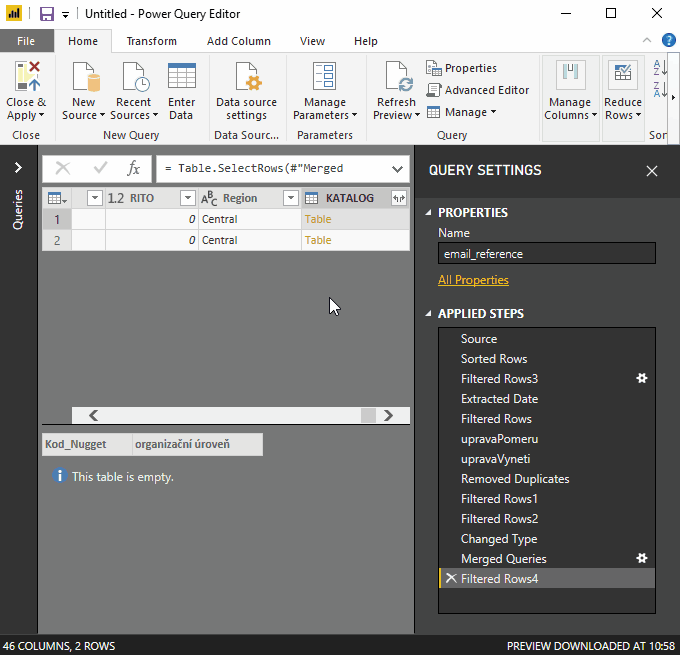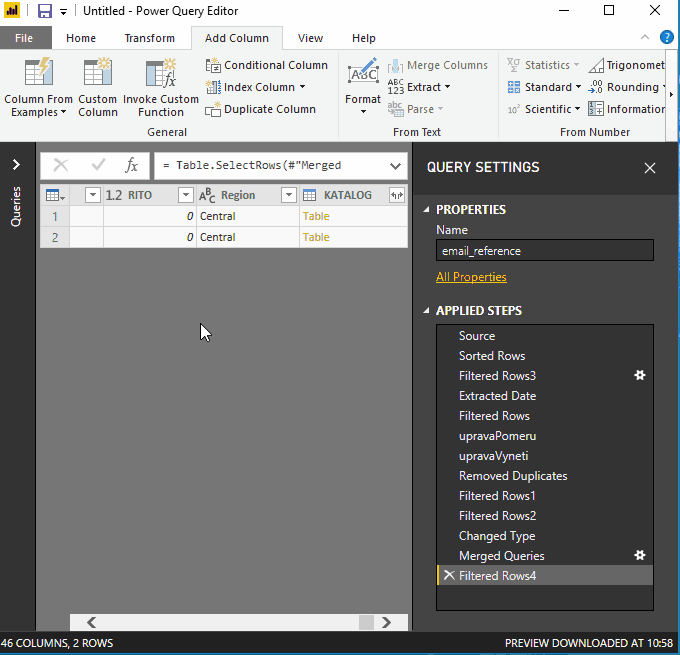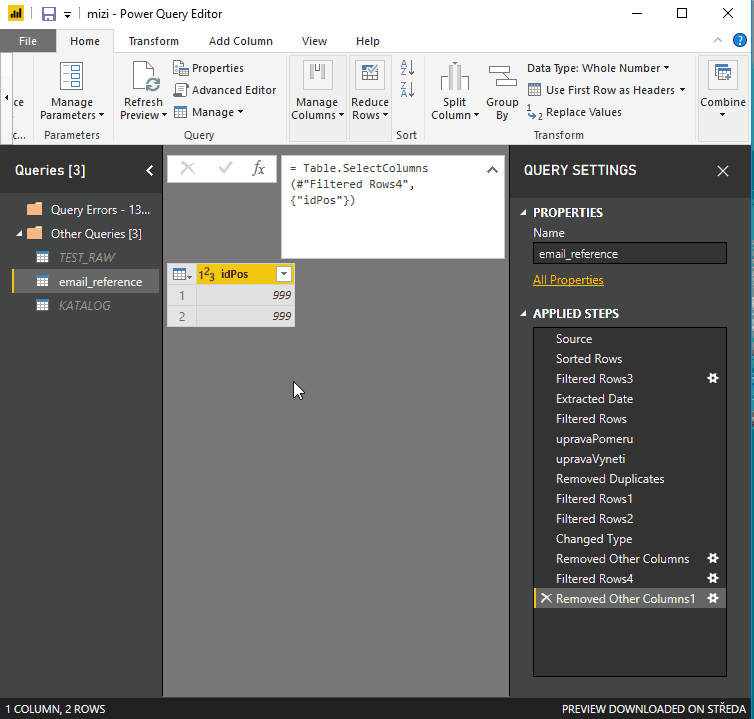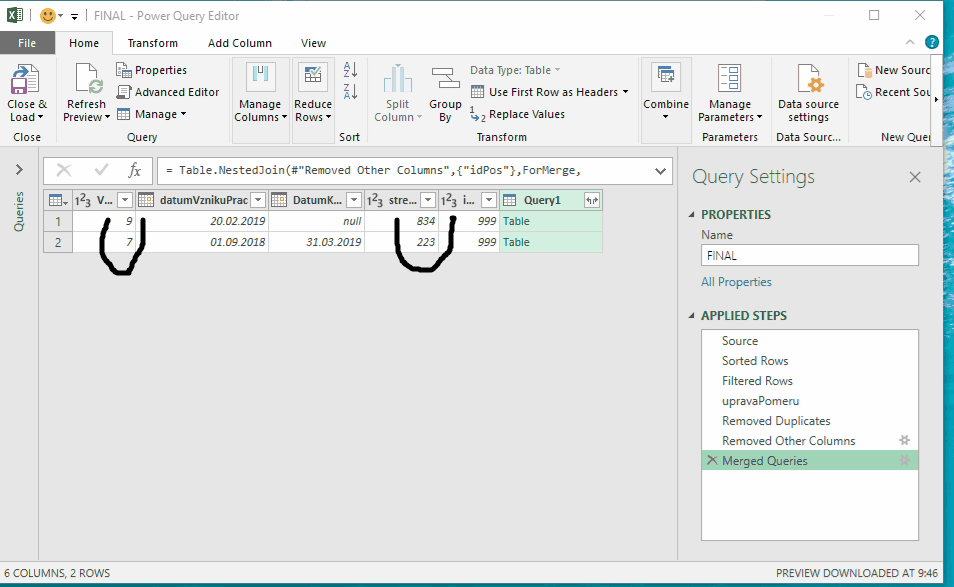FabCon is coming to Atlanta
Join us at FabCon Atlanta from March 16 - 20, 2026, for the ultimate Fabric, Power BI, AI and SQL community-led event. Save $200 with code FABCOMM.
Register now!- Power BI forums
- Get Help with Power BI
- Desktop
- Service
- Report Server
- Power Query
- Mobile Apps
- Developer
- DAX Commands and Tips
- Custom Visuals Development Discussion
- Health and Life Sciences
- Power BI Spanish forums
- Translated Spanish Desktop
- Training and Consulting
- Instructor Led Training
- Dashboard in a Day for Women, by Women
- Galleries
- Data Stories Gallery
- Themes Gallery
- Contests Gallery
- QuickViz Gallery
- Quick Measures Gallery
- Visual Calculations Gallery
- Notebook Gallery
- Translytical Task Flow Gallery
- TMDL Gallery
- R Script Showcase
- Webinars and Video Gallery
- Ideas
- Custom Visuals Ideas (read-only)
- Issues
- Issues
- Events
- Upcoming Events
The Power BI Data Visualization World Championships is back! Get ahead of the game and start preparing now! Learn more
- Power BI forums
- Forums
- Get Help with Power BI
- Desktop
- Re: Power Query - Row disappear after expand colum...
- Subscribe to RSS Feed
- Mark Topic as New
- Mark Topic as Read
- Float this Topic for Current User
- Bookmark
- Subscribe
- Printer Friendly Page
- Mark as New
- Bookmark
- Subscribe
- Mute
- Subscribe to RSS Feed
- Permalink
- Report Inappropriate Content
Power Query - Row disappear after expand column
Hello,
I have encountered a strange thing when I expand merged table column.
I use JoinKind.LeftOuter to merge queries - that should keep all the rows from the first/left table - and it does.
But when I expand the column I loose 2 out of 719 rows. How is that possible?
Here is a gif with only 2 filtered rows, but it shows the behavior:
the table contains personal details so I cannot share it or show more columns but it is always the SAME PERSON that disappears after expanding.
EDIT:
I wanted to add a custom column showing the row count of the expading table, but after this step, the row DOES NOT dissapear:
Any explanation please? I really dont understand that and it really scares me that I might be loosing rows in my other queries!
(the same thing happens in Power Query Excel)
Warm regards
Jakub
Solved! Go to Solution.
- Mark as New
- Bookmark
- Subscribe
- Mute
- Subscribe to RSS Feed
- Permalink
- Report Inappropriate Content
Hello,
I have been told that this this "this behavior is intentional. Operations like “distinct” and “merge” do not guarantee that an input sort order is preserved. This is because in cases when we run the operation against a relational database, the database itself does not preserve the sort order."
Here is some help text about it: https://docs.microsoft.com/en-us/power-query/commonissues#preserving-sort
Personally I don't quite understand nor argee how this is an intentional behavior, when a preview in one step is showing different values then in the next step.
Seeing steps in the right pane is giving anybody a false understanding of how power query process data: Not in sequentional steps as seen in the steps pane, but in a different hidden way that cannot be predicted.
This feature has already caused me a lot of trouble. So be aware!
- Mark as New
- Bookmark
- Subscribe
- Mute
- Subscribe to RSS Feed
- Permalink
- Report Inappropriate Content
Hello! I might be late a bit to the party, but I ran in the same situation. My database is kind of large and complex.
- In my case, using Table.Buffer with the expand step didn`t work, since it slowed it down. My PC froze as well.
- Adding an index column before the expand step worked, but again it was slowing down my querry a lot.
What worked for me:
- I always sort used in the merge process in same direction (ascending/A-Z etc)
- This round, I added in a Table.Buffer in fron of the Table.Sort, and the merge was successful.
Sort step = Table.Buffer(Table.Sort(#"Renamed Columns",{{"FP&A Department", Order.Ascending}}))
Merge step: = Table.NestedJoin(#"Sorted Rows", {"FP&A Department"}, #"FP&A Key", {"FP&A Department"}, "FP&A Key", JoinKind.LeftOuter)
Expand Step = = Table.ExpandTableColumn(#"Merged Queries", "FP&A Key", {"Allocation Key"}, {"Allocation Key"})
For me, it helped with:
- Preventing the merge process to create "null" entries on the existing rows
- It was finally pulling all rows from FP&A Key table (FP&A Key table had 3 rows matching to my main table, but due to the issue it was not pulling all of them)
Just sharing this solution which worked for me in case it can help someone else, while all the other options are working as you`d like to.
- Mark as New
- Bookmark
- Subscribe
- Mute
- Subscribe to RSS Feed
- Permalink
- Report Inappropriate Content
Another 2 years later. For me Table.Buffer messed the merging step up, before even expanding.
I managed to solve it by doing the merge query and expansion at the beginning of all the steps.
Doesn't make sense at all, cost me hours of frustration.
How can I ever trust my data again...
- Mark as New
- Bookmark
- Subscribe
- Mute
- Subscribe to RSS Feed
- Permalink
- Report Inappropriate Content
Hello,
since I encountered this problem and its cause, I am always cautious when using Distinct+Sorting+Merging in a query
- Mark as New
- Bookmark
- Subscribe
- Mute
- Subscribe to RSS Feed
- Permalink
- Report Inappropriate Content
I found that inseting a index colum before the exanding step seems to fix the issue.
- Mark as New
- Bookmark
- Subscribe
- Mute
- Subscribe to RSS Feed
- Permalink
- Report Inappropriate Content
I had a report that was working for 2 years and suddenly rows started disappearing. Inserting an index column after the merge, before the expand, worked beautifully. THANK YOU
- Mark as New
- Bookmark
- Subscribe
- Mute
- Subscribe to RSS Feed
- Permalink
- Report Inappropriate Content
I realize this was posted 4 years ago, but I just had to say this was a great solution! This problem was driving me crazy and I could not for the life of me figure it out. Thank you!
- Mark as New
- Bookmark
- Subscribe
- Mute
- Subscribe to RSS Feed
- Permalink
- Report Inappropriate Content
Legend. Thank you! This was making me crazy!
- Mark as New
- Bookmark
- Subscribe
- Mute
- Subscribe to RSS Feed
- Permalink
- Report Inappropriate Content
hi, @jdusek92
I have tested on my side, but not reproduce the issue.
I think there should be something wrong with your JoinKind.LeftOuter to merge queries,
Could you please check if the matching column from two tables could be mached.
If not your case, please use virtual data or some sample data to create a simple sample pbix file for us have a test.
Best Regards,
Lin
If this post helps, then please consider Accept it as the solution to help the other members find it more quickly.
- Mark as New
- Bookmark
- Subscribe
- Mute
- Subscribe to RSS Feed
- Permalink
- Report Inappropriate Content
Hello,
unfortunately I cannot share sample data - the source data is pulled from ACCESS db.
when I try to store sample data in Excel table, the problem does not occur.
Clearing cache did not help
Anyways I tried to use Table.Buffer in Expand step:
Please see the gif below that show different results with/without Table.Buffer:
Could anyone please explain different results?
Does it mean that the basic merge/join feature is that unreliable and I have to go through all my queries (dozens) and check for lost rows?
Warm regards
Jakub
- Mark as New
- Bookmark
- Subscribe
- Mute
- Subscribe to RSS Feed
- Permalink
- Report Inappropriate Content
hi, @jdusek92
From the screenshot, there is no match value in"KATALOG" table, so that leads to this issue.
eg. there is no "999" in idPos column of "KATALOG" table. Therefore it returns null value.
https://docs.microsoft.com/en-us/powerquery-m/table-join
https://docs.microsoft.com/en-us/powerquery-m/joinkind-leftouter
Best Regards,
Lin
If this post helps, then please consider Accept it as the solution to help the other members find it more quickly.
- Mark as New
- Bookmark
- Subscribe
- Mute
- Subscribe to RSS Feed
- Permalink
- Report Inappropriate Content
Hello,
for anyone wondering - it is a bug and I have provided MS developers with a sample file:
https://drive.google.com/file/d/1SC0o3eO_HftVtJ-imU0bUc6XHj_b0dsW/view?usp=sharing
After few hours I was able to prepare a sample excel file that carries the source data, queries and also the BUG.
query “FINAL” contains the BUG in the last step.
I have also discovered a new fact:
- Expand Column step does not only remove some rows. But also the resulting rows are completely different – it returns back rows that have been removed in previous steps. (see the attached gif)
- As I was able to place everything in Excel file that means that it has nothing to do with the Access connector
- My guess is that the combination of sorted rows and remove duplicates is to blame
- If I add Table.Buffer in the Expand Column it works fine
- = Table.ExpandTableColumn(#"Merged Queries", "Query1", {"Column1"}, {"Query1.Column1"})
- = Table.ExpandTableColumn(Table.Buffer(#"Merged Queries"), "Query1", {"Column1"}, {"Query1.Column1"})
- If I add a custom column BEFORE Expand Query:
- = Table.AddColumn(#"Merged Queries", "Custom", each Table.RowCount([Query1])) - DOES HELP
- = Table.AddColumn(#"Merged Queries", "Custom", each "SSSS") – DOES NOT HELP
Looking at the things that help, it seems to me that the query needs to be “kicked” to “recalculate” with functions like Table.Buffer or Table.RowCount that forces the query to do it.
- Mark as New
- Bookmark
- Subscribe
- Mute
- Subscribe to RSS Feed
- Permalink
- Report Inappropriate Content
I found out the same issue by mere coincidence (I was missing some data and went looking where it went). Two years have passed and the bug is still here.
- Mark as New
- Bookmark
- Subscribe
- Mute
- Subscribe to RSS Feed
- Permalink
- Report Inappropriate Content
Thanks for this, unfortunately the Table.Buffer techinque was making my query run incredibly slowly and adding the row count column didn't seem to do anything.
I also tried changing the merge type to a Full Outer (full rows from both tables) then filtering out the rows added from doing the Right Outer part of the merge. Came back with the same number of rows 😞
This is in Excel Power Query (on Office 365) rather than in Power BI but the principles should be the same.
- Mark as New
- Bookmark
- Subscribe
- Mute
- Subscribe to RSS Feed
- Permalink
- Report Inappropriate Content
- Mark as New
- Bookmark
- Subscribe
- Mute
- Subscribe to RSS Feed
- Permalink
- Report Inappropriate Content
Hello,
I have been told that this this "this behavior is intentional. Operations like “distinct” and “merge” do not guarantee that an input sort order is preserved. This is because in cases when we run the operation against a relational database, the database itself does not preserve the sort order."
Here is some help text about it: https://docs.microsoft.com/en-us/power-query/commonissues#preserving-sort
Personally I don't quite understand nor argee how this is an intentional behavior, when a preview in one step is showing different values then in the next step.
Seeing steps in the right pane is giving anybody a false understanding of how power query process data: Not in sequentional steps as seen in the steps pane, but in a different hidden way that cannot be predicted.
This feature has already caused me a lot of trouble. So be aware!
- Mark as New
- Bookmark
- Subscribe
- Mute
- Subscribe to RSS Feed
- Permalink
- Report Inappropriate Content
Thank you for your response.
As far as I understood the article you sent me, merging a table deletes or ignores the sort order. However I find that in my data set, the row numbers don't match (before and after the operation). Was this the case in you scenario ?
Andrei
- Mark as New
- Bookmark
- Subscribe
- Mute
- Subscribe to RSS Feed
- Permalink
- Report Inappropriate Content
Yes, that could be similar to my scenario.
Try putting Table.Buffer to the Merge Step - not around the whole step, but around the merging tables
- Mark as New
- Bookmark
- Subscribe
- Mute
- Subscribe to RSS Feed
- Permalink
- Report Inappropriate Content
hi, @jdusek92
Thank you for your feedback, I have reported this to power bi product team, if there is any update, I will post here.
Best Regards,
Lin
If this post helps, then please consider Accept it as the solution to help the other members find it more quickly.
- Mark as New
- Bookmark
- Subscribe
- Mute
- Subscribe to RSS Feed
- Permalink
- Report Inappropriate Content
Hi to everyone!
Im just reporting that the issue still exist. Thanks to @jdusek92 for the table.buffer solution it helped me a lot.
Best Regards,
Campagna Cristian
Operational Data analyst on Aerolineas Argentinas
Helpful resources

Power BI Dataviz World Championships
The Power BI Data Visualization World Championships is back! Get ahead of the game and start preparing now!

| User | Count |
|---|---|
| 39 | |
| 37 | |
| 33 | |
| 32 | |
| 29 |
| User | Count |
|---|---|
| 132 | |
| 88 | |
| 82 | |
| 68 | |
| 64 |