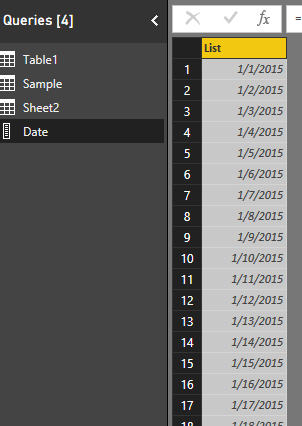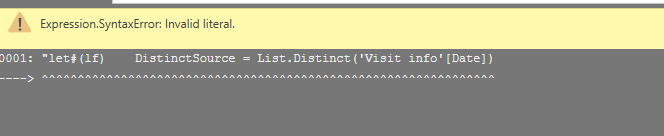FabCon is coming to Atlanta
Join us at FabCon Atlanta from March 16 - 20, 2026, for the ultimate Fabric, Power BI, AI and SQL community-led event. Save $200 with code FABCOMM.
Register now!- Power BI forums
- Get Help with Power BI
- Desktop
- Service
- Report Server
- Power Query
- Mobile Apps
- Developer
- DAX Commands and Tips
- Custom Visuals Development Discussion
- Health and Life Sciences
- Power BI Spanish forums
- Translated Spanish Desktop
- Training and Consulting
- Instructor Led Training
- Dashboard in a Day for Women, by Women
- Galleries
- Data Stories Gallery
- Themes Gallery
- Contests Gallery
- QuickViz Gallery
- Quick Measures Gallery
- Visual Calculations Gallery
- Notebook Gallery
- Translytical Task Flow Gallery
- TMDL Gallery
- R Script Showcase
- Webinars and Video Gallery
- Ideas
- Custom Visuals Ideas (read-only)
- Issues
- Issues
- Events
- Upcoming Events
View all the Fabric Data Days sessions on demand. View schedule
- Power BI forums
- Forums
- Get Help with Power BI
- Desktop
- Re: Power Query: Extract distinct values from colu...
- Subscribe to RSS Feed
- Mark Topic as New
- Mark Topic as Read
- Float this Topic for Current User
- Bookmark
- Subscribe
- Printer Friendly Page
- Mark as New
- Bookmark
- Subscribe
- Mute
- Subscribe to RSS Feed
- Permalink
- Report Inappropriate Content
Power Query: Extract distinct values from column as new query
Hi,
I have a fairly large query with 1,5 million rows, which is growing by around 5000 rows per day. From that query I want to extract the distinct values from one specific column and create a new table with those values, so I can use it as a dimension and for forming relationships in my model.
Right now, I have referenced the first query, deleted all the columns besides the one I need, and then done a "Remove Duplicates", with a result of two distinct text values. This works, but at query refresh, this simple table containing only two text values as a final result will load all 1,5 million rows first, and then clean it up.
Is there a more efficient way to complete the same task in Power Query, so I can reduce refresh time?
Solved! Go to Solution.
- Mark as New
- Bookmark
- Subscribe
- Mute
- Subscribe to RSS Feed
- Permalink
- Report Inappropriate Content
Hi @Anonymous,
You can try to create a blank query to reference original source, then use list.distinct to remove duplicate records.
let
DistinctSource = List.Distinct(Sheet2[Date])// List.Distinct(QueryName[ColumnName])
in
DistinctSource
Sheet2(22582 rows) -> Date(953 rows)
Regards,
Xiaoxin Sheng
- Mark as New
- Bookmark
- Subscribe
- Mute
- Subscribe to RSS Feed
- Permalink
- Report Inappropriate Content
hi All. i noticed the icon in front of that Query 2 looks very thin, wonder if that indicates distinct values? Thanks in advance.
- Mark as New
- Bookmark
- Subscribe
- Mute
- Subscribe to RSS Feed
- Permalink
- Report Inappropriate Content
Hi @vangiang , not sure if this is still helpful, but that means that your query is in List form. The implication is that most of the operations you can apply to the data, like Merge, Append, Replace values and what-not are not available.
To hijack the response given above, you can convert it to a table using the following:
let
DistinctSource = Table.FromList(List.Distinct(Sheet2[Date]))
in
DistinctSource
- Mark as New
- Bookmark
- Subscribe
- Mute
- Subscribe to RSS Feed
- Permalink
- Report Inappropriate Content
I struggled for a while with this becuase there is some key puntuation missing from this solution. Here's what worked for me - I am refrenceing another query
= List.Distinct(#"QueryName"[ColumnName])
Key things missing was having the # and "" in the right spot
- Mark as New
- Bookmark
- Subscribe
- Mute
- Subscribe to RSS Feed
- Permalink
- Report Inappropriate Content
In the Power Query editor:
Right click on your existing query and choose "Reference".
Use "Choose Columns" to select only the column which you want your unique values generated from.
Right click on the column and choose "Remove Duplicates"
- Mark as New
- Bookmark
- Subscribe
- Mute
- Subscribe to RSS Feed
- Permalink
- Report Inappropriate Content
I like this solution because it allows you to continue to use table tools and create new custom column off the de-duplicated list. Power BI Guy's solution may be more effecient however.
- Mark as New
- Bookmark
- Subscribe
- Mute
- Subscribe to RSS Feed
- Permalink
- Report Inappropriate Content
This is the users current solution, however this is inefficient as it loads the entire table and then performs the transformations.
Current best solution is:
let
DistinctSource = List.Distinct(Sheet2[Date])// List.Distinct(QueryName[ColumnName])
in
DistinctSource
- Mark as New
- Bookmark
- Subscribe
- Mute
- Subscribe to RSS Feed
- Permalink
- Report Inappropriate Content
Your code is slightly wrong. I've edited it below 🙂
let
DistinctSource = List.Distinct(Sheet2,"Date")// List.Distinct(QueryName,"ColumnName")
in
DistinctSource
- Mark as New
- Bookmark
- Subscribe
- Mute
- Subscribe to RSS Feed
- Permalink
- Report Inappropriate Content
Thanks! This is just the alternative I was looking for.
- Mark as New
- Bookmark
- Subscribe
- Mute
- Subscribe to RSS Feed
- Permalink
- Report Inappropriate Content
Hello
I faced the same problem you asked for and i am quite new to power bi and mostly know its basics.
what i did was i created a new table in power bi desktop and used the formula
- Mark as New
- Bookmark
- Subscribe
- Mute
- Subscribe to RSS Feed
- Permalink
- Report Inappropriate Content
Hi @Anonymous,
You can try to create a blank query to reference original source, then use list.distinct to remove duplicate records.
let
DistinctSource = List.Distinct(Sheet2[Date])// List.Distinct(QueryName[ColumnName])
in
DistinctSource
Sheet2(22582 rows) -> Date(953 rows)
Regards,
Xiaoxin Sheng
- Mark as New
- Bookmark
- Subscribe
- Mute
- Subscribe to RSS Feed
- Permalink
- Report Inappropriate Content
Thanks for posting the solution, it definitely helped me tackle the problem that I was facing.
- Mark as New
- Bookmark
- Subscribe
- Mute
- Subscribe to RSS Feed
- Permalink
- Report Inappropriate Content
This works. But the query still refreshes all the 1.5 million records! So it does not solve the question.
That means you still have to wait for the query to finish once more. This is made like this to "make shure" Power-Bi have all the data once more pulled from the souse. Quite annoying actually.
- Mark as New
- Bookmark
- Subscribe
- Mute
- Subscribe to RSS Feed
- Permalink
- Report Inappropriate Content
I have a question for this. I am trying to do this myself:
you write // List.Distinct(QueryName[ColumnName]), is this the new query you're working in?
If not, what is it?
- Mark as New
- Bookmark
- Subscribe
- Mute
- Subscribe to RSS Feed
- Permalink
- Report Inappropriate Content
- Mark as New
- Bookmark
- Subscribe
- Mute
- Subscribe to RSS Feed
- Permalink
- Report Inappropriate Content
@Anonymous Okay, however the code does not work for me
- Mark as New
- Bookmark
- Subscribe
- Mute
- Subscribe to RSS Feed
- Permalink
- Report Inappropriate Content
I get this:
Helpful resources

Power BI Monthly Update - November 2025
Check out the November 2025 Power BI update to learn about new features.

Fabric Data Days
Advance your Data & AI career with 50 days of live learning, contests, hands-on challenges, study groups & certifications and more!