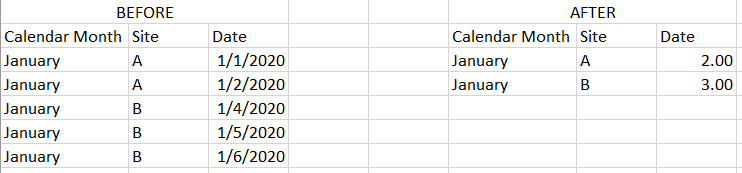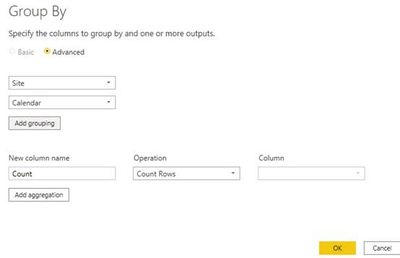Join the #PBI10 DataViz contest
Power BI is turning 10, and we’re marking the occasion with a special community challenge. Use your creativity to tell a story, uncover trends, or highlight something unexpected.
Get started- Power BI forums
- Get Help with Power BI
- Desktop
- Service
- Report Server
- Power Query
- Mobile Apps
- Developer
- DAX Commands and Tips
- Custom Visuals Development Discussion
- Health and Life Sciences
- Power BI Spanish forums
- Translated Spanish Desktop
- Training and Consulting
- Instructor Led Training
- Dashboard in a Day for Women, by Women
- Galleries
- Webinars and Video Gallery
- Data Stories Gallery
- Themes Gallery
- Contests Gallery
- Quick Measures Gallery
- Notebook Gallery
- Translytical Task Flow Gallery
- R Script Showcase
- Ideas
- Custom Visuals Ideas (read-only)
- Issues
- Issues
- Events
- Upcoming Events
Join us for an expert-led overview of the tools and concepts you'll need to become a Certified Power BI Data Analyst and pass exam PL-300. Register now.
- Power BI forums
- Forums
- Get Help with Power BI
- Desktop
- Re: Power Query - Count the number of unique value...
- Subscribe to RSS Feed
- Mark Topic as New
- Mark Topic as Read
- Float this Topic for Current User
- Bookmark
- Subscribe
- Printer Friendly Page
- Mark as New
- Bookmark
- Subscribe
- Mute
- Subscribe to RSS Feed
- Permalink
- Report Inappropriate Content
Power Query - Count the number of unique value in a column based on another column
Hi folks,
I have a table like "BEFORE", it has the date record for every SITE, on any given month. Site can has several dates on the same month.
What you saw on "AFTER", is the count summarize from "BEFORE". As you can see, on any given month, any given site, we has Date column that is the count distinct of the dates.
How to make AFTER table in Power Query?
Thank you!
Solved! Go to Solution.
- Mark as New
- Bookmark
- Subscribe
- Mute
- Subscribe to RSS Feed
- Permalink
- Report Inappropriate Content
@akbjf , You can create aggregated in power query. There is Group by Option
https://radacad.com/power-bi-aggregation-step-1-create-the-aggregated-table
Summarize in DAX
- Mark as New
- Bookmark
- Subscribe
- Mute
- Subscribe to RSS Feed
- Permalink
- Report Inappropriate Content
Hi @akbjf
Given that example data this query will produce the output you've shown. It groups on the Calendar Month and Site and does a distinct count on date.
Here's an example PBIX file with the query
let
Source = Table.FromRows(Json.Document(Binary.Decompress(Binary.FromText("i45W8krMK00sqlTSUXIEYkN9Q30jAyMDpVgdTCkjbFJOYCkT3FKmuKXMoFKxAA==", BinaryEncoding.Base64), Compression.Deflate)), let _t = ((type nullable text) meta [Serialized.Text = true]) in type table [#"Calendar Month" = _t, Site = _t, Date = _t]),
#"Changed Type" = Table.TransformColumnTypes(Source,{{"Calendar Month", type text}, {"Site", type text}, {"Date", type date}}),
#"Grouped Rows" = Table.Group(#"Changed Type", {"Calendar Month", "Site"}, {{"Date", each Table.RowCount(Table.Distinct(_)), Int64.Type}})
in
#"Grouped Rows"
Phil
If I answered your question please mark my post as the solution.
If my answer helped solve your problem, give it a kudos by clicking on the Thumbs Up.
Did I answer your question? Then please mark my post as the solution.
If I helped you, click on the Thumbs Up to give Kudos.
Blog :: YouTube Channel :: Connect on Linkedin
Proud to be a Super User!
- Mark as New
- Bookmark
- Subscribe
- Mute
- Subscribe to RSS Feed
- Permalink
- Report Inappropriate Content
Hi @akbjf ,
Here are the steps you can follow:
1. Open Power Query
2. Select a column, right-click, and select group by
3. Select advanced and add two columns, Calendar and Site
4. Result.
Best Regards,
Liu Yang
If this post helps, then please consider Accept it as the solution to help the other members find it more quickly.
- Mark as New
- Bookmark
- Subscribe
- Mute
- Subscribe to RSS Feed
- Permalink
- Report Inappropriate Content
Hi @akbjf
Given that example data this query will produce the output you've shown. It groups on the Calendar Month and Site and does a distinct count on date.
Here's an example PBIX file with the query
let
Source = Table.FromRows(Json.Document(Binary.Decompress(Binary.FromText("i45W8krMK00sqlTSUXIEYkN9Q30jAyMDpVgdTCkjbFJOYCkT3FKmuKXMoFKxAA==", BinaryEncoding.Base64), Compression.Deflate)), let _t = ((type nullable text) meta [Serialized.Text = true]) in type table [#"Calendar Month" = _t, Site = _t, Date = _t]),
#"Changed Type" = Table.TransformColumnTypes(Source,{{"Calendar Month", type text}, {"Site", type text}, {"Date", type date}}),
#"Grouped Rows" = Table.Group(#"Changed Type", {"Calendar Month", "Site"}, {{"Date", each Table.RowCount(Table.Distinct(_)), Int64.Type}})
in
#"Grouped Rows"
Phil
If I answered your question please mark my post as the solution.
If my answer helped solve your problem, give it a kudos by clicking on the Thumbs Up.
Did I answer your question? Then please mark my post as the solution.
If I helped you, click on the Thumbs Up to give Kudos.
Blog :: YouTube Channel :: Connect on Linkedin
Proud to be a Super User!
- Mark as New
- Bookmark
- Subscribe
- Mute
- Subscribe to RSS Feed
- Permalink
- Report Inappropriate Content
@akbjf , You can create aggregated in power query. There is Group by Option
https://radacad.com/power-bi-aggregation-step-1-create-the-aggregated-table
Summarize in DAX
Helpful resources

Join our Fabric User Panel
This is your chance to engage directly with the engineering team behind Fabric and Power BI. Share your experiences and shape the future.

Power BI Monthly Update - June 2025
Check out the June 2025 Power BI update to learn about new features.

| User | Count |
|---|---|
| 58 | |
| 56 | |
| 56 | |
| 38 | |
| 29 |
| User | Count |
|---|---|
| 75 | |
| 62 | |
| 45 | |
| 40 | |
| 40 |