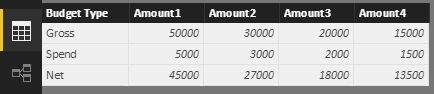Join us at FabCon Vienna from September 15-18, 2025
The ultimate Fabric, Power BI, SQL, and AI community-led learning event. Save €200 with code FABCOMM.
Get registeredGo To
- Power BI forums
- Get Help with Power BI
- Desktop
- Service
- Report Server
- Power Query
- Mobile Apps
- Developer
- DAX Commands and Tips
- Custom Visuals Development Discussion
- Health and Life Sciences
- Power BI Spanish forums
- Translated Spanish Desktop
- Training and Consulting
- Instructor Led Training
- Dashboard in a Day for Women, by Women
- Galleries
- Data Stories Gallery
- Themes Gallery
- Contests Gallery
- Quick Measures Gallery
- Notebook Gallery
- Translytical Task Flow Gallery
- TMDL Gallery
- R Script Showcase
- Webinars and Video Gallery
- Ideas
- Custom Visuals Ideas (read-only)
- Issues
- Issues
- Events
- Upcoming Events
Turn on suggestions
Auto-suggest helps you quickly narrow down your search results by suggesting possible matches as you type.
Showing results for
Compete to become Power BI Data Viz World Champion! First round ends August 18th. Get started.
- Power BI forums
- Forums
- Get Help with Power BI
- Desktop
- Re: Power BI desktop create a Calculated Row in Ma...
Reply
Topic Options
- Subscribe to RSS Feed
- Mark Topic as New
- Mark Topic as Read
- Float this Topic for Current User
- Bookmark
- Subscribe
- Printer Friendly Page
- Mark as New
- Bookmark
- Subscribe
- Mute
- Subscribe to RSS Feed
- Permalink
- Report Inappropriate Content
Power BI desktop create a Calculated Row in Matrix Visualisation
01-16-2017
05:18 AM
Hi guys, I'm new to PBI Desktop and DAX functions and I'd like to create a calculated row with columns which are the result of subtracting two previous columns. Here is my dataset.
| Budget Type | Amount 1 | Amount 2 | Amount 3 | Amount 4 |
| Gross | 50000 | 30000 | 20000 | 15000 |
| Spend | 5000 | 3000 | 2000 | 1500 |
And I'd the Matrix Visualisation to look like.
| Budget Type | Amount 1 | Amount 2 | Amount 3 | Amount 4 |
| Gross | 50000 | 30000 | 20000 | 15000 |
| Spend | 5000 | 3000 | 2000 | 1500 |
| Net | 45000 | 27000 | 18000 | 13500 |
So the Net = Gross - Spend. Is there an easy wasy to achieve this?
Many Thanks.
Solved! Go to Solution.
1 ACCEPTED SOLUTION
- Mark as New
- Bookmark
- Subscribe
- Mute
- Subscribe to RSS Feed
- Permalink
- Report Inappropriate Content
01-18-2017
06:33 PM
Please try to create two tables with following DAX formulas.
NetTable = SUMMARIZE( Table1, "Budget", "Net",
"Amount1", CALCULATE( SUM( Table1[Amount1] ), Table1[Budget Type] = "Gross" ) - CALCULATE( SUM( Table1[Amount1] ), Table1[Budget Type] = "Spend" ),
"Amount2", CALCULATE( SUM( Table1[Amount2] ), Table1[Budget Type] = "Gross" ) - CALCULATE( SUM( Table1[Amount2] ), Table1[Budget Type] = "Spend" ),
"Amount3", CALCULATE( SUM( Table1[Amount3] ), Table1[Budget Type] = "Gross" ) - CALCULATE( SUM( Table1[Amount3] ), Table1[Budget Type] = "Spend" ),
"Amount4", CALCULATE( SUM( Table1[Amount4] ), Table1[Budget Type] = "Gross" ) - CALCULATE( SUM( Table1[Amount4] ), Table1[Budget Type] = "Spend" )
)
Table2 = UNION( Table1, NetTable )
Best Regards,
Herbert
2 REPLIES 2
- Mark as New
- Bookmark
- Subscribe
- Mute
- Subscribe to RSS Feed
- Permalink
- Report Inappropriate Content
01-18-2017
06:33 PM
Please try to create two tables with following DAX formulas.
NetTable = SUMMARIZE( Table1, "Budget", "Net",
"Amount1", CALCULATE( SUM( Table1[Amount1] ), Table1[Budget Type] = "Gross" ) - CALCULATE( SUM( Table1[Amount1] ), Table1[Budget Type] = "Spend" ),
"Amount2", CALCULATE( SUM( Table1[Amount2] ), Table1[Budget Type] = "Gross" ) - CALCULATE( SUM( Table1[Amount2] ), Table1[Budget Type] = "Spend" ),
"Amount3", CALCULATE( SUM( Table1[Amount3] ), Table1[Budget Type] = "Gross" ) - CALCULATE( SUM( Table1[Amount3] ), Table1[Budget Type] = "Spend" ),
"Amount4", CALCULATE( SUM( Table1[Amount4] ), Table1[Budget Type] = "Gross" ) - CALCULATE( SUM( Table1[Amount4] ), Table1[Budget Type] = "Spend" )
)
Table2 = UNION( Table1, NetTable )
Best Regards,
Herbert
- Mark as New
- Bookmark
- Subscribe
- Mute
- Subscribe to RSS Feed
- Permalink
- Report Inappropriate Content
01-20-2017
01:53 AM