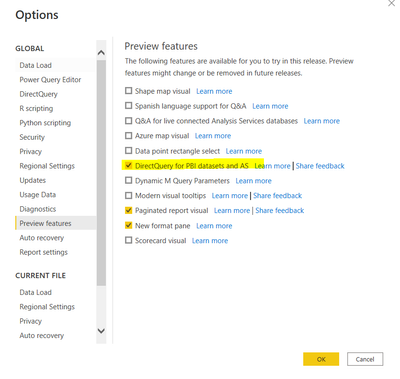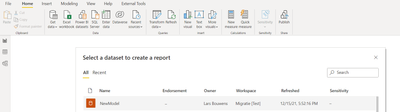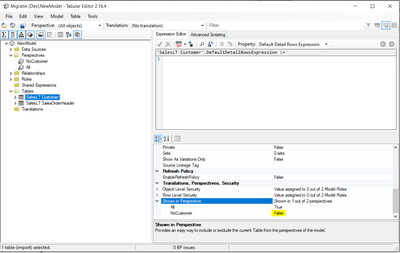Join us at FabCon Vienna from September 15-18, 2025
The ultimate Fabric, Power BI, SQL, and AI community-led learning event. Save €200 with code FABCOMM.
Get registered- Power BI forums
- Get Help with Power BI
- Desktop
- Service
- Report Server
- Power Query
- Mobile Apps
- Developer
- DAX Commands and Tips
- Custom Visuals Development Discussion
- Health and Life Sciences
- Power BI Spanish forums
- Translated Spanish Desktop
- Training and Consulting
- Instructor Led Training
- Dashboard in a Day for Women, by Women
- Galleries
- Data Stories Gallery
- Themes Gallery
- Contests Gallery
- Quick Measures Gallery
- Notebook Gallery
- Translytical Task Flow Gallery
- TMDL Gallery
- R Script Showcase
- Webinars and Video Gallery
- Ideas
- Custom Visuals Ideas (read-only)
- Issues
- Issues
- Events
- Upcoming Events
Compete to become Power BI Data Viz World Champion! First round ends August 18th. Get started.
- Power BI forums
- Forums
- Get Help with Power BI
- Desktop
- Re: Power BI dataset DirectQuery Perspective not l...
- Subscribe to RSS Feed
- Mark Topic as New
- Mark Topic as Read
- Float this Topic for Current User
- Bookmark
- Subscribe
- Printer Friendly Page
- Mark as New
- Bookmark
- Subscribe
- Mute
- Subscribe to RSS Feed
- Permalink
- Report Inappropriate Content
Power BI dataset DirectQuery Perspective not limiting tables
By using the preview feature ‘Directquery for PBI datasets and AS’ I am able to select a perspective when connection to a Power BI Dataset. The model and it’s perspectives are created using Tabular Editor. The perspective NoCustomer does not include the customer table.
When selecting the perspective and loading the data all tables show up. This includes the table that is not included in the perspective.
The underlying .bim file has no reference to the perspective (where I would expect it)
{
"name": "DirectQuery to AS - NewModel",
"kind": "m",
"expression": [
"let",
" Source = AnalysisServices.Database(\"powerbi://api.powerbi.com/v1.0/myorg/XXX\", \"NewModel\"),",
" Cubes = Table.Combine(Source[Data]),",
" Cube = Cubes{[Id=\"\", Kind=\"Cube\"]}[Data]",
"in",
" Cube"
],
"lineageTag": "3....",
"annotations": [
{
"name": "PBI_IncludeFutureArtifacts",
"value": "True"
}
]
}
Is this a bug or am I missing a vital step in the process? 😉
The dataset runs on a Power BI Premium Per User Workspace. The Power BI Desktop version is 2.99.862.0 64-bit (November 2021).
Steps
1.Check Settings:
2. Start with a PBIX file with a connection to a local XLSX:
3.Add connection to a Power BI Dataset:
4. Choose perspective:
5. Cross check perspective settings in Tabular Editor:
6. Expected result in Power BI Desktop: only SalesLT SalesOrderHeader is loaded into the model. SalesLT Customer should not be included. Actual result: both tables are included:
- Mark as New
- Bookmark
- Subscribe
- Mute
- Subscribe to RSS Feed
- Permalink
- Report Inappropriate Content
Hi @Anonymous ,
If you still cannot solve the issue,sorry for that, I do not found an effective solution.🤔
You could go to https://powerbi.microsoft.com/en-us/support/ ,scroll down and click "CREATE SUPPORT TICKET" for further help if you are a pro user.
Best Regards,
Eyelyn Qin
- Mark as New
- Bookmark
- Subscribe
- Mute
- Subscribe to RSS Feed
- Permalink
- Report Inappropriate Content
Hi @Anonymous ,
Could you please delete the All perspective to have a try again?
And please always use the latest version of PBI.
Refer to:
Perspectives in tabular models
Let users personalize visuals in a report - Power BI | Microsoft Docs
Best Regards,
Eyelyn Qin
- Mark as New
- Bookmark
- Subscribe
- Mute
- Subscribe to RSS Feed
- Permalink
- Report Inappropriate Content
Hi @Anonymous ,
Thanks for your reply.
I've tried both: updating to the latest version and removing the other perspective. I get the same results.
Are you able to reproduce the issue with a different outcome?
- Mark as New
- Bookmark
- Subscribe
- Mute
- Subscribe to RSS Feed
- Permalink
- Report Inappropriate Content
The relevant Microsoft documentation:
"When connecting to a Power BI dataset or Azure Analysis Services model using a DirectQuery connection, you can decide which tables to connect to. You can also choose to automatically add any table that might get added to the dataset or model after you make the connection to your model. Note that when you connect to a perspective your model will contain all tables in the dataset or model and any tables not included in the perspective will be hidden. Moreover, any table that might get added to the perspective will be added automatically. This dialog will not be shown for live connections."