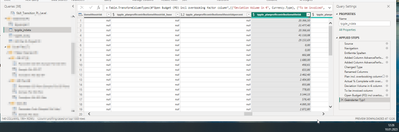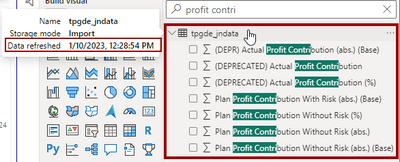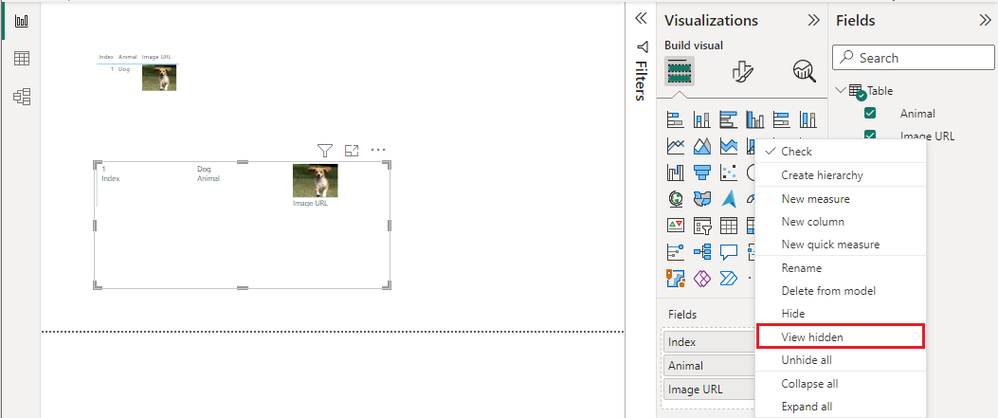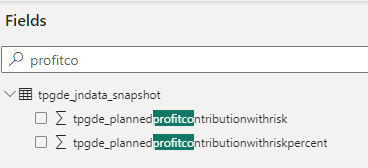Fabric Data Days starts November 4th!
Advance your Data & AI career with 50 days of live learning, dataviz contests, hands-on challenges, study groups & certifications and more!
Get registered- Power BI forums
- Get Help with Power BI
- Desktop
- Service
- Report Server
- Power Query
- Mobile Apps
- Developer
- DAX Commands and Tips
- Custom Visuals Development Discussion
- Health and Life Sciences
- Power BI Spanish forums
- Translated Spanish Desktop
- Training and Consulting
- Instructor Led Training
- Dashboard in a Day for Women, by Women
- Galleries
- Data Stories Gallery
- Themes Gallery
- Contests Gallery
- QuickViz Gallery
- Quick Measures Gallery
- Visual Calculations Gallery
- Notebook Gallery
- Translytical Task Flow Gallery
- TMDL Gallery
- R Script Showcase
- Webinars and Video Gallery
- Ideas
- Custom Visuals Ideas (read-only)
- Issues
- Issues
- Events
- Upcoming Events
Get Fabric Certified for FREE during Fabric Data Days. Don't miss your chance! Request now
- Power BI forums
- Forums
- Get Help with Power BI
- Desktop
- Re: Power BI Desktop showing different names & col...
- Subscribe to RSS Feed
- Mark Topic as New
- Mark Topic as Read
- Float this Topic for Current User
- Bookmark
- Subscribe
- Printer Friendly Page
- Mark as New
- Bookmark
- Subscribe
- Mute
- Subscribe to RSS Feed
- Permalink
- Report Inappropriate Content
Power BI Desktop showing different names & columns than Power Query Editor of the same table
Hi everyone,
I am currently loosing my mind on a problem i encountered yesterday and i still have not found the error.
Power BI Desktop and the Power Query Editor show different columns and different column names. Some of the columns shown in Power Query Editor do not load into Power BI.
One example is the column "tpgde_planprofitcontributionwithrisk". This column shows up in the Power Query Editor (as seen below with the preview refreshed a couple of seconds before) but does not show up in Power BI after loading.
Some of the columns that do show up in Power BI Desktop have a different name than whats shown in the Power Query Editor.
I tried the following, unfortunately nothing worked:
- made sure that "Include in Report refresh" is active
- tried renaming the column in Power Query Editor (still didn't show up after load)
- The usual tech level 1 support tip of updating / restarting Power BI and my PC 😄
- Changing the query and hitting Close & Apply
- Refreshing the table from Power BI Desktop by right clicking the table --> refresh
- Clearing the Power BI cache and reloading the data
Best regards and a happy new year to everyone!
Solved! Go to Solution.
- Mark as New
- Bookmark
- Subscribe
- Mute
- Subscribe to RSS Feed
- Permalink
- Report Inappropriate Content
Hi, I had a similar situation when I used the Dynamics 365 Dataverse connector. I've renamed the columns in Power Query Editor, but in Power BI Desktop they wouldn't change and I've tried everything. But then I read an article saying that Microsoft had some updates: "In the July 2022 Power BI update, they updated the Dataverse connector. The connector now uses the display names from a Dataverse table. Dataverse columns have internal name and display names and previously the display names were not available."
Maybe it's a similar situation for you.
- Mark as New
- Bookmark
- Subscribe
- Mute
- Subscribe to RSS Feed
- Permalink
- Report Inappropriate Content
But don't worry, the names can be changed on the Power BI Desktop side, in data view, so not on the Transform side.
In this case, the new names will remain until the report.
- Mark as New
- Bookmark
- Subscribe
- Mute
- Subscribe to RSS Feed
- Permalink
- Report Inappropriate Content
Yep... but it creates a mess, adds unnecessary steps and defeats the purpose of having a rename step in the data model. Some of the tables in my model have over 300 columns (not my design!), hence my frustration 🙂
- Mark as New
- Bookmark
- Subscribe
- Mute
- Subscribe to RSS Feed
- Permalink
- Report Inappropriate Content
Same over here, made my points in an older post: Solved: Re: Power BI Desktop automatically changes column ... - Microsoft Fabric Community
Should have an option to deactivate auto naming...
- Mark as New
- Bookmark
- Subscribe
- Mute
- Subscribe to RSS Feed
- Permalink
- Report Inappropriate Content
Hi,
Sorry to dig up an old post, but I have just hit the same issue and loosing my mind trying to figure out what's going on.
I have tried clearing the cache, reloading all data, but still the table in PowerQuery Editor doesn't match what I see in PowerBi.
I'm using PowerBI Desktop version 2.118.621.0 64-bit (June 2023).
I have been taking regular backups of the PBIX (have been making several changes over the last few days) and if I roll back to a previous verison, the issue disappears.
Did you find a solution?
Cheers,
Ben.
- Mark as New
- Bookmark
- Subscribe
- Mute
- Subscribe to RSS Feed
- Permalink
- Report Inappropriate Content
Hi, I had a similar situation when I used the Dynamics 365 Dataverse connector. I've renamed the columns in Power Query Editor, but in Power BI Desktop they wouldn't change and I've tried everything. But then I read an article saying that Microsoft had some updates: "In the July 2022 Power BI update, they updated the Dataverse connector. The connector now uses the display names from a Dataverse table. Dataverse columns have internal name and display names and previously the display names were not available."
Maybe it's a similar situation for you.
- Mark as New
- Bookmark
- Subscribe
- Mute
- Subscribe to RSS Feed
- Permalink
- Report Inappropriate Content
Hi @Elina_Mirin ,
That would make sense as it appears I am seeing the internal Dataverse tables (and I am connecting to the Dataverse using the Dynamics 365 connector). What I don't understand is why when I have renamed the tables in PowerQuery editor, the transformations aren't carrying across to PowerBi though... Did you find a solution for your issue?
- Mark as New
- Bookmark
- Subscribe
- Mute
- Subscribe to RSS Feed
- Permalink
- Report Inappropriate Content
Because now in Power Bi Desktop you will see the Display name of the columns, not the API name of the columns (you will see the display name as they are in Dynamics 365 dashboards). So no matter how you are renaming in Power Query Editor, they will not be updated in Power BI Desktop (because of the last updates). Anyhow, this will not impact in any way your data - only the name convention will be different.
- Mark as New
- Bookmark
- Subscribe
- Mute
- Subscribe to RSS Feed
- Permalink
- Report Inappropriate Content
Hi @Elina_Mirin , I think you might be right.
Strange thing is, I ended up raising this with Microsoft support. We went to replicate the issue and noticed it was resolved in September 2022 edition. April 2023 is fine, but appears to be broken in May 2023 and June 2023 editions. Based on the documentation, it should work as you suggest, but looks like it's been updated and rebroken at some point. Hopefully it gets resolved soon 😕
Thanks again for your help.
Kind regards,
Ben.
- Mark as New
- Bookmark
- Subscribe
- Mute
- Subscribe to RSS Feed
- Permalink
- Report Inappropriate Content
Do we know if this is still an issue with the July 2023 edition? I'm thinking so based on what I'm seeing.
Any idea when Microsoft will fix this.
- Mark as New
- Bookmark
- Subscribe
- Mute
- Subscribe to RSS Feed
- Permalink
- Report Inappropriate Content
Hello everyone,
I'm using the latest version of powerbi Desktop and the same thing happens to me.
Version: 2.118.828.0 64-bit (junio de 2023)
Does anyone know why the names of the fields in the table are not changed?
Is there a solution for this? The data source is sap hana.
Thanks in advance
- Mark as New
- Bookmark
- Subscribe
- Mute
- Subscribe to RSS Feed
- Permalink
- Report Inappropriate Content
Hi - I have exactly same issue, SAP Hana DB is the source and I'm using June 2023 desktop app.
I accidentally lost renaming on around 200 fields across multiple tables, which caused a decent amount of damage to reports using the published dataset. Rolling-back to an earlier version fixed the issue but we now can't perform any query changes without risking the same again.
I'll raise an incident with MS, just to highlight. the problem.
Nick
- Mark as New
- Bookmark
- Subscribe
- Mute
- Subscribe to RSS Feed
- Permalink
- Report Inappropriate Content
Hi all,
I have raised this as a bug here:
https://community.fabric.microsoft.com/t5/Issues/Tables-in-PowerQuery-editor-do-not-reflect-PowerBI-...
If anyone would like to add comments, or vote to get this resolved (it's definitely not a feature!), would greatly appreciate it 🙂
Kind regards,
Ben.
- Mark as New
- Bookmark
- Subscribe
- Mute
- Subscribe to RSS Feed
- Permalink
- Report Inappropriate Content
@Wienforth @v-jingzhang did you find a solution for this?
I encounter the same problem. I have renamed some columns in Power Query Editor, but in Desktop they don't update and I don't understand why. I've tried everything, including what you've suggested and also I've tried to replicate again the table, but it didn't work. It's the first time whent this is happenning.
- Mark as New
- Bookmark
- Subscribe
- Mute
- Subscribe to RSS Feed
- Permalink
- Report Inappropriate Content
Hi @Elina_Mirin thanks for the reminder, I forgot to post my solution here even though it's not really satisfactory. IT told me there was something wrong with my priviliges to access the datasource (dataverse in this case) after they did some changes and gave me all permissions again the error resolved itself.
You should check with your IT guy if some of your access rights etc. ran out, that might cause the error for you as well.
Best regards
Timo
- Mark as New
- Bookmark
- Subscribe
- Mute
- Subscribe to RSS Feed
- Permalink
- Report Inappropriate Content
Hi @Wienforth
My guess is that these "missing" columns may be hidden from the report view. You can switch to Data view or Model view to check if some columns have an eye icon next to the column name in Fields pane.
Or in Report view, right click on any column and check the option "View hidden". This can make those hidden fields visible.
Best Regards,
Community Support Team _ Jing
If this post helps, please Accept it as Solution to help other members find it.
- Mark as New
- Bookmark
- Subscribe
- Mute
- Subscribe to RSS Feed
- Permalink
- Report Inappropriate Content
Hi v-jingzhang
thank you for your response, you got me there I forgot to mention this in what I tried but this might help a lot of people!
I cannot find the field in the Data / Model View, its not hidden. They are not present in Power BI Desktop at all, only in the Power Query Editor.
Best regards
- Mark as New
- Bookmark
- Subscribe
- Mute
- Subscribe to RSS Feed
- Permalink
- Report Inappropriate Content
Hi @Wienforth
It's weird. I noticed that when you search the field in Power BI Desktop, you used "profit contri" which has a space character in it. However, the original column name in Power Query Editor doesn't have a space. Maybe you can use the original column name to search or remove the space?
BR,
Jing
- Mark as New
- Bookmark
- Subscribe
- Mute
- Subscribe to RSS Feed
- Permalink
- Report Inappropriate Content
Hi @v-jingzhang
my bad again, the screenshot was to show that the field shows up under a different name after load. Searching for the actual field name returns results but for a different table (where everything works as expected)
Best regards
Timo
- Mark as New
- Bookmark
- Subscribe
- Mute
- Subscribe to RSS Feed
- Permalink
- Report Inappropriate Content
Hi @Wienforth
Thank you for the explanation. Does only this table have this problem? Does only this pbix file have this problem? I did some test on my computer but the column names are always consistent in both places no matter where I rename them. This problem is strange. What is the version of Power BI Desktop are you using? Is it possible to share a sample pbix which can reproduce this problem without sensitive data?
BR
Jing
Helpful resources

Power BI Monthly Update - November 2025
Check out the November 2025 Power BI update to learn about new features.

Fabric Data Days
Advance your Data & AI career with 50 days of live learning, contests, hands-on challenges, study groups & certifications and more!

| User | Count |
|---|---|
| 97 | |
| 76 | |
| 52 | |
| 51 | |
| 46 |