FabCon is coming to Atlanta
Join us at FabCon Atlanta from March 16 - 20, 2026, for the ultimate Fabric, Power BI, AI and SQL community-led event. Save $200 with code FABCOMM.
Register now!- Power BI forums
- Get Help with Power BI
- Desktop
- Service
- Report Server
- Power Query
- Mobile Apps
- Developer
- DAX Commands and Tips
- Custom Visuals Development Discussion
- Health and Life Sciences
- Power BI Spanish forums
- Translated Spanish Desktop
- Training and Consulting
- Instructor Led Training
- Dashboard in a Day for Women, by Women
- Galleries
- Data Stories Gallery
- Themes Gallery
- Contests Gallery
- Quick Measures Gallery
- Notebook Gallery
- Translytical Task Flow Gallery
- TMDL Gallery
- R Script Showcase
- Webinars and Video Gallery
- Ideas
- Custom Visuals Ideas (read-only)
- Issues
- Issues
- Events
- Upcoming Events
Calling all Data Engineers! Fabric Data Engineer (Exam DP-700) live sessions are back! Starting October 16th. Sign up.
- Power BI forums
- Forums
- Get Help with Power BI
- Desktop
- Re: Power BI Desktop - Import Data - Navigator Gra...
- Subscribe to RSS Feed
- Mark Topic as New
- Mark Topic as Read
- Float this Topic for Current User
- Bookmark
- Subscribe
- Printer Friendly Page
- Mark as New
- Bookmark
- Subscribe
- Mute
- Subscribe to RSS Feed
- Permalink
- Report Inappropriate Content
Power BI Desktop - Import Data - Navigator Graphic User interface (GUI) Icons meanings
Hello, I have some questions about the visual icons that are shown in the Navigator for Power BI Desktop application.
I'm a little confused because I'm importing data from an Excel file that contains only one worksheet (and no structured tables), yet I'm given 2 options for importing, and the icons are different between the two.
I can't really determine what's different, other than that the visual icons are slightly different and the new option has a 1 appended to the name (Query115, Query1151). See screenshots below:

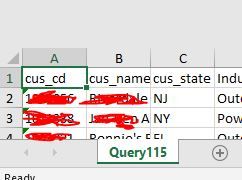
Can someone explain to me what the difference is between the two options?
Secondly, where I can also see the list of various visual icons and their meanings? I couldn't find anything that could explain it for me.
I'm operating under the assumption that Query115 is the worksheet, and Query1151 must be some kind of auto-derived/wizard worksheet without empty rows or something?
Solved! Go to Solution.
- Mark as New
- Bookmark
- Subscribe
- Mute
- Subscribe to RSS Feed
- Permalink
- Report Inappropriate Content
Hey @v-yulgu-msft,
Thank you for your response. I appologize for the long delay. The data in that file is sensative so I could not share it out, and when I tried copying small snapshot of the data to a new excel file, I could not reproduce what I was experiencing.
However, I thought more and more, and I think I figured out what it was... (hint, it was Named Ranges)
Apparently my Excel file (which was sent to me) had a "Named Range", which I discovered when exploring the Formula ribbon bar, and clicking on Name Manager. Then I saw there was defined name of "Query115" that referenced the range of cells that contained data. I think when I imported the file into Power BI, it was able to identify this named range as an option for importing, which is why I was confused. There's no easy/quick way to tell if you have a named range somewhere in your spreadsheets unless you check the Name Manager.
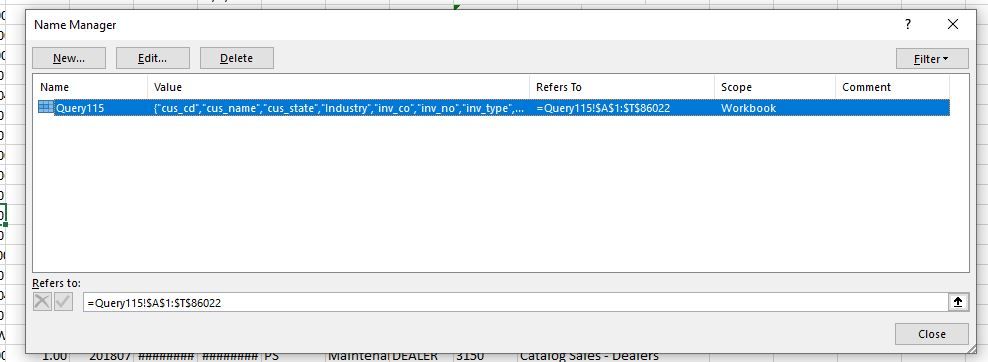
Sincerely,
Robert Eckman
- Mark as New
- Bookmark
- Subscribe
- Mute
- Subscribe to RSS Feed
- Permalink
- Report Inappropriate Content
Hi @Namkce,
I was not able to reproduce this problem on my side. Please copy the worksheet "Query115" to a new Excel file and re-load it to desktop to see if problem persists. Besides, you could update your desktop version to the latest one for a test.
Regards,
Yuliana Gu
If this post helps, then please consider Accept it as the solution to help the other members find it more quickly.
- Mark as New
- Bookmark
- Subscribe
- Mute
- Subscribe to RSS Feed
- Permalink
- Report Inappropriate Content
Hey @v-yulgu-msft,
Thank you for your response. I appologize for the long delay. The data in that file is sensative so I could not share it out, and when I tried copying small snapshot of the data to a new excel file, I could not reproduce what I was experiencing.
However, I thought more and more, and I think I figured out what it was... (hint, it was Named Ranges)
Apparently my Excel file (which was sent to me) had a "Named Range", which I discovered when exploring the Formula ribbon bar, and clicking on Name Manager. Then I saw there was defined name of "Query115" that referenced the range of cells that contained data. I think when I imported the file into Power BI, it was able to identify this named range as an option for importing, which is why I was confused. There's no easy/quick way to tell if you have a named range somewhere in your spreadsheets unless you check the Name Manager.
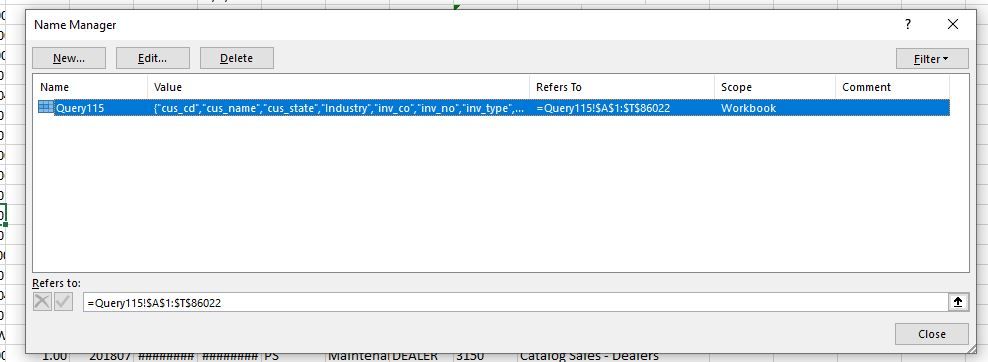
Sincerely,
Robert Eckman
Helpful resources

FabCon Global Hackathon
Join the Fabric FabCon Global Hackathon—running virtually through Nov 3. Open to all skill levels. $10,000 in prizes!

Power BI Monthly Update - September 2025
Check out the September 2025 Power BI update to learn about new features.

