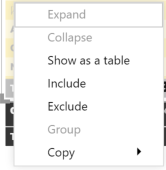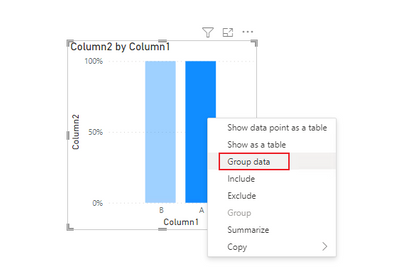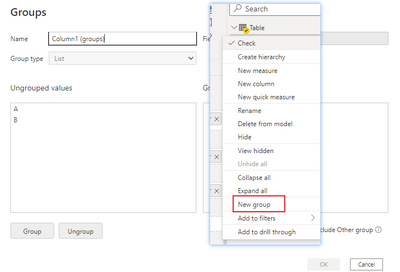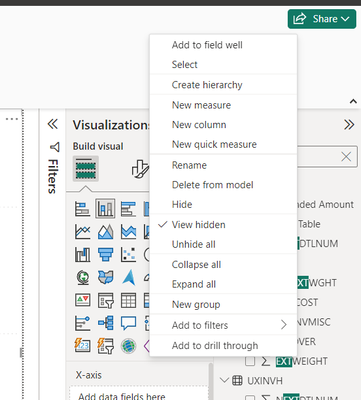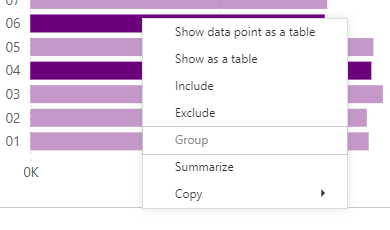Join us at the 2025 Microsoft Fabric Community Conference
March 31 - April 2, 2025, in Las Vegas, Nevada. Use code MSCUST for a $150 discount! Early bird discount ends December 31.
Register Now- Power BI forums
- Get Help with Power BI
- Desktop
- Service
- Report Server
- Power Query
- Mobile Apps
- Developer
- DAX Commands and Tips
- Custom Visuals Development Discussion
- Health and Life Sciences
- Power BI Spanish forums
- Translated Spanish Desktop
- Training and Consulting
- Instructor Led Training
- Dashboard in a Day for Women, by Women
- Galleries
- Community Connections & How-To Videos
- COVID-19 Data Stories Gallery
- Themes Gallery
- Data Stories Gallery
- R Script Showcase
- Webinars and Video Gallery
- Quick Measures Gallery
- 2021 MSBizAppsSummit Gallery
- 2020 MSBizAppsSummit Gallery
- 2019 MSBizAppsSummit Gallery
- Events
- Ideas
- Custom Visuals Ideas
- Issues
- Issues
- Events
- Upcoming Events
Be one of the first to start using Fabric Databases. View on-demand sessions with database experts and the Microsoft product team to learn just how easy it is to get started. Watch now
- Power BI forums
- Forums
- Get Help with Power BI
- Desktop
- Power BI Desktop Grouping function is greyed out a...
- Subscribe to RSS Feed
- Mark Topic as New
- Mark Topic as Read
- Float this Topic for Current User
- Bookmark
- Subscribe
- Printer Friendly Page
- Mark as New
- Bookmark
- Subscribe
- Mute
- Subscribe to RSS Feed
- Permalink
- Report Inappropriate Content
Power BI Desktop Grouping function is greyed out an unable to select
I have been trying to group a column using a visual but for some reason am unable to do so. At first, when multi selecting objects, the group function did not appear as an option. After I enabled the visual option for the modern visual header in the Options section, the Group showed up as an option, however, it is greyed out and I am unable to select it.
I am able to create a new group from the Fields pane, however, this takes too long because I have over 1 million rows to select from.
Not sure why I cannot group from visual. Please help.
Solved! Go to Solution.
- Mark as New
- Bookmark
- Subscribe
- Mute
- Subscribe to RSS Feed
- Permalink
- Report Inappropriate Content
Hi, @tpk
The group option you see is not for group data.
It is used for group visual. In this way, the visuals can be dragged together.
Use grouping in Power BI Desktop - Power BI | Microsoft Docs
If you want to group data, choose this:
Or right click on the field name to set:
Use grouping and binning in Power BI Desktop - Power BI | Microsoft Docs
If it doesn’t solve your problem, please feel free to ask me.
Best Regards
Janey Guo
If this post helps, then please consider Accept it as the solution to help the other members find it more quickly.
- Mark as New
- Bookmark
- Subscribe
- Mute
- Subscribe to RSS Feed
- Permalink
- Report Inappropriate Content
The feature (grouping/binning) does not work with any live connection to PowerBI/SSAS semantic models and in PowerBI Service - only in thick reports in PowerBI Desktop - so it is pretty much useless for any enterprise reporting. Please cosider upvoting the feature: Microsoft Idea and here: Microsoft Idea
- Mark as New
- Bookmark
- Subscribe
- Mute
- Subscribe to RSS Feed
- Permalink
- Report Inappropriate Content
The grouping function selected is for grouping visuals (not grouping of data).
To use the grouping feature on the rick click pop-up windows menu, you must have multiple visuals selected.
If you are referring to groupoing by data, right click a suitable field from the data pane.
The new group feature will open a new dialog where groupings can be set.
- Mark as New
- Bookmark
- Subscribe
- Mute
- Subscribe to RSS Feed
- Permalink
- Report Inappropriate Content
Hi,
Is this issue resolved. Right now i'm facing same issue
Let me know if anyone have solution for this
Regards
M Logendran
- Mark as New
- Bookmark
- Subscribe
- Mute
- Subscribe to RSS Feed
- Permalink
- Report Inappropriate Content
When I click on the field objects (multi-select or single select), the Group option stays greyed out and is not enabled. Reading through the link does not discuss this issue. How do I enable the group option?
- Mark as New
- Bookmark
- Subscribe
- Mute
- Subscribe to RSS Feed
- Permalink
- Report Inappropriate Content
Hi, @tpk
The group option you see is not for group data.
It is used for group visual. In this way, the visuals can be dragged together.
Use grouping in Power BI Desktop - Power BI | Microsoft Docs
If you want to group data, choose this:
Or right click on the field name to set:
Use grouping and binning in Power BI Desktop - Power BI | Microsoft Docs
If it doesn’t solve your problem, please feel free to ask me.
Best Regards
Janey Guo
If this post helps, then please consider Accept it as the solution to help the other members find it more quickly.
- Mark as New
- Bookmark
- Subscribe
- Mute
- Subscribe to RSS Feed
- Permalink
- Report Inappropriate Content
@tpk , Group option will be enabled based on the field you clicked
check this -https://docs.microsoft.com/en-us/power-bi/create-reports/desktop-grouping-and-binning
At the Microsoft Analytics Community Conference, global leaders and influential voices are stepping up to share their knowledge and help you master the latest in Microsoft Fabric, Copilot, and Purview. ✨
️ November 12th-14th, 2024
Online Event
Register Here
Helpful resources

Join us at the Microsoft Fabric Community Conference
March 31 - April 2, 2025, in Las Vegas, Nevada. Use code MSCUST for a $150 discount!

We want your feedback!
Your insights matter. That’s why we created a quick survey to learn about your experience finding answers to technical questions.

Microsoft Fabric Community Conference 2025
Arun Ulag shares exciting details about the Microsoft Fabric Conference 2025, which will be held in Las Vegas, NV.

| User | Count |
|---|---|
| 133 | |
| 90 | |
| 88 | |
| 64 | |
| 58 |
| User | Count |
|---|---|
| 203 | |
| 141 | |
| 107 | |
| 73 | |
| 70 |