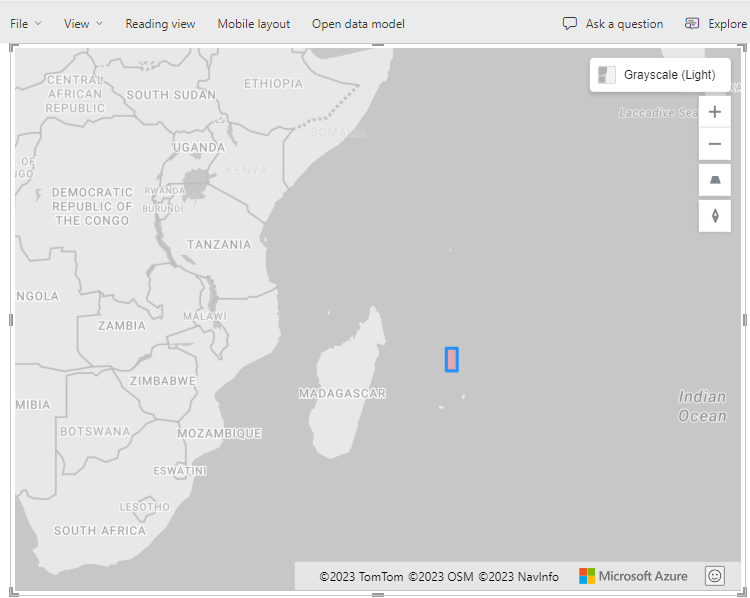FabCon is coming to Atlanta
Join us at FabCon Atlanta from March 16 - 20, 2026, for the ultimate Fabric, Power BI, AI and SQL community-led event. Save $200 with code FABCOMM.
Register now!- Power BI forums
- Get Help with Power BI
- Desktop
- Service
- Report Server
- Power Query
- Mobile Apps
- Developer
- DAX Commands and Tips
- Custom Visuals Development Discussion
- Health and Life Sciences
- Power BI Spanish forums
- Translated Spanish Desktop
- Training and Consulting
- Instructor Led Training
- Dashboard in a Day for Women, by Women
- Galleries
- Data Stories Gallery
- Themes Gallery
- Contests Gallery
- QuickViz Gallery
- Quick Measures Gallery
- Visual Calculations Gallery
- Notebook Gallery
- Translytical Task Flow Gallery
- TMDL Gallery
- R Script Showcase
- Webinars and Video Gallery
- Ideas
- Custom Visuals Ideas (read-only)
- Issues
- Issues
- Events
- Upcoming Events
The Power BI Data Visualization World Championships is back! Get ahead of the game and start preparing now! Learn more
- Power BI forums
- Forums
- Get Help with Power BI
- Desktop
- Re: Polygon Reference Layer in Azure Map
- Subscribe to RSS Feed
- Mark Topic as New
- Mark Topic as Read
- Float this Topic for Current User
- Bookmark
- Subscribe
- Printer Friendly Page
- Mark as New
- Bookmark
- Subscribe
- Mute
- Subscribe to RSS Feed
- Permalink
- Report Inappropriate Content
Polygon Reference Layer in Azure Map
Hi! I've added a reference layer to my Azure map in PowerBI but it is not visible on the map. At first I was getting an error that the file could not be parsed, but I'm no longer getting that message. Here is what's in my geojson file:
{
"type": "Feature",
"geometry": {
"type":"Polygon",
"coordinates":[
[ 57.0, -162.0 ],
[ 56.0, -162.0 ],
[ 56.0, -164.0 ],
[ 57.0, -164.0 ],
[ 57.0, -162.0 ]
]
},
"properties": {
"fillColor":"#FF8A8A"
}
}
Solved! Go to Solution.
- Mark as New
- Bookmark
- Subscribe
- Mute
- Subscribe to RSS Feed
- Permalink
- Report Inappropriate Content
Hi allison_t,
If you want to add a polygon to your Azure Maps visual as a reference layer you have to format your .json or .geojson slighly differently than a point feature. Here is a link to give you an idea: GeoJSON - Wikipedia.
But for your example, try changing it to the below code snippet. I noticed that in your example the polygon lands to the east of Madagascar.
That should get you going, if you are looking for a solution that will help you build complex polygons, bring them into Power BI, and link those polygons to your dataset, check out the EasyTerritory Power BI visual Territory Visual by EasyTerritory
{"type":"FeatureCollection","features":[{"type":"Feature","geometry":{"type":"MultiPolygon","coordinates":[[[[57.0,-162.0],[56.0,-162.0],[56.0,-164.0],[57.0,-164.0],[57.0,-162.0]]]]},"properties":{"fillColor":"#FF8A8A"}}]}
Take care,
Matt
- Mark as New
- Bookmark
- Subscribe
- Mute
- Subscribe to RSS Feed
- Permalink
- Report Inappropriate Content
Hi allison_t,
If you want to add a polygon to your Azure Maps visual as a reference layer you have to format your .json or .geojson slighly differently than a point feature. Here is a link to give you an idea: GeoJSON - Wikipedia.
But for your example, try changing it to the below code snippet. I noticed that in your example the polygon lands to the east of Madagascar.
That should get you going, if you are looking for a solution that will help you build complex polygons, bring them into Power BI, and link those polygons to your dataset, check out the EasyTerritory Power BI visual Territory Visual by EasyTerritory
{"type":"FeatureCollection","features":[{"type":"Feature","geometry":{"type":"MultiPolygon","coordinates":[[[[57.0,-162.0],[56.0,-162.0],[56.0,-164.0],[57.0,-164.0],[57.0,-162.0]]]]},"properties":{"fillColor":"#FF8A8A"}}]}
Take care,
Matt
- Mark as New
- Bookmark
- Subscribe
- Mute
- Subscribe to RSS Feed
- Permalink
- Report Inappropriate Content
@mroot Thank you!! I couldn't find examples of a polygon and had started with a point feature example that I found, that would explain where I missed a few steps. Appreciate your help!
Helpful resources

Power BI Dataviz World Championships
The Power BI Data Visualization World Championships is back! Get ahead of the game and start preparing now!

| User | Count |
|---|---|
| 38 | |
| 36 | |
| 33 | |
| 32 | |
| 29 |
| User | Count |
|---|---|
| 129 | |
| 88 | |
| 79 | |
| 68 | |
| 63 |