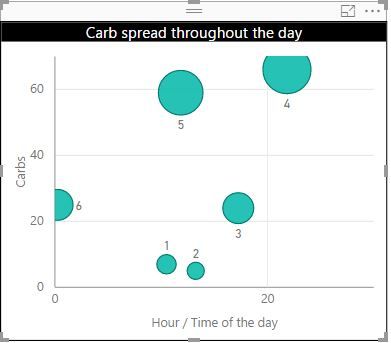Join us at FabCon Vienna from September 15-18, 2025
The ultimate Fabric, Power BI, SQL, and AI community-led learning event. Save €200 with code FABCOMM.
Get registered- Power BI forums
- Get Help with Power BI
- Desktop
- Service
- Report Server
- Power Query
- Mobile Apps
- Developer
- DAX Commands and Tips
- Custom Visuals Development Discussion
- Health and Life Sciences
- Power BI Spanish forums
- Translated Spanish Desktop
- Training and Consulting
- Instructor Led Training
- Dashboard in a Day for Women, by Women
- Galleries
- Data Stories Gallery
- Themes Gallery
- Contests Gallery
- Quick Measures Gallery
- Notebook Gallery
- Translytical Task Flow Gallery
- TMDL Gallery
- R Script Showcase
- Webinars and Video Gallery
- Ideas
- Custom Visuals Ideas (read-only)
- Issues
- Issues
- Events
- Upcoming Events
Enhance your career with this limited time 50% discount on Fabric and Power BI exams. Ends August 31st. Request your voucher.
- Power BI forums
- Forums
- Get Help with Power BI
- Desktop
- Re: Plotting times on a graph
- Subscribe to RSS Feed
- Mark Topic as New
- Mark Topic as Read
- Float this Topic for Current User
- Bookmark
- Subscribe
- Printer Friendly Page
- Mark as New
- Bookmark
- Subscribe
- Mute
- Subscribe to RSS Feed
- Permalink
- Report Inappropriate Content
Plotting times on a graph
Hi Everyone,
I have a dataset with a column containing the date and time. I have changed the format to show the data as HH:MM. I am trying to plot this on a line graph visual, however I cant seem to get it to do it correctly. The graph wont read the data as time and will only give the values as a COUNT.
I need the graph to show the date on the X axis, the time on the Y axis and then the values will be the data in the column (arrival time).
I have tried a bunch of different things but can get it to work, hope you can help.
Thanks,
Giles
Solved! Go to Solution.
- Mark as New
- Bookmark
- Subscribe
- Mute
- Subscribe to RSS Feed
- Permalink
- Report Inappropriate Content
Starting from a single Date column, I would follow these steps:
- Using Power Bi Designer: Home / Edit Queries / select your Query
- Add a "Date" column - select your Date column, Add Column / Date / Date only
- Add an "Hour" column - select your Date column, Add Column / Time / Hour
- Add an "Minute" column - select your Date column, Add Column / Time / Minute
- calculate a "Hour Decimal" column in the Query Layer - Add Column / Add Custom Column / Hour Decimal = [Hour] + ( [Minute] / 60 ). So 3:15pm would become 15.25.
- Set the data type of the new "Hour Decimal" column - Home / Data Type: Decimal Number
- Close & Apply
- Navigate to Data view, choose your table, choose the "Hour Decimal" column, navigate to Modeling and set Default Summarization: Minimum (depends on your requirements - this will show the first Time for each Day. You can customize this for each Visual).
- Navigate to the Report view, select your Line graph Visual, set the Axis to be the new "Date" field, and the Value to the new "Hour Decimal" field.
Now the Y-axis shows the Time portion of each date, from 0 - 24.
While figuring this out, I've built a working solution which you can download from my OneDrive and try out:
It's the file: Power BI demo - Line chart of date vs time.pibx
The data is a random sample but hopefully it helps show the steps.
- Mark as New
- Bookmark
- Subscribe
- Mute
- Subscribe to RSS Feed
- Permalink
- Report Inappropriate Content
I have a similar Issue. I have data with two colums and I want simple XY scatter plot. I want date on axis and 96 times stamps(24 hour with 15 min interval on Y axis).Two months date on x -axis and 96 time stamps on Y axis.Just need XY scatter plot as in Excel.I tried but with no luck in p.ower BI.Everytime I am trying to drag date and time am I getting only the aggregation.Its very important requirement for us.Appreciate help.Thank You
- Mark as New
- Bookmark
- Subscribe
- Mute
- Subscribe to RSS Feed
- Permalink
- Report Inappropriate Content
Starting from a single Date column, I would follow these steps:
- Using Power Bi Designer: Home / Edit Queries / select your Query
- Add a "Date" column - select your Date column, Add Column / Date / Date only
- Add an "Hour" column - select your Date column, Add Column / Time / Hour
- Add an "Minute" column - select your Date column, Add Column / Time / Minute
- calculate a "Hour Decimal" column in the Query Layer - Add Column / Add Custom Column / Hour Decimal = [Hour] + ( [Minute] / 60 ). So 3:15pm would become 15.25.
- Set the data type of the new "Hour Decimal" column - Home / Data Type: Decimal Number
- Close & Apply
- Navigate to Data view, choose your table, choose the "Hour Decimal" column, navigate to Modeling and set Default Summarization: Minimum (depends on your requirements - this will show the first Time for each Day. You can customize this for each Visual).
- Navigate to the Report view, select your Line graph Visual, set the Axis to be the new "Date" field, and the Value to the new "Hour Decimal" field.
Now the Y-axis shows the Time portion of each date, from 0 - 24.
While figuring this out, I've built a working solution which you can download from my OneDrive and try out:
It's the file: Power BI demo - Line chart of date vs time.pibx
The data is a random sample but hopefully it helps show the steps.
- Mark as New
- Bookmark
- Subscribe
- Mute
- Subscribe to RSS Feed
- Permalink
- Report Inappropriate Content
Thank you. This is really useful and I managed to create a Scatter Chart showing how carbo hydrate intake is spread over the day!
Thanks a lot for this useful information!
- Mark as New
- Bookmark
- Subscribe
- Mute
- Subscribe to RSS Feed
- Permalink
- Report Inappropriate Content
Thanks @mike_honey that worked perfectly. The write up was clear and the example you provided helped a lot.
Giles
- Mark as New
- Bookmark
- Subscribe
- Mute
- Subscribe to RSS Feed
- Permalink
- Report Inappropriate Content
Hi Giles. I'm not sure I follow you exactly. Your data is formatted something like this, right?
Date Time
1/1/2016 12:34
1/2/2016 10:15
1/3/2016 19:25
And you want to show a line graph with dates along the X axis. Are you asking for the time to determine the height the line appears on the Y axis? So with my sample data, the value for 1/1 would be 12:34, 1/2 would be 10:15 etc? At the moment there's no automatic way to get Power BI to display time as Y-axis values, but you could convert the time values to a number and put that into the 'Values' box in the field well. You can convert it to the number of minutes past midnight by:
= HOUR([Time])*60 + MINUTE([Time])
Does that help? Maybe I've misunderstood your question...