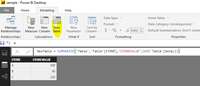Join us at FabCon Vienna from September 15-18, 2025
The ultimate Fabric, Power BI, SQL, and AI community-led learning event. Save €200 with code FABCOMM.
Get registered- Power BI forums
- Get Help with Power BI
- Desktop
- Service
- Report Server
- Power Query
- Mobile Apps
- Developer
- DAX Commands and Tips
- Custom Visuals Development Discussion
- Health and Life Sciences
- Power BI Spanish forums
- Translated Spanish Desktop
- Training and Consulting
- Instructor Led Training
- Dashboard in a Day for Women, by Women
- Galleries
- Data Stories Gallery
- Themes Gallery
- Contests Gallery
- Quick Measures Gallery
- Notebook Gallery
- Translytical Task Flow Gallery
- TMDL Gallery
- R Script Showcase
- Webinars and Video Gallery
- Ideas
- Custom Visuals Ideas (read-only)
- Issues
- Issues
- Events
- Upcoming Events
Compete to become Power BI Data Viz World Champion! First round ends August 18th. Get started.
- Power BI forums
- Forums
- Get Help with Power BI
- Desktop
- Re: Pie chart on a calculated measure in DirectQue...
- Subscribe to RSS Feed
- Mark Topic as New
- Mark Topic as Read
- Float this Topic for Current User
- Bookmark
- Subscribe
- Printer Friendly Page
- Mark as New
- Bookmark
- Subscribe
- Mute
- Subscribe to RSS Feed
- Permalink
- Report Inappropriate Content
Pie chart on a calculated measure in DirectQuery mode
Hi All,
I'm trying to create a Pie chart using a calculated measure in DirectQuery mode (so, I'm not able to create a new "Table" as suggested in previous post).
here my data:
STORE | STORE VALUE | STORECLASS
A 100 H
B 90 L
C 120 H
"STOREVALUE" is a measure calculated as 'SUM(Table[money])'
"STORECLASS" is a measure calculated as 'IF(Table[STOREVALUE] >= 100 ,"H","L")'
I can't use STORECLASS as Legend and its count as Value (cannot use measure as legend), and I'm not able to find any alternatives than usi R code and embed it in ggplot2.
Is there a way to build a pie chart using calculated classes and their count?
many thnaks and best regards,
Massimo
Solved! Go to Solution.
- Mark as New
- Bookmark
- Subscribe
- Mute
- Subscribe to RSS Feed
- Permalink
- Report Inappropriate Content
Hi @trespass,
Ok, got it. You can use Group by in Power Query Editor, SUM('Table'[money]) group by 'Table'[STORE], click Apply. Then in Power BI desktop interface, you can create a calculated column STORECLASS. Finally, you will create a pie chart as described above.
Best Regards,
Angelia
- Mark as New
- Bookmark
- Subscribe
- Mute
- Subscribe to RSS Feed
- Permalink
- Report Inappropriate Content
Hi @trespass,
You want tp display H(count:2) and L(count:1) in the pie chart, right? If my understanding is right, we can't bulid a pie chart using calculated classes(measure) and their count.
But there is an option, you can create a new table and create calculated column, add the column as legend.
1. Create a new table by clicking "New Table" under Modeling on Home page using the formula.
NewTable = SUMMARIZE('Table','Table'[STORE],"STOREVALUE",SUM('Table'[money]))
2. Then create a calculated column using the formula.
STORECLASS = IF(NewTable[STOREVALUE]>=100,"H","L")
3. Create a pie chart, select STORECLASS as Legend, and count of STORECLASS as value, you will get expected result as follows.
Best Regards,
Angelia
- Mark as New
- Bookmark
- Subscribe
- Mute
- Subscribe to RSS Feed
- Permalink
- Report Inappropriate Content
Hi Angelia,
thanks a lot for you support, but in Direct Query mode the "Table" button is disabled. I can't crate new tables using your code.
best regards,
Massimo
- Mark as New
- Bookmark
- Subscribe
- Mute
- Subscribe to RSS Feed
- Permalink
- Report Inappropriate Content
Hi @trespass,
Ok, got it. You can use Group by in Power Query Editor, SUM('Table'[money]) group by 'Table'[STORE], click Apply. Then in Power BI desktop interface, you can create a calculated column STORECLASS. Finally, you will create a pie chart as described above.
Best Regards,
Angelia