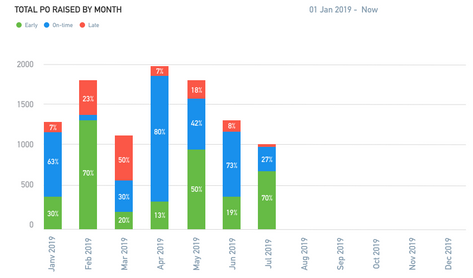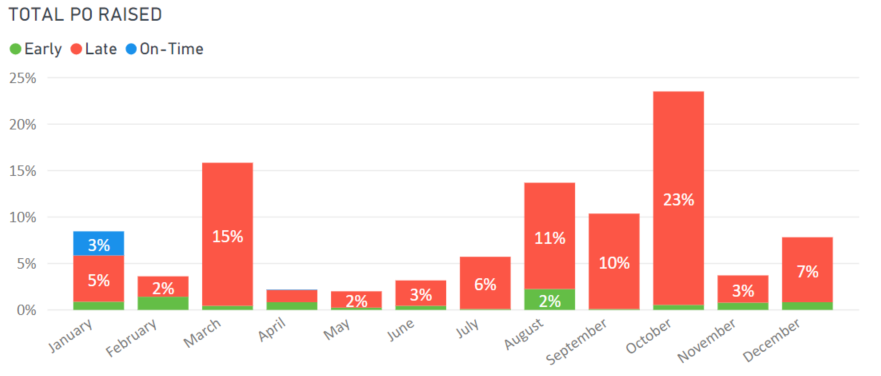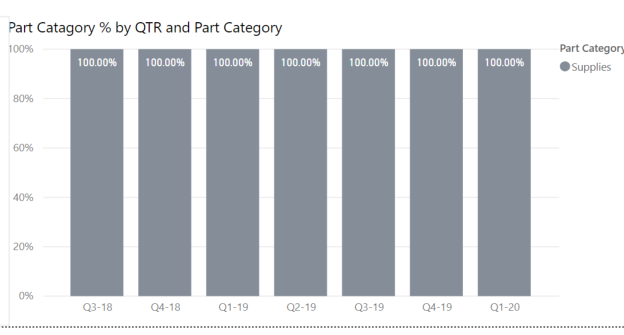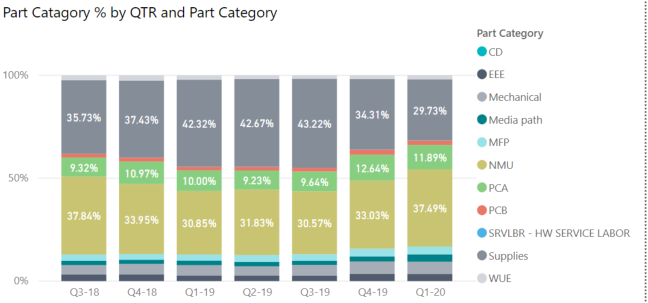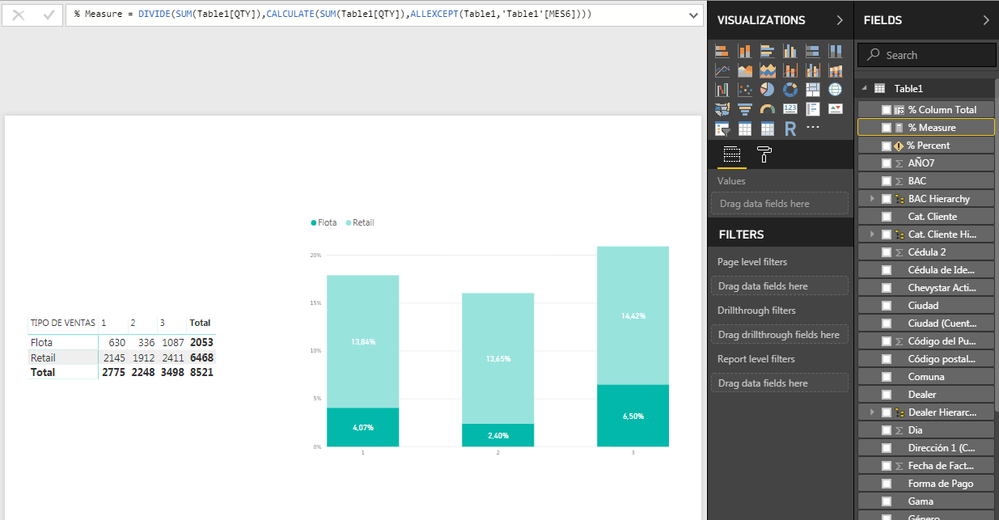New Offer! Become a Certified Fabric Data Engineer
Check your eligibility for this 50% exam voucher offer and join us for free live learning sessions to get prepared for Exam DP-700.
Get Started- Power BI forums
- Get Help with Power BI
- Desktop
- Service
- Report Server
- Power Query
- Mobile Apps
- Developer
- DAX Commands and Tips
- Custom Visuals Development Discussion
- Health and Life Sciences
- Power BI Spanish forums
- Translated Spanish Desktop
- Training and Consulting
- Instructor Led Training
- Dashboard in a Day for Women, by Women
- Galleries
- Community Connections & How-To Videos
- COVID-19 Data Stories Gallery
- Themes Gallery
- Data Stories Gallery
- R Script Showcase
- Webinars and Video Gallery
- Quick Measures Gallery
- 2021 MSBizAppsSummit Gallery
- 2020 MSBizAppsSummit Gallery
- 2019 MSBizAppsSummit Gallery
- Events
- Ideas
- Custom Visuals Ideas
- Issues
- Issues
- Events
- Upcoming Events
Don't miss out! 2025 Microsoft Fabric Community Conference, March 31 - April 2, Las Vegas, Nevada. Use code MSCUST for a $150 discount. Prices go up February 11th. Register now.
- Power BI forums
- Forums
- Get Help with Power BI
- Desktop
- Percentage of column total in a stacked column cha...
- Subscribe to RSS Feed
- Mark Topic as New
- Mark Topic as Read
- Float this Topic for Current User
- Bookmark
- Subscribe
- Printer Friendly Page
- Mark as New
- Bookmark
- Subscribe
- Mute
- Subscribe to RSS Feed
- Permalink
- Report Inappropriate Content
Percentage of column total in a stacked column chart
Hello, I have an issue with getting the percentages of some values not of the grand total but of column total given some data. In the axis I'm using "months", the legend is "type of sale" and I have two categories in that column (retail and fleets). In value I was using the sum of cuantity "QTY" , but of course I cannot get the % of the column total in the chart. I've been trying to create a measure to help me, I tried %column total= DIVIDE (
COUNT(Sheet3[TIPO DE VENTAS]),
SUM(Sheet3[QTY])) but its not working. I would appreciate any help.
It should give me the values that are on the table on the left side. Thank you
Pamela
- Mark as New
- Bookmark
- Subscribe
- Mute
- Subscribe to RSS Feed
- Permalink
- Report Inappropriate Content
Hi all,
I found this forum question from a few years ago that worked for me. I've used it on a 100% Stacked Bar Chart but I'm assuming the same prinicple applies here.
A link to the post: https://community.powerbi.com/t5/Desktop/Grouped-percentage-of-row-total/td-p/32154
The DAX formula for a measure used is:
DIVIDE(COUNT('Table1'[Text Value]), CALCULATE(COUNT('Table1'[Text Value]), ALLEXCEPT('Table1'[Y Axis])),0)
Where 'Text Value' is the text column you want to count and divde (% Column Total) and 'Y Axis' is the column you wish to put into your Y Axis of your chart.
I now need to alter this formula so that my calculation ignores some value types depending on the team (e.g. some teams are required to do X but others aren't so I need to filter those out). Any ideas?
E
- Mark as New
- Bookmark
- Subscribe
- Mute
- Subscribe to RSS Feed
- Permalink
- Report Inappropriate Content
Hi,
I am facing the same issue and my column chart cannot display the total of 100% as per our need.
I want to have a stack column chart as shown below, with X axis as the "Count of number of PO" and Y axis as period by month.
The total of each stacked column should add up to 100%, and the column height represents the total number of POs.
I put a DAX formula as a measure of calculation for the percentage of KPI.
Finally, I got a chart like the one shown below but the percentage calculation is for all the data (ie. total of all the columns will be 100%, but not 100% for each individual bar.
Is there any solution to solve the above problem?
Best regards,
Emily
- Mark as New
- Bookmark
- Subscribe
- Mute
- Subscribe to RSS Feed
- Permalink
- Report Inappropriate Content
Hello,
Could you please tell me if you have found the sollution for the "The total of each stacked column should add up to 100%, and the column height represents the total number of POs"?
Kind regards,
Robert
- Mark as New
- Bookmark
- Subscribe
- Mute
- Subscribe to RSS Feed
- Permalink
- Report Inappropriate Content
Hi @emilypoon ,
Did you find a solution for this, I was able to get the total of the each stacked column adding to 100% but the column height is not varing, it represents a 100% stacked column.
Please take a look on the DAX used and the output of the visualization and do suggest!!
Thankyou in advance,
Regards,
Harish
- Mark as New
- Bookmark
- Subscribe
- Mute
- Subscribe to RSS Feed
- Permalink
- Report Inappropriate Content
Hi @pamebenal,
From your description, you would like to calculate the percentage of each stack value divided by total value of each MES6, right?
You can create a measure below:
Measure = DIVIDE(SUM(Table1[QTY]),CALCULATE(SUM(Table1[QTY]),ALLEXCEPT(Table1,'Table1'[MES6])))
Best Regards,
Qiuyun Yu
If this post helps, then please consider Accept it as the solution to help the other members find it more quickly.
- Mark as New
- Bookmark
- Subscribe
- Mute
- Subscribe to RSS Feed
- Permalink
- Report Inappropriate Content
Hello @v-qiuyu-msft, thank you very much for your answer. But I am still not getting the right results. With the formula stated I got this:
The resultas that I should get are the ones you got, but I really dont know what am I making wrong. If there is anything that occurs to you I would really appreciate it.
Thank again,
Pamela
- Mark as New
- Bookmark
- Subscribe
- Mute
- Subscribe to RSS Feed
- Permalink
- Report Inappropriate Content
Tableau has had this functionality for several years. Drag and drop solution. You may want to try it out.
- Mark as New
- Bookmark
- Subscribe
- Mute
- Subscribe to RSS Feed
- Permalink
- Report Inappropriate Content
Hi @pamebenal,
Would you please share pbix file with us? Please remove sensitive data before sharing it.
Best Regards,
Qiuyun Yu
If this post helps, then please consider Accept it as the solution to help the other members find it more quickly.
Helpful resources

Join us at the Microsoft Fabric Community Conference
March 31 - April 2, 2025, in Las Vegas, Nevada. Use code MSCUST for a $150 discount! Prices go up Feb. 11th.

Join our Community Sticker Challenge 2025
If you love stickers, then you will definitely want to check out our Community Sticker Challenge!

Power BI Monthly Update - January 2025
Check out the January 2025 Power BI update to learn about new features in Reporting, Modeling, and Data Connectivity.

| User | Count |
|---|---|
| 144 | |
| 75 | |
| 63 | |
| 51 | |
| 48 |
| User | Count |
|---|---|
| 204 | |
| 86 | |
| 62 | |
| 59 | |
| 56 |