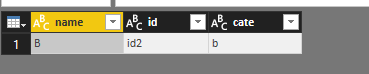FabCon is coming to Atlanta
Join us at FabCon Atlanta from March 16 - 20, 2026, for the ultimate Fabric, Power BI, AI and SQL community-led event. Save $200 with code FABCOMM.
Register now!- Power BI forums
- Get Help with Power BI
- Desktop
- Service
- Report Server
- Power Query
- Mobile Apps
- Developer
- DAX Commands and Tips
- Custom Visuals Development Discussion
- Health and Life Sciences
- Power BI Spanish forums
- Translated Spanish Desktop
- Training and Consulting
- Instructor Led Training
- Dashboard in a Day for Women, by Women
- Galleries
- Data Stories Gallery
- Themes Gallery
- Contests Gallery
- QuickViz Gallery
- Quick Measures Gallery
- Visual Calculations Gallery
- Notebook Gallery
- Translytical Task Flow Gallery
- TMDL Gallery
- R Script Showcase
- Webinars and Video Gallery
- Ideas
- Custom Visuals Ideas (read-only)
- Issues
- Issues
- Events
- Upcoming Events
The Power BI Data Visualization World Championships is back! Get ahead of the game and start preparing now! Learn more
- Power BI forums
- Forums
- Get Help with Power BI
- Desktop
- Pass List Value through SQL Statement without Para...
- Subscribe to RSS Feed
- Mark Topic as New
- Mark Topic as Read
- Float this Topic for Current User
- Bookmark
- Subscribe
- Printer Friendly Page
- Mark as New
- Bookmark
- Subscribe
- Mute
- Subscribe to RSS Feed
- Permalink
- Report Inappropriate Content
Pass List Value through SQL Statement without Parameter
Hi,
I am using a parameter to filter a table in Query Editor - the parameter is filtering the table based on an account name. This table will return one single row of information.
From this single row I want to take one of the column, ID, and pass it through a SQL query, so they query only returns information for that account ID. I don't want to use a parameter on this query as I would need to pull in all the information first, which would be a massive amount of data.
I'm able to create a list from this filtered table that shows only one ID, which will change with the account parameter.
Can someone tell me how I can use this single list value and pass it through my SQL query? Using a parameter doesn't work as I'll need to select the first parameter, apply it, then choose the second parameter.
Any suggestions?
Solved! Go to Solution.
- Mark as New
- Bookmark
- Subscribe
- Mute
- Subscribe to RSS Feed
- Permalink
- Report Inappropriate Content
Hi @v-frfei-msft,
I found this description which was worked for me:
https://www.excelguru.ca/blog/2016/04/28/pass-parameters-to-sql-queries/
I needed to add in a couple of other fields and do some moving around but it's working great now.
Thanks for the help.
- Mark as New
- Bookmark
- Subscribe
- Mute
- Subscribe to RSS Feed
- Permalink
- Report Inappropriate Content
Hi @Romain_FOURNIER ,
I figured out a way around it - I created a separate Day, Month and Year filter which I then passed through my SQL statement as numbers to make the date field. I've detailed what I did in this other thread:
Thanks,
MarkJames
- Mark as New
- Bookmark
- Subscribe
- Mute
- Subscribe to RSS Feed
- Permalink
- Report Inappropriate Content
Let's suppose that you have a table of equities and that you want to build an SQL statement limited to some equities.
1/ In Power Query Editor, create the EquitiesList parameter as text.
2/ Concatenate all of your selected equities in one line :
To do it, in a word processor or in Excel, you may replace [CRLF] (CarriageReturn/LineFeed) by [', '] :
| FR0011167451 |
| FR0011257914 |
| FR0012034015 |
→
'FR0011167451', 'FR0011257914', 'FR0012034015'
3/ Integrate your EquitiesList parameter in your PQL code (~SQL used in PQE via Advanced Editor) :
IN (#(lf) " & EquitiesList & ")#(lf)
- Mark as New
- Bookmark
- Subscribe
- Mute
- Subscribe to RSS Feed
- Permalink
- Report Inappropriate Content
@Romain_FOURNIER I am stuck in the same point . I tried IN (#(lf) " & EquitiesList & ")#(lf) and yet getting the We cannot apply operator & to types Text and List. What is lf and is the usage correct ? I am trying to pass the value '70030075','70030092','70030086' as parameter to cosmos DB select query . But its giving me the above error
and c.orderid IN (#(lf) "&Txf&" #(lf))"
- Mark as New
- Bookmark
- Subscribe
- Mute
- Subscribe to RSS Feed
- Permalink
- Report Inappropriate Content
Hi @Romain_FOURNIER ,
I figured out a way around it - I created a separate Day, Month and Year filter which I then passed through my SQL statement as numbers to make the date field. I've detailed what I did in this other thread:
Thanks,
MarkJames
- Mark as New
- Bookmark
- Subscribe
- Mute
- Subscribe to RSS Feed
- Permalink
- Report Inappropriate Content
Hi @Anonymous,
I make an example for your reference.
1.Import an excel file to desktop add a custom column based on id column then create the parameter in power query.
M code in the power query is like this for step1.
(para as text) as table =>
let
Source = Excel.Workbook(File.Contents("D:\Case\20180810\New Microsoft Excel Worksheet.xlsx"), null, true),
Sheet1_Sheet = Source{[Item="Sheet1",Kind="Sheet"]}[Data],
#"Changed Type" = Table.TransformColumnTypes(Sheet1_Sheet,{{"Column1", type text}}),
#"Removed Top Rows" = Table.Skip(#"Changed Type",1),
#"Renamed Columns" = Table.RenameColumns(#"Removed Top Rows",{{"Column1", "account name"}, {"Column2", "id"}}),
#"Filtered Rows" = Table.SelectRows(#"Renamed Columns", each ([account name] = para)),
#"Added Custom" = Table.AddColumn(#"Filtered Rows", "Custom", each "'" &[id] &"'")
in
#"Added Custom"
2.Then we can add some steps in the Advanced editor.
(para as text) as table =>
let
Source = Excel.Workbook(File.Contents("D:\Case\20180810\New Microsoft Excel Worksheet.xlsx"), null, true),
Sheet1_Sheet = Source{[Item="Sheet1",Kind="Sheet"]}[Data],
#"Changed Type" = Table.TransformColumnTypes(Sheet1_Sheet,{{"Column1", type text}}),
#"Removed Top Rows" = Table.Skip(#"Changed Type",1),
#"Renamed Columns" = Table.RenameColumns(#"Removed Top Rows",{{"Column1", "account name"}, {"Column2", "id"}}),
#"Filtered Rows" = Table.SelectRows(#"Renamed Columns", each ([account name] = para)),
#"Added Custom" = Table.AddColumn(#"Filtered Rows", "Custom", each "'" &[id] &"'"),
keylist= Text.Combine(#"Added Custom"[Custom],","),
select1="SELECT * FROM servername.databasename.dbo.tablename WHERE id IN (" & keylist & ")",
Source1 = Sql.Database("servername ", "databasename", [Query=select1])
in
Source1
3.Then we can get the excepted result once we invoke the parameter.
If you still have questions, please share sample data of your table and post SQL query here.
Regards,
Frank
If this post helps, then please consider Accept it as the solution to help the others find it more quickly.
- Mark as New
- Bookmark
- Subscribe
- Mute
- Subscribe to RSS Feed
- Permalink
- Report Inappropriate Content
Hi @v-frfei-msft,
I found this description which was worked for me:
https://www.excelguru.ca/blog/2016/04/28/pass-parameters-to-sql-queries/
I needed to add in a couple of other fields and do some moving around but it's working great now.
Thanks for the help.
Helpful resources

Power BI Dataviz World Championships
The Power BI Data Visualization World Championships is back! Get ahead of the game and start preparing now!

| User | Count |
|---|---|
| 151 | |
| 130 | |
| 109 | |
| 79 | |
| 54 |