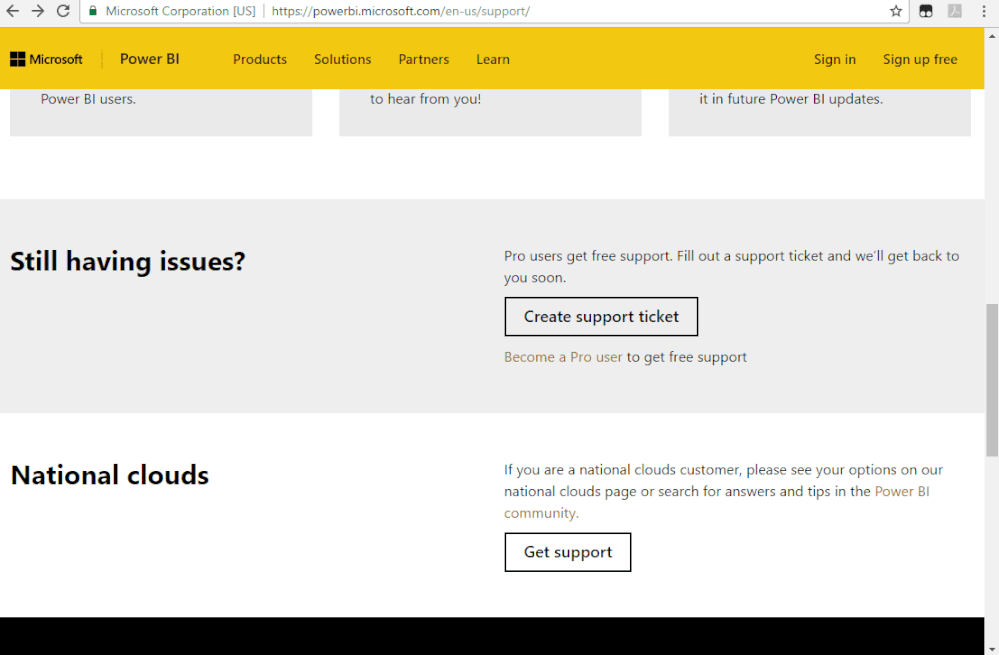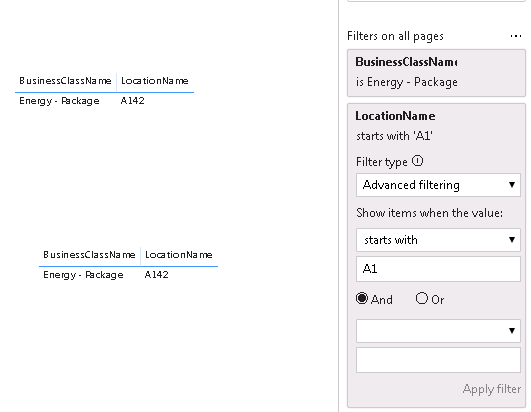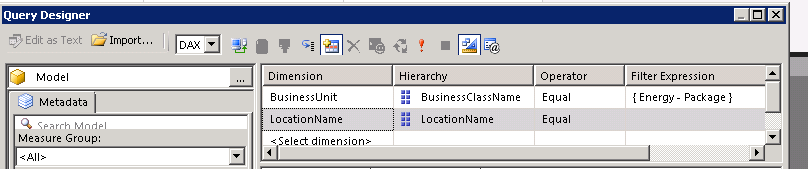FabCon is coming to Atlanta
Join us at FabCon Atlanta from March 16 - 20, 2026, for the ultimate Fabric, Power BI, AI and SQL community-led event. Save $200 with code FABCOMM.
Register now!- Power BI forums
- Get Help with Power BI
- Desktop
- Service
- Report Server
- Power Query
- Mobile Apps
- Developer
- DAX Commands and Tips
- Custom Visuals Development Discussion
- Health and Life Sciences
- Power BI Spanish forums
- Translated Spanish Desktop
- Training and Consulting
- Instructor Led Training
- Dashboard in a Day for Women, by Women
- Galleries
- Data Stories Gallery
- Themes Gallery
- Contests Gallery
- QuickViz Gallery
- Quick Measures Gallery
- Visual Calculations Gallery
- Notebook Gallery
- Translytical Task Flow Gallery
- TMDL Gallery
- R Script Showcase
- Webinars and Video Gallery
- Ideas
- Custom Visuals Ideas (read-only)
- Issues
- Issues
- Events
- Upcoming Events
The Power BI Data Visualization World Championships is back! Get ahead of the game and start preparing now! Learn more
- Power BI forums
- Forums
- Get Help with Power BI
- Desktop
- Re: Paginated Report Build using PowerBI Dataset
- Subscribe to RSS Feed
- Mark Topic as New
- Mark Topic as Read
- Float this Topic for Current User
- Bookmark
- Subscribe
- Printer Friendly Page
- Mark as New
- Bookmark
- Subscribe
- Mute
- Subscribe to RSS Feed
- Permalink
- Report Inappropriate Content
Paginated Report Build using PowerBI Dataset
I have a Paginated Report setup that has a PowerBI DataSet as my DataSource.
That PowerBI Dataset has a Products table and a Regions table, with a 2-way (Cross-filter = Both)
relationship between the tables. When I review in this Dataset in the PowerBI Desktop, I see the
2-way Relationship working, so when a Filter is applied to Products, it limits the Regions values.
But in the Paginated Report, where I have a Dataset created using the Query Designer that uses the
Product field (From Products table) and the Region field (from the Regions table), and I apply
a Filter to the Product (Setting the Dimension/Heirarchy/Operation/FilterExpression) at the top
of the Query Designer, I see my Products values filtered but its still using all Regions. It looks
like a full outer join result.
So I was originally assuming that the relationships in the PowerBI dataset would apply in Pag. Reports,
but its not looking like this is true. And I'm also have not been able to find any discussion or doc
on this.
Can anyone confirm that the relationships do not work in Pag. Reports?
Or have I set something up incorrectly and they really do work?
Any workarounds others are using?
Any feedback is of course appreciated. Thanks in advance.
Solved! Go to Solution.
- Mark as New
- Bookmark
- Subscribe
- Mute
- Subscribe to RSS Feed
- Permalink
- Report Inappropriate Content
I did open Ticket with Microsoft and did get an answer from them.
The PowerBI Dataset Relationships are not supported when accessed from
Paginated Report Builder. There are two suggested ways to work around these
are to either rely completly on Measures from a PowerBI DataSet, or do setup
a Derived table by creating new Table using a DAX table funcion like FILTER.
And then relying on this single table for the Pag.Report. In my case, I needed both
of these ideas. I created a Drived table using FILTER to limit my main Fact table as needed.
Then I can to create the various Measures needed in this FILTERED table to be used by the report.
It works, but looking forward to the future when this can be done much easier.
- Mark as New
- Bookmark
- Subscribe
- Mute
- Subscribe to RSS Feed
- Permalink
- Report Inappropriate Content
Any Update on this as its been about a year since the last comment here?
- Mark as New
- Bookmark
- Subscribe
- Mute
- Subscribe to RSS Feed
- Permalink
- Report Inappropriate Content
This still seems to be an issue as of 4/26/21.
- Mark as New
- Bookmark
- Subscribe
- Mute
- Subscribe to RSS Feed
- Permalink
- Report Inappropriate Content
Hi @dclmorr
Sorry I can't repro your issue on my side, please kindly raise it to support team for better advice. thanks!:
https://powerbi.microsoft.com/en-us/support/
If this post helps, then please consider Accept it as the solution to help the other members find it more
quickly.
- Mark as New
- Bookmark
- Subscribe
- Mute
- Subscribe to RSS Feed
- Permalink
- Report Inappropriate Content
Thanks for the response @v-diye-msft . I've made a small Repro case and put the files on a OneDrive share.
For the PBIX, you will see its Filtered to the BusinessUnit "Energy - Package". And has a filter on Location "A1*".
Because of the BusinessUnit filter, the only value shown is "A142".
And then in the RDL, if you'll open the QueryDesigner you see a BusinessUnit filter set to "Energy - Package" just
like the PBIX. And there is a Parameter added to the report for LocationName. If you run the report, you can
select the LocationName parameter list and you'll see a large number of "A1*" values to select from, so it is
NOT limited to just "A142" like the PBIX implementation is. So I'm assuming this means that the Relationship
defined in the PBIX is not being used in the RDL that references this published PowerBI Dataset.
I have to guess this is just a basic misunderstanding on my part as to how an RDL dataset works when using the
PowerBI published data as the DataSource but I'd like to understand why. Or of course if I'm just doing something
incorrectly and it can work that would be great.
- Mark as New
- Bookmark
- Subscribe
- Mute
- Subscribe to RSS Feed
- Permalink
- Report Inappropriate Content
I did open Ticket with Microsoft and did get an answer from them.
The PowerBI Dataset Relationships are not supported when accessed from
Paginated Report Builder. There are two suggested ways to work around these
are to either rely completly on Measures from a PowerBI DataSet, or do setup
a Derived table by creating new Table using a DAX table funcion like FILTER.
And then relying on this single table for the Pag.Report. In my case, I needed both
of these ideas. I created a Drived table using FILTER to limit my main Fact table as needed.
Then I can to create the various Measures needed in this FILTERED table to be used by the report.
It works, but looking forward to the future when this can be done much easier.
- Mark as New
- Bookmark
- Subscribe
- Mute
- Subscribe to RSS Feed
- Permalink
- Report Inappropriate Content
I faced the same issue, as I make a heavy use of dimension tables in PowerBI Desktop. At first, I thought that PowerBI Report Builder would work with the relations between the tables, but I saw that it is not the case thanks to this thread (after weeks of wondering what I was doing wrong).
The solutions proposed here work, but I find this to be an ugly workaround.
Is there any plan from Microsoft to actually support the relationships when connecting PowerBI Report Builder to a PowerBI data source? That would be a HUGE step forward and would totally make sense as those 2 tools should be as integrated as possible.
- Mark as New
- Bookmark
- Subscribe
- Mute
- Subscribe to RSS Feed
- Permalink
- Report Inappropriate Content
I agree @Anonymous , I would really like to see better integration from Microsoft also. For other Paginated reports I've had to make I have had to forsake any PowerBI integration and I'm back to just using Paginated reports via direct SQL queries just like it was a SQL Report server report. With all the progress that PowerBI provides, to have to resort to the very old style reports for Paginated reports seems very strange.
- Mark as New
- Bookmark
- Subscribe
- Mute
- Subscribe to RSS Feed
- Permalink
- Report Inappropriate Content
Indeed @dclmorr . And I would use SQL queries on a SQL database if my data were on a SQL database...but my data is in MongoDB...I use the ODBC BI Connector to pull the data to PowerBI desktop, and PowerBI Report Builder does not suport ODBC (and anyway, relationships would be inexistant).
What I am really wonderring is why wasn't this almost the first thought when Microsoft integrated PowerBI Datasets support in PowerBI Report Builder? That is a huuuuge pain in the ... not having the relationships.
- Mark as New
- Bookmark
- Subscribe
- Mute
- Subscribe to RSS Feed
- Permalink
- Report Inappropriate Content
I've just signed up for the Microsoft Business App virtual conf in May. Maybe that will provide an opportunity to ask that question. I'm pretty sure there will not be a session on Paginated-Reports, I'm guessing Microsoft if not trying to put it in the spot light given its current state.
Helpful resources

Power BI Dataviz World Championships
The Power BI Data Visualization World Championships is back! Get ahead of the game and start preparing now!

| User | Count |
|---|---|
| 40 | |
| 35 | |
| 34 | |
| 31 | |
| 28 |
| User | Count |
|---|---|
| 136 | |
| 102 | |
| 68 | |
| 66 | |
| 58 |