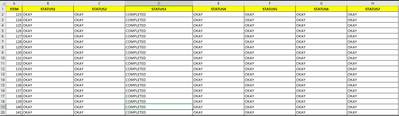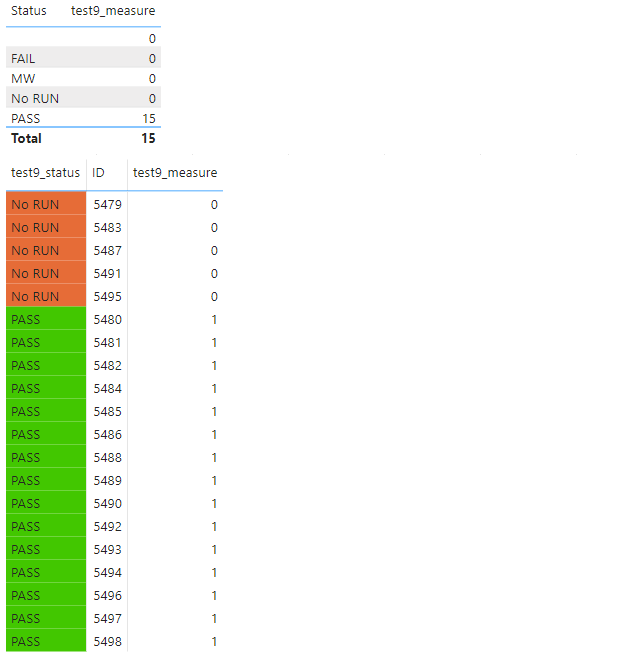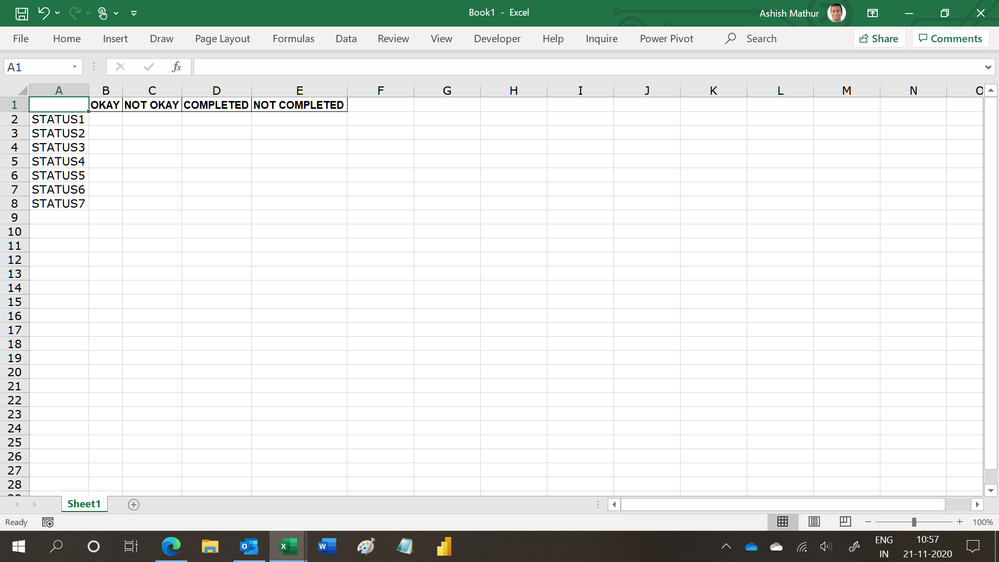FabCon is coming to Atlanta
Join us at FabCon Atlanta from March 16 - 20, 2026, for the ultimate Fabric, Power BI, AI and SQL community-led event. Save $200 with code FABCOMM.
Register now!- Power BI forums
- Get Help with Power BI
- Desktop
- Service
- Report Server
- Power Query
- Mobile Apps
- Developer
- DAX Commands and Tips
- Custom Visuals Development Discussion
- Health and Life Sciences
- Power BI Spanish forums
- Translated Spanish Desktop
- Training and Consulting
- Instructor Led Training
- Dashboard in a Day for Women, by Women
- Galleries
- Data Stories Gallery
- Themes Gallery
- Contests Gallery
- QuickViz Gallery
- Quick Measures Gallery
- Visual Calculations Gallery
- Notebook Gallery
- Translytical Task Flow Gallery
- TMDL Gallery
- R Script Showcase
- Webinars and Video Gallery
- Ideas
- Custom Visuals Ideas (read-only)
- Issues
- Issues
- Events
- Upcoming Events
The Power BI Data Visualization World Championships is back! Get ahead of the game and start preparing now! Learn more
- Power BI forums
- Forums
- Get Help with Power BI
- Desktop
- POWER BI visualizations - multiple columns with di...
- Subscribe to RSS Feed
- Mark Topic as New
- Mark Topic as Read
- Float this Topic for Current User
- Bookmark
- Subscribe
- Printer Friendly Page
- Mark as New
- Bookmark
- Subscribe
- Mute
- Subscribe to RSS Feed
- Permalink
- Report Inappropriate Content
POWER BI visualizations - multiple columns with different status in same report
Hi,
I have one report that contain multiple columns (Status 1 to status 7) with different status (Okay, Not Okay, Completed and Not completed), each columns has different count with different status.
Example; Status 1 has two different status which is "Okay" and "Not Okay", "Okay" count has 6039 and "Not okay" count has 13.
I summarised the data of each status for your reference. (Data prepared manually)
At the moment I am using 7 different charts, is there any way I can achieve my result all of them in one chart? Can you please suggested the best way to achieve the result in Power BI visualizations? Herewith attached the excel file for your additional reference.
https://www.dropbox.com/s/6cmuh32sit97rr1/POWER%20BI-VISUAL.xlsx?dl=0
Solved! Go to Solution.
- Mark as New
- Bookmark
- Subscribe
- Mute
- Subscribe to RSS Feed
- Permalink
- Report Inappropriate Content
Hello @Saxon10 ,
Is the second screenshot the result of your desire?
If yes, we suggest that you create a new status table and seven measures. See the following steps.
1. Create a table with Enter Data.
2. Create seven measures and place them in a table visual.
STATUS1 Measure =
CALCULATE(DISTINCTCOUNT(DATA[ITEM]),FILTER(DATA,DATA[STATUS1]=MAX('Table'[State])))+0
If you don't meet your requirements, could you show the exact expected result based on the table you shared?
Best regards
Community support team _ zhenbw
If this post helps,then consider Accepting it as the solution to help other members find it faster.
BTW, pbix as an attachment.
- Mark as New
- Bookmark
- Subscribe
- Mute
- Subscribe to RSS Feed
- Permalink
- Report Inappropriate Content
Hello @Saxon10 ,
Is the second screenshot the result of your desire?
If yes, we suggest that you create a new status table and seven measures. See the following steps.
1. Create a table with Enter Data.
2. Create seven measures and place them in a table visual.
STATUS1 Measure =
CALCULATE(DISTINCTCOUNT(DATA[ITEM]),FILTER(DATA,DATA[STATUS1]=MAX('Table'[State])))+0
If you don't meet your requirements, could you show the exact expected result based on the table you shared?
Best regards
Community support team _ zhenbw
If this post helps,then consider Accepting it as the solution to help other members find it faster.
BTW, pbix as an attachment.
- Mark as New
- Bookmark
- Subscribe
- Mute
- Subscribe to RSS Feed
- Permalink
- Report Inappropriate Content
This solution worked except for status values containing space characters.
In fact, it works on a small data sample but fails on large data feed.
Any suggestions?
- Mark as New
- Bookmark
- Subscribe
- Mute
- Subscribe to RSS Feed
- Permalink
- Report Inappropriate Content
thanks for your time. This is exactly I am looking for.
- Mark as New
- Bookmark
- Subscribe
- Mute
- Subscribe to RSS Feed
- Permalink
- Report Inappropriate Content
Hi,
Would you be willing to live with a report structure like this?
Regards,
Ashish Mathur
http://www.ashishmathur.com
https://www.linkedin.com/in/excelenthusiasts/
- Mark as New
- Bookmark
- Subscribe
- Mute
- Subscribe to RSS Feed
- Permalink
- Report Inappropriate Content
I would try using the first table you posted - then in Power Query Editor select Status 1 through Status 7, click Home tab > Unpivot Columns. You will now have three columns: ID, Attribute and Value (you can rename these as you wish).
Close and Apply the changes.
Create a new measure:
Distinct Count Items = DISTINCTCOUNT(Table[ID])
Then create a visual with [Distrinct Count Items] in Values, [Attribute] in Axis and [Value] in Legend.
Not sure if that will give you what you're looking for exactly, but you should be able to play around with the combinations from here.
Please @mention me in your reply if you want a response.
Copying DAX from this post? Click here for a hack to quickly replace it with your own table names
Has this post solved your problem? Please Accept as Solution so that others can find it quickly and to let the community know your problem has been solved.
If you found this post helpful, please give Kudos C
I work as a Microsoft trainer and consultant, specialising in Power BI and Power Query.
www.excelwithallison.com
- Mark as New
- Bookmark
- Subscribe
- Mute
- Subscribe to RSS Feed
- Permalink
- Report Inappropriate Content
Hi. Thanks for your reply and suggestions. Those 7 status came from DAX function measure so unable to use the power query editor options.
- Mark as New
- Bookmark
- Subscribe
- Mute
- Subscribe to RSS Feed
- Permalink
- Report Inappropriate Content
@Saxon10 Please share what the raw data looks like, this will help us provide you with the best suggestions. You've probably seen it already, but Greg's post here is very helpful: https://community.powerbi.com/t5/Desktop/How-to-Get-Your-Question-Answered-Quickly/m-p/1447523
If we don't know all the information, we can't give helpful responses.
In addition to the raw data format of the tables, please share the DAX formulas you're using for the measures as well as any relationships between tables.
Thanks!
Please @mention me in your reply if you want a response.
Copying DAX from this post? Click here for a hack to quickly replace it with your own table names
Has this post solved your problem? Please Accept as Solution so that others can find it quickly and to let the community know your problem has been solved.
If you found this post helpful, please give Kudos C
I work as a Microsoft trainer and consultant, specialising in Power BI and Power Query.
www.excelwithallison.com
- Mark as New
- Bookmark
- Subscribe
- Mute
- Subscribe to RSS Feed
- Permalink
- Report Inappropriate Content
@Saxon10 , I doubt this kind of output is possible.
There is one solution here: https://www.youtube.com/watch?v=WSnB5y2JXv8
Not sure that can be replicated in your case
- Mark as New
- Bookmark
- Subscribe
- Mute
- Subscribe to RSS Feed
- Permalink
- Report Inappropriate Content
Thanks for your reply. The above mentioned link not simpler to my case. Can you please advise regarding the summarise by column and count?
Helpful resources

Power BI Dataviz World Championships
The Power BI Data Visualization World Championships is back! Get ahead of the game and start preparing now!

| User | Count |
|---|---|
| 38 | |
| 37 | |
| 34 | |
| 31 | |
| 27 |
| User | Count |
|---|---|
| 136 | |
| 99 | |
| 73 | |
| 66 | |
| 65 |