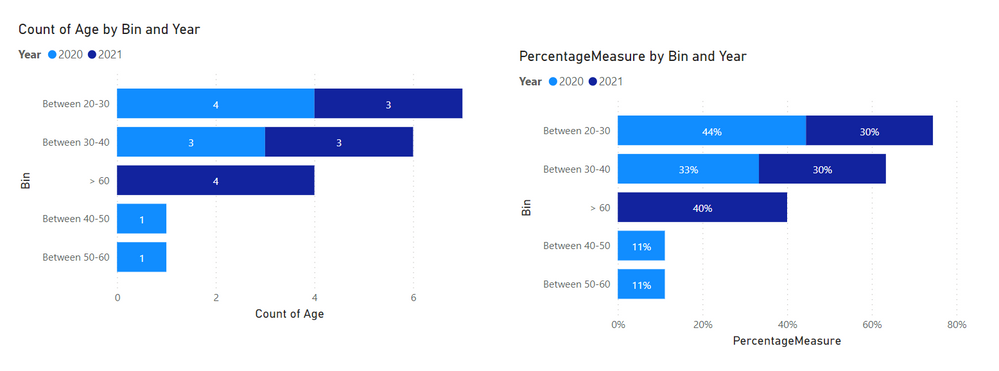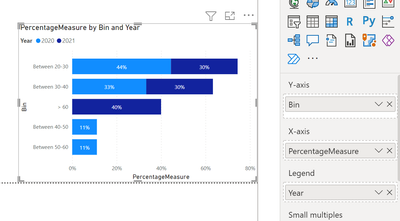Fabric Data Days starts November 4th!
Advance your Data & AI career with 50 days of live learning, dataviz contests, hands-on challenges, study groups & certifications and more!
Get registered- Power BI forums
- Get Help with Power BI
- Desktop
- Service
- Report Server
- Power Query
- Mobile Apps
- Developer
- DAX Commands and Tips
- Custom Visuals Development Discussion
- Health and Life Sciences
- Power BI Spanish forums
- Translated Spanish Desktop
- Training and Consulting
- Instructor Led Training
- Dashboard in a Day for Women, by Women
- Galleries
- Data Stories Gallery
- Themes Gallery
- Contests Gallery
- QuickViz Gallery
- Quick Measures Gallery
- Visual Calculations Gallery
- Notebook Gallery
- Translytical Task Flow Gallery
- TMDL Gallery
- R Script Showcase
- Webinars and Video Gallery
- Ideas
- Custom Visuals Ideas (read-only)
- Issues
- Issues
- Events
- Upcoming Events
Get Fabric Certified for FREE during Fabric Data Days. Don't miss your chance! Request now
- Power BI forums
- Forums
- Get Help with Power BI
- Desktop
- Numerical Ranges
- Subscribe to RSS Feed
- Mark Topic as New
- Mark Topic as Read
- Float this Topic for Current User
- Bookmark
- Subscribe
- Printer Friendly Page
- Mark as New
- Bookmark
- Subscribe
- Mute
- Subscribe to RSS Feed
- Permalink
- Report Inappropriate Content
Numerical Ranges
I have a practice dataset which has two tables. one for 2020 and one for 2021, they are just practice survey data for remote work. i am trying to create a visualization where i can show the number of people by an age range like no of people in 20-30,then 30-40 and so on. i have grouped the column and created bins but i am clueless about what i should do next. i was trying to replicate this kind of visualization.
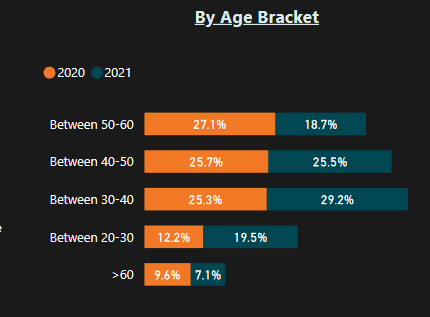
can anyone suggest something?
Solved! Go to Solution.
- Mark as New
- Bookmark
- Subscribe
- Mute
- Subscribe to RSS Feed
- Permalink
- Report Inappropriate Content
Hi @Aryaja96 ,
It depends on your data and the model you are using, but if were you heading for something like this, I can show you how I did it 🙂
I used the following sample data:
YearAgeBin
| 2020 | 21 | Between 20-30 |
| 2020 | 27 | Between 20-30 |
| 2020 | 31 | Between 30-40 |
| 2020 | 22 | Between 20-30 |
| 2020 | 25 | Between 20-30 |
| 2020 | 39 | Between 30-40 |
| 2020 | 35 | Between 30-40 |
| 2020 | 42 | Between 40-50 |
| 2020 | 58 | Between 50-60 |
| 2021 | 61 | > 60 |
| 2021 | 67 | > 60 |
| 2021 | 62 | > 60 |
| 2021 | 80 | > 60 |
| 2021 | 22 | Between 20-30 |
| 2021 | 30 | Between 30-40 |
| 2021 | 31 | Between 30-40 |
| 2021 | 32 | Between 30-40 |
| 2021 | 25 | Between 20-30 |
| 2021 | 27 | Between 20-30 |
And then what I did was the following for the left graph:
And for the right graph, I created a separate measure called PercentageMeasure with the following DAX:
PercentageMeasure = VAR _overallCountPerYear = CALCULATE ( COUNTROWS ( Table ), ALLEXCEPT (Table, Table[Year] ) ) RETURN DIVIDE ( COUNTROWS ( Table ), _overallCountPerYear )
The graph had the following settings:
For both graphs I chose the stocked bar chart
Let me know if this helps 🙂
/Tom
https://www.tackytech.blog/
https://www.instagram.com/tackytechtom/
| Did I answer your question❓➡️ Please, mark my post as a solution ✔️ |
| Also happily accepting Kudos 🙂 |
| Feel free to connect with me on LinkedIn! | |
| #proudtobeasuperuser |  |
- Mark as New
- Bookmark
- Subscribe
- Mute
- Subscribe to RSS Feed
- Permalink
- Report Inappropriate Content
thank you for the reply, i am going to try it out and let you know if it helps! 🙂
- Mark as New
- Bookmark
- Subscribe
- Mute
- Subscribe to RSS Feed
- Permalink
- Report Inappropriate Content
Hi @Aryaja96 ,
It depends on your data and the model you are using, but if were you heading for something like this, I can show you how I did it 🙂
I used the following sample data:
YearAgeBin
| 2020 | 21 | Between 20-30 |
| 2020 | 27 | Between 20-30 |
| 2020 | 31 | Between 30-40 |
| 2020 | 22 | Between 20-30 |
| 2020 | 25 | Between 20-30 |
| 2020 | 39 | Between 30-40 |
| 2020 | 35 | Between 30-40 |
| 2020 | 42 | Between 40-50 |
| 2020 | 58 | Between 50-60 |
| 2021 | 61 | > 60 |
| 2021 | 67 | > 60 |
| 2021 | 62 | > 60 |
| 2021 | 80 | > 60 |
| 2021 | 22 | Between 20-30 |
| 2021 | 30 | Between 30-40 |
| 2021 | 31 | Between 30-40 |
| 2021 | 32 | Between 30-40 |
| 2021 | 25 | Between 20-30 |
| 2021 | 27 | Between 20-30 |
And then what I did was the following for the left graph:
And for the right graph, I created a separate measure called PercentageMeasure with the following DAX:
PercentageMeasure = VAR _overallCountPerYear = CALCULATE ( COUNTROWS ( Table ), ALLEXCEPT (Table, Table[Year] ) ) RETURN DIVIDE ( COUNTROWS ( Table ), _overallCountPerYear )
The graph had the following settings:
For both graphs I chose the stocked bar chart
Let me know if this helps 🙂
/Tom
https://www.tackytech.blog/
https://www.instagram.com/tackytechtom/
| Did I answer your question❓➡️ Please, mark my post as a solution ✔️ |
| Also happily accepting Kudos 🙂 |
| Feel free to connect with me on LinkedIn! | |
| #proudtobeasuperuser |  |
Helpful resources

Power BI Monthly Update - November 2025
Check out the November 2025 Power BI update to learn about new features.

Fabric Data Days
Advance your Data & AI career with 50 days of live learning, contests, hands-on challenges, study groups & certifications and more!

| User | Count |
|---|---|
| 98 | |
| 72 | |
| 50 | |
| 49 | |
| 42 |