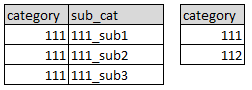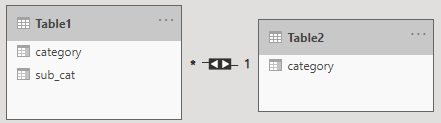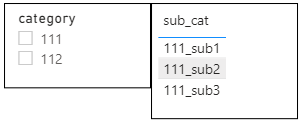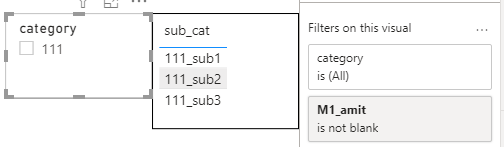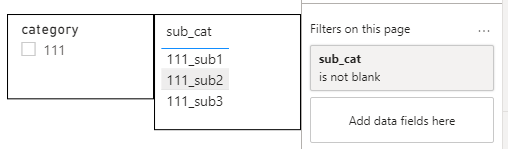Fabric Data Days starts November 4th!
Advance your Data & AI career with 50 days of live learning, dataviz contests, hands-on challenges, study groups & certifications and more!
Get registered- Power BI forums
- Get Help with Power BI
- Desktop
- Service
- Report Server
- Power Query
- Mobile Apps
- Developer
- DAX Commands and Tips
- Custom Visuals Development Discussion
- Health and Life Sciences
- Power BI Spanish forums
- Translated Spanish Desktop
- Training and Consulting
- Instructor Led Training
- Dashboard in a Day for Women, by Women
- Galleries
- Data Stories Gallery
- Themes Gallery
- Contests Gallery
- QuickViz Gallery
- Quick Measures Gallery
- Visual Calculations Gallery
- Notebook Gallery
- Translytical Task Flow Gallery
- TMDL Gallery
- R Script Showcase
- Webinars and Video Gallery
- Ideas
- Custom Visuals Ideas (read-only)
- Issues
- Issues
- Events
- Upcoming Events
Get Fabric Certified for FREE during Fabric Data Days. Don't miss your chance! Request now
- Power BI forums
- Forums
- Get Help with Power BI
- Desktop
- Re: Not showing data in slicer if corresponds to e...
- Subscribe to RSS Feed
- Mark Topic as New
- Mark Topic as Read
- Float this Topic for Current User
- Bookmark
- Subscribe
- Printer Friendly Page
- Mark as New
- Bookmark
- Subscribe
- Mute
- Subscribe to RSS Feed
- Permalink
- Report Inappropriate Content
Not showing data in slicer if corresponds to empty results
This is my data:
And the report view (slicer + table):
(the slicer is based on Table2[category])
The question: is there a way not to show "112" in the slicer if I do not have corresponding data in the related Table1?
This is very simplified data, so I need an answer which will not include these:
- creating a slicer based on Table1[category]
- explicitly filtering out "112" in filters pane
Solved! Go to Solution.
- Mark as New
- Bookmark
- Subscribe
- Mute
- Subscribe to RSS Feed
- Permalink
- Report Inappropriate Content
@Zyg_D , Create a measure in your fact .
M1= count(Table1[Category])
And put that into the visual level filter of Category from Table2 , check M1 is not blank
You can this video if needed, this for 2 slicers, but the logic is same - https://docs.microsoft.com/en-us/power-bi/desktop-conditional-table-formatting#color-by-color-values
- Mark as New
- Bookmark
- Subscribe
- Mute
- Subscribe to RSS Feed
- Permalink
- Report Inappropriate Content
A filter + measure count(Table1[Category]) really works - thanks, @amitchandak.
Also, I was able to find my own solution, using only a filter based on Table1[sub_cat])
- Mark as New
- Bookmark
- Subscribe
- Mute
- Subscribe to RSS Feed
- Permalink
- Report Inappropriate Content
A filter + measure count(Table1[Category]) really works - thanks, @amitchandak.
Also, I was able to find my own solution, using only a filter based on Table1[sub_cat])
- Mark as New
- Bookmark
- Subscribe
- Mute
- Subscribe to RSS Feed
- Permalink
- Report Inappropriate Content
The Show items with no data feature enables you to do exactly that - include data rows and columns that don't contain measure data (blank measure values).
To enable the Show items with no data feature select a visual, then in the Fields well, right-click the field and select Show items with no data from the menu that appears.
The Show items with no data feature does not have effect in the following circumstances:
- There's no measure added to the visual, and the grouping columns come from the same table
- Groups are unrelated; Power BI doesn't run queries for visuals that have unrelated groups
- The measure is unrelated to any of the groups; this is because the measure will never be blank for only some group combinations
- There's a user-defined measure filter that excludes blank measures - for example: SalesAmount > 0
- Mark as New
- Bookmark
- Subscribe
- Mute
- Subscribe to RSS Feed
- Permalink
- Report Inappropriate Content
create bi-directional model relationships
https://docs.microsoft.com/en-us/power-bi/guidance/relationships-bidirectional-filtering
- Mark as New
- Bookmark
- Subscribe
- Mute
- Subscribe to RSS Feed
- Permalink
- Report Inappropriate Content
@Zyg_D , Create a measure in your fact .
M1= count(Table1[Category])
And put that into the visual level filter of Category from Table2 , check M1 is not blank
You can this video if needed, this for 2 slicers, but the logic is same - https://docs.microsoft.com/en-us/power-bi/desktop-conditional-table-formatting#color-by-color-values
Helpful resources

Fabric Data Days
Advance your Data & AI career with 50 days of live learning, contests, hands-on challenges, study groups & certifications and more!

Power BI Monthly Update - October 2025
Check out the October 2025 Power BI update to learn about new features.