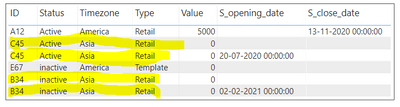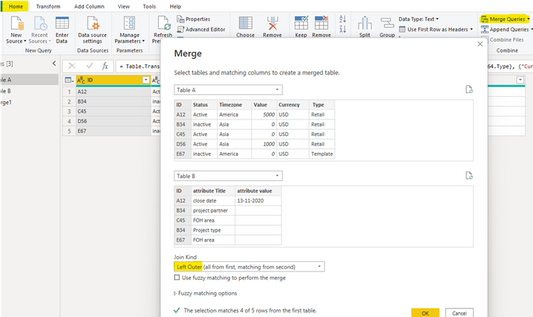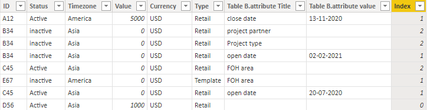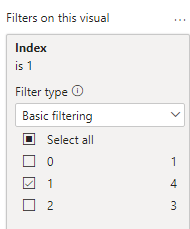FabCon is coming to Atlanta
Join us at FabCon Atlanta from March 16 - 20, 2026, for the ultimate Fabric, Power BI, AI and SQL community-led event. Save $200 with code FABCOMM.
Register now!- Power BI forums
- Get Help with Power BI
- Desktop
- Service
- Report Server
- Power Query
- Mobile Apps
- Developer
- DAX Commands and Tips
- Custom Visuals Development Discussion
- Health and Life Sciences
- Power BI Spanish forums
- Translated Spanish Desktop
- Training and Consulting
- Instructor Led Training
- Dashboard in a Day for Women, by Women
- Galleries
- Data Stories Gallery
- Themes Gallery
- Contests Gallery
- QuickViz Gallery
- Quick Measures Gallery
- Visual Calculations Gallery
- Notebook Gallery
- Translytical Task Flow Gallery
- TMDL Gallery
- R Script Showcase
- Webinars and Video Gallery
- Ideas
- Custom Visuals Ideas (read-only)
- Issues
- Issues
- Events
- Upcoming Events
The Power BI Data Visualization World Championships is back! Get ahead of the game and start preparing now! Learn more
- Power BI forums
- Forums
- Get Help with Power BI
- Desktop
- Need Help - Duplicate rows issue
- Subscribe to RSS Feed
- Mark Topic as New
- Mark Topic as Read
- Float this Topic for Current User
- Bookmark
- Subscribe
- Printer Friendly Page
- Mark as New
- Bookmark
- Subscribe
- Mute
- Subscribe to RSS Feed
- Permalink
- Report Inappropriate Content
Need Help - Duplicate rows issue
We have a requirement in power BI to create a tabular visual with columns from table A (id,status,type,value) and columns from table B (S_Opening_date,S_Closer_date)
For this I need to create two calculated columns "S_Opening_date" and " S_Close_date",
1) Logic for "S_Opening_date" - From table B, "attribute title" = "open date", the date in "atrribute value" column should be displayed, if available
2) Logic for "S_close_date" - From table B, "attribute title" = "close date", the date in "atrribute value" column should be displayed, if available
I have written the following DAX :
S_opening_date = if( 'Table B'[attribute Title] = "open date", 'Table B'[attribute value])
S_close_date = if( 'Table B'[attribute Title] = "close date", 'Table B'[attribute value])
However, data is getting repeated multiple times after including the calculated columns in the table for rows that have date information available.
Please guide me on how to avoid the duplicate rows and what might be wrong in my approach. Refer the attached sample data
Sample data :
Table A:
| ID | Status | Timezone | Value | Currency | Type |
| A12 | Active | America | 5000 | USD | Retail |
| B34 | inactive | Asia | 0 | USD | Retail |
| C45 | Active | Asia | 0 | USD | Retail |
| D56 | Active | Asia | 1000 | USD | Retail |
| E67 | inactive | America | 0 | USD | Template |
Table - B
| ID | attribute Title | attribute value |
| A12 | close date | 13-11-2020 |
| B34 | project partner | |
| C45 | FOH area | |
| B34 | Project type | |
| E67 | FOH area | |
| B34 | open date | 02-02-2021 |
| C45 | open date | 20-07-2020 |
Result :
Appreciate your support.
Solved! Go to Solution.
- Mark as New
- Bookmark
- Subscribe
- Mute
- Subscribe to RSS Feed
- Permalink
- Report Inappropriate Content
Hi @rnagallatav ,
Here are the steps you can follow:
1. Enter the power query, Home – Merge Queries – Merge Queries as new – Left Out.
Result:
2. Create calculated column.
Index =
IF(
'Merge1'[Table B.attribute Title]=BLANK()&&'Merge1'[Table B.attribute value]=BLANK(),0,
RANKX(FILTER(ALL(Merge1),'Merge1'[ID ]=EARLIER('Merge1'[ID ])&&'Merge1'[Status ]=EARLIER('Merge1'[Status ])),[Table B.attribute value],,DESC,Dense))3. Put [Index] in Filter, is=1.
4. Result:
Best Regards,
Liu Yang
If this post helps, then please consider Accept it as the solution to help the other members find it more quickly
- Mark as New
- Bookmark
- Subscribe
- Mute
- Subscribe to RSS Feed
- Permalink
- Report Inappropriate Content
Hi @rnagallatav ,
Here are the steps you can follow:
1. Enter the power query, Home – Merge Queries – Merge Queries as new – Left Out.
Result:
2. Create calculated column.
Index =
IF(
'Merge1'[Table B.attribute Title]=BLANK()&&'Merge1'[Table B.attribute value]=BLANK(),0,
RANKX(FILTER(ALL(Merge1),'Merge1'[ID ]=EARLIER('Merge1'[ID ])&&'Merge1'[Status ]=EARLIER('Merge1'[Status ])),[Table B.attribute value],,DESC,Dense))3. Put [Index] in Filter, is=1.
4. Result:
Best Regards,
Liu Yang
If this post helps, then please consider Accept it as the solution to help the other members find it more quickly
- Mark as New
- Bookmark
- Subscribe
- Mute
- Subscribe to RSS Feed
- Permalink
- Report Inappropriate Content
There are no duplicate rows. There's probably a relationship created on ID and there are 2 entries in Table B for some of the entries in Table A.
-----
To get what you want, I would use Table B as the dimension table and Table A as the Fact table. It looks like you can Pivot (from the Transform menu) the 'attribute Title' in Table B to get the table you want.
You won't need the calculated columns anymore.
You can then make the relationship from Table B->Table A as 1:m and create the table visual.
--
That will probably work with the sample data but the real data may be more complex.
Helpful resources

Power BI Dataviz World Championships
The Power BI Data Visualization World Championships is back! Get ahead of the game and start preparing now!

| User | Count |
|---|---|
| 39 | |
| 37 | |
| 33 | |
| 32 | |
| 29 |
| User | Count |
|---|---|
| 132 | |
| 86 | |
| 85 | |
| 68 | |
| 64 |