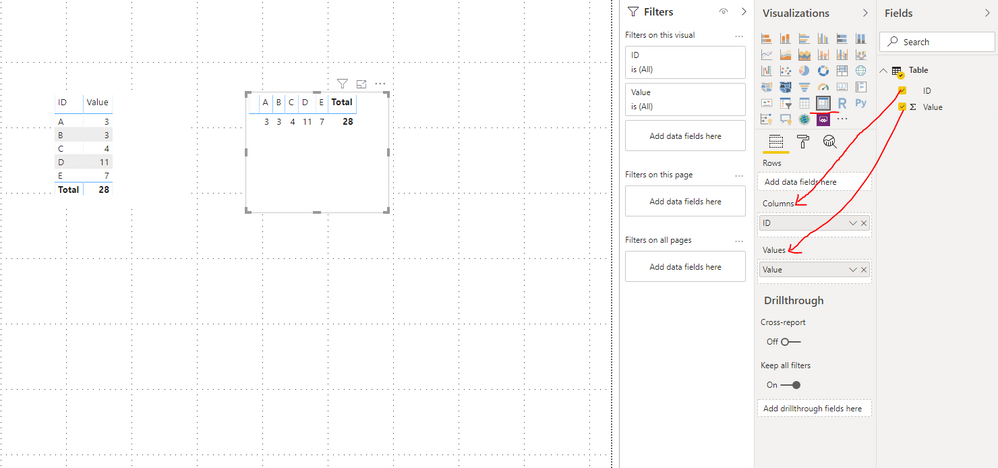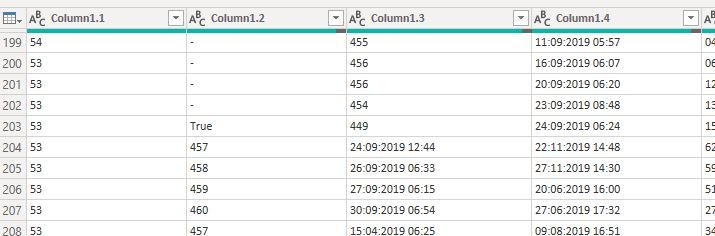FabCon is coming to Atlanta
Join us at FabCon Atlanta from March 16 - 20, 2026, for the ultimate Fabric, Power BI, AI and SQL community-led event. Save $200 with code FABCOMM.
Register now!- Power BI forums
- Get Help with Power BI
- Desktop
- Service
- Report Server
- Power Query
- Mobile Apps
- Developer
- DAX Commands and Tips
- Custom Visuals Development Discussion
- Health and Life Sciences
- Power BI Spanish forums
- Translated Spanish Desktop
- Training and Consulting
- Instructor Led Training
- Dashboard in a Day for Women, by Women
- Galleries
- Data Stories Gallery
- Themes Gallery
- Contests Gallery
- QuickViz Gallery
- Quick Measures Gallery
- Visual Calculations Gallery
- Notebook Gallery
- Translytical Task Flow Gallery
- TMDL Gallery
- R Script Showcase
- Webinars and Video Gallery
- Ideas
- Custom Visuals Ideas (read-only)
- Issues
- Issues
- Events
- Upcoming Events
The Power BI Data Visualization World Championships is back! Get ahead of the game and start preparing now! Learn more
- Power BI forums
- Forums
- Get Help with Power BI
- Desktop
- Re: Multiple value Column to distinct Column Heade...
- Subscribe to RSS Feed
- Mark Topic as New
- Mark Topic as Read
- Float this Topic for Current User
- Bookmark
- Subscribe
- Printer Friendly Page
- Mark as New
- Bookmark
- Subscribe
- Mute
- Subscribe to RSS Feed
- Permalink
- Report Inappropriate Content
Multiple value Column to distinct Column Headers with Values from neighborhood Column
Hi, everyone!
As I'm new to Power BI, please, help me to solve my problem.
I have table with two columns. First one with Text Values which duplicates, and second one with Numeric Values.
And I need to transform this table to have unique values of First Column as Headers, and values from Second Column under each Header respectively.
Or if I can simply visualize my data this way from source table.
Many thanks in advance!
Solved! Go to Solution.
- Mark as New
- Bookmark
- Subscribe
- Mute
- Subscribe to RSS Feed
- Permalink
- Report Inappropriate Content
Hi @Anonymous ,
Is the number of values corresponding to each id the same? If it is the same, you can try the following M code, the "Source" is in my query and starting with "Changed Type", is in yours:
let
Source = Table.FromRows(Json.Document(Binary.Decompress(Binary.FromText("i45WSlTSUTJUitWBsIzQWEnorFgA", BinaryEncoding.Base64), Compression.Deflate)), let _t = ((type text) meta [Serialized.Text = true]) in type table [name = _t, id = _t]),
#"Changed Type" = Table.TransformColumnTypes(Source,{{"name", type text}, {"id", type text}}),
#"Grouped Rows" = Table.Group(#"Changed Type", {"name"}, {{"Count", each _[id], type list}}),
InsertAndZip = List.Zip(Table.AddColumn(#"Grouped Rows", "Custom", each List.InsertRange(_[Count],0,{[name]}))[Custom]),
#"Converted to Table" = Table.FromList(InsertAndZip, Splitter.SplitByNothing(), null, null, ExtraValues.Error),
#"Extracted Values" = Table.TransformColumns(#"Converted to Table", {"Column1", each Text.Combine(List.Transform(_, Text.From), ","), type text}),
#"Split Column by Delimiter" = Table.SplitColumn(#"Extracted Values", "Column1", Splitter.SplitTextByDelimiter(",", QuoteStyle.Csv), {"Column1.1", "Column1.2"}),
#"Promoted Headers" = Table.PromoteHeaders(#"Split Column by Delimiter", [PromoteAllScalars=true]),
#"Changed Type2" = Table.TransformColumnTypes(#"Promoted Headers",{{"a", Int64.Type}, {"b", Int64.Type}})
in
#"Changed Type2"Here is a demo, please try it:
Best Regards,
Community Support Team _ Joey
If this post helps, then please consider Accept it as the solution to help the other members find it more quickly.
- Mark as New
- Bookmark
- Subscribe
- Mute
- Subscribe to RSS Feed
- Permalink
- Report Inappropriate Content
Hi @Anonymous ,
As @parry2k said, you can use matrix visual, the result is shown below:
Best Regards,
Community Support Team _ Joey
If this post helps, then please consider Accept it as the solution to help the other members find it more quickly.
- Mark as New
- Bookmark
- Subscribe
- Mute
- Subscribe to RSS Feed
- Permalink
- Report Inappropriate Content
Thank you, but it's not that I wanted.
As I have several values for the ID, matrix will summarize or other functions, however it will show one value for each ID, when I need to show ID values as a column, and under each ID all values without any functions.
I found the way with Quick measures to make a string from Values.
ID1 | ID 2 | ...
____________
2 | 5.5 | ...
54 | 44 | ...
... | ... | ...
But still I have a question if there any possibility to convert table to this view in Edit Query mode.
Many thanks in advance!
- Mark as New
- Bookmark
- Subscribe
- Mute
- Subscribe to RSS Feed
- Permalink
- Report Inappropriate Content
Hi @Anonymous ,
Is the number of values corresponding to each id the same? If it is the same, you can try the following M code, the "Source" is in my query and starting with "Changed Type", is in yours:
let
Source = Table.FromRows(Json.Document(Binary.Decompress(Binary.FromText("i45WSlTSUTJUitWBsIzQWEnorFgA", BinaryEncoding.Base64), Compression.Deflate)), let _t = ((type text) meta [Serialized.Text = true]) in type table [name = _t, id = _t]),
#"Changed Type" = Table.TransformColumnTypes(Source,{{"name", type text}, {"id", type text}}),
#"Grouped Rows" = Table.Group(#"Changed Type", {"name"}, {{"Count", each _[id], type list}}),
InsertAndZip = List.Zip(Table.AddColumn(#"Grouped Rows", "Custom", each List.InsertRange(_[Count],0,{[name]}))[Custom]),
#"Converted to Table" = Table.FromList(InsertAndZip, Splitter.SplitByNothing(), null, null, ExtraValues.Error),
#"Extracted Values" = Table.TransformColumns(#"Converted to Table", {"Column1", each Text.Combine(List.Transform(_, Text.From), ","), type text}),
#"Split Column by Delimiter" = Table.SplitColumn(#"Extracted Values", "Column1", Splitter.SplitTextByDelimiter(",", QuoteStyle.Csv), {"Column1.1", "Column1.2"}),
#"Promoted Headers" = Table.PromoteHeaders(#"Split Column by Delimiter", [PromoteAllScalars=true]),
#"Changed Type2" = Table.TransformColumnTypes(#"Promoted Headers",{{"a", Int64.Type}, {"b", Int64.Type}})
in
#"Changed Type2"Here is a demo, please try it:
Best Regards,
Community Support Team _ Joey
If this post helps, then please consider Accept it as the solution to help the other members find it more quickly.
- Mark as New
- Bookmark
- Subscribe
- Mute
- Subscribe to RSS Feed
- Permalink
- Report Inappropriate Content
Can You please help me one more time.
This script works fine, but sometimes I don't have values for some headers, and so in the end my columns are shifted.
Maybe You know how to fix it?
Many thanks in advance!
- Mark as New
- Bookmark
- Subscribe
- Mute
- Subscribe to RSS Feed
- Permalink
- Report Inappropriate Content
Hi @Anonymous ,
Try the following code, note the steps InsertAndZip:
let
Source = Table.FromRows(Json.Document(Binary.Decompress(Binary.FromText("i45WSlTSUTJUitWBsIzArCTcrFgA", BinaryEncoding.Base64), Compression.Deflate)), let _t = ((type text) meta [Serialized.Text = true]) in type table [name = _t, id = _t]),
#"Changed Type" = Table.TransformColumnTypes(Source,{{"name", type text}, {"id", type text}}),
#"Grouped Rows" = Table.Group(#"Changed Type", {"name"}, {{"Count", each _[id], type list}}),
InsertAndZip = List.Transform(List.Zip(Table.AddColumn(#"Grouped Rows", "Custom", each List.InsertRange(_[Count],0,{[name]}))[Custom]), each List.Transform(_,each if _=null then "" else _)),
#"Converted to Table" = Table.FromList(InsertAndZip, Splitter.SplitByNothing(), null, null, ExtraValues.Error),
#"Extracted Values" = Table.TransformColumns(#"Converted to Table", {"Column1", each Text.Combine(List.Transform(_, Text.From), ","), type text}),
#"Split Column by Delimiter" = Table.SplitColumn(#"Extracted Values", "Column1", Splitter.SplitTextByDelimiter(",", QuoteStyle.Csv), {"Column1.1", "Column1.2"}),
#"Promoted Headers" = Table.PromoteHeaders(#"Split Column by Delimiter", [PromoteAllScalars=true]),
#"Changed Type2" = Table.TransformColumnTypes(#"Promoted Headers",{{"a", Int64.Type}, {"b", Int64.Type}})
in
#"Changed Type2"Here is a demo, please try it:
Best Regards,
Community Support Team _ Joey
If this post helps, then please consider Accept it as the solution to help the other members find it more quickly.
- Mark as New
- Bookmark
- Subscribe
- Mute
- Subscribe to RSS Feed
- Permalink
- Report Inappropriate Content
It is exactly what I needed.
Thank you very much!
- Mark as New
- Bookmark
- Subscribe
- Mute
- Subscribe to RSS Feed
- Permalink
- Report Inappropriate Content
@Anonymous use matrix visual, put text value column on column section for matrix and numeric value column on value section of matix
Subscribe to the @PowerBIHowTo YT channel for an upcoming video on List and Record functions in Power Query!!
Learn Power BI and Fabric - subscribe to our YT channel - Click here: @PowerBIHowTo
If my solution proved useful, I'd be delighted to receive Kudos. When you put effort into asking a question, it's equally thoughtful to acknowledge and give Kudos to the individual who helped you solve the problem. It's a small gesture that shows appreciation and encouragement! ❤
Did I answer your question? Mark my post as a solution. Proud to be a Super User! Appreciate your Kudos 🙂
Feel free to email me with any of your BI needs.
Helpful resources

Power BI Dataviz World Championships
The Power BI Data Visualization World Championships is back! Get ahead of the game and start preparing now!

| User | Count |
|---|---|
| 38 | |
| 38 | |
| 37 | |
| 28 | |
| 28 |
| User | Count |
|---|---|
| 124 | |
| 89 | |
| 73 | |
| 66 | |
| 65 |