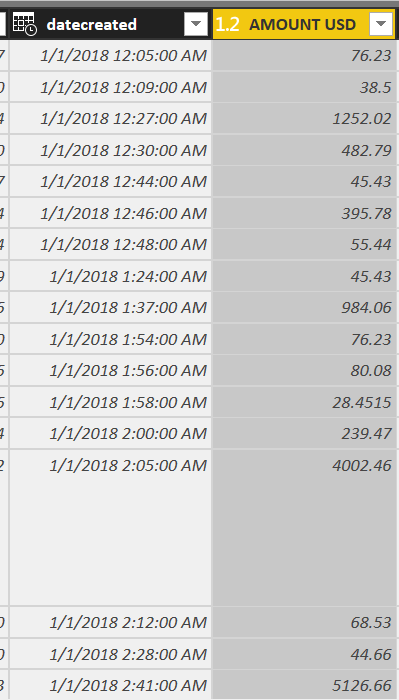- Subscribe to RSS Feed
- Mark Topic as New
- Mark Topic as Read
- Float this Topic for Current User
- Bookmark
- Subscribe
- Printer Friendly Page
- Mark as New
- Bookmark
- Subscribe
- Mute
- Subscribe to RSS Feed
- Permalink
- Report Inappropriate Content
Month over month - waterfall chart
Hi there,
Every month I need to calculate monthly KPIs and present them vs the past 12 months.
My data is in the attached format, each row registers details for each order , with datecreated dates going back to Jan 2017.
I'd like to create a waterfall chart to show the total monthly sales evolution but I need help how to calculate the month over month variation ? Is there a way to do it similar to using the SAMEPERIODLASTYEAR for YoY var?
I
Solved! Go to Solution.
- Mark as New
- Bookmark
- Subscribe
- Mute
- Subscribe to RSS Feed
- Permalink
- Report Inappropriate Content
Hi,
Extract the Date from the datecreated field by using =INT(Data[datecreated]) calculated column formula (name this column as Date). Then create a new Table Calendar = CALENDAR(MIN(Data[Date]),MAX(Data[Date])). Create a relationship from the Date column of the Data Table to the Date column of the Calendar Table. In the Calendar Table, enter these calculated column formulas to extract Year and Month: Year = YEAR(Calendar[Date]) and Month = FORMAT(Calendar[Date],"mmmm"). Drag Year and Month from the Calendar Table to your visual. Now write this measure:
Sales = SUM(Data[Amount USD])
Hope this helps.
Regards,
Ashish Mathur
http://www.ashishmathur.com
https://www.linkedin.com/in/excelenthusiasts/
- Mark as New
- Bookmark
- Subscribe
- Mute
- Subscribe to RSS Feed
- Permalink
- Report Inappropriate Content
Hi @Anonymous,
One reference: Desktop/Sorting-by-Month-Number. Please check out.
Best Regards,
Dale
If this post helps, then please consider Accept it as the solution to help the other members find it more quickly.
- Mark as New
- Bookmark
- Subscribe
- Mute
- Subscribe to RSS Feed
- Permalink
- Report Inappropriate Content
Hi,
Extract the Date from the datecreated field by using =INT(Data[datecreated]) calculated column formula (name this column as Date). Then create a new Table Calendar = CALENDAR(MIN(Data[Date]),MAX(Data[Date])). Create a relationship from the Date column of the Data Table to the Date column of the Calendar Table. In the Calendar Table, enter these calculated column formulas to extract Year and Month: Year = YEAR(Calendar[Date]) and Month = FORMAT(Calendar[Date],"mmmm"). Drag Year and Month from the Calendar Table to your visual. Now write this measure:
Sales = SUM(Data[Amount USD])
Hope this helps.
Regards,
Ashish Mathur
http://www.ashishmathur.com
https://www.linkedin.com/in/excelenthusiasts/
- Mark as New
- Bookmark
- Subscribe
- Mute
- Subscribe to RSS Feed
- Permalink
- Report Inappropriate Content
- Mark as New
- Bookmark
- Subscribe
- Mute
- Subscribe to RSS Feed
- Permalink
- Report Inappropriate Content
Hi,
Sales in PM = CALCULATE([Sales],PREVIOUSMONTH(Calendar[Date]))
Growth in sales over PM (%) = IFERROR([Sales]/[Sales in PM]-1,BLANK())
Hope this helps.
Regards,
Ashish Mathur
http://www.ashishmathur.com
https://www.linkedin.com/in/excelenthusiasts/
- Mark as New
- Bookmark
- Subscribe
- Mute
- Subscribe to RSS Feed
- Permalink
- Report Inappropriate Content
Thank you, Ashish_Mathur I am almost there, I have created the waterfall visual with month and year out of the Date table I created, the issue now is the Month column is "text" and it does not arrange the months in cronological order in my visual - i tried to convert the column to date but it does not allow me. Any advice on this one ?
Thank you,
M
- Mark as New
- Bookmark
- Subscribe
- Mute
- Subscribe to RSS Feed
- Permalink
- Report Inappropriate Content
Hi,
Please Google for "Sort months in PowerBI desktop".
Regards,
Ashish Mathur
http://www.ashishmathur.com
https://www.linkedin.com/in/excelenthusiasts/
Helpful resources
| Subject | Author | Posted | |
|---|---|---|---|
| 01-09-2025 11:08 AM | |||
| 12-31-2024 01:41 AM | |||
| 11-20-2024 06:43 AM | |||
| 05-15-2024 08:43 AM | |||
| 01-10-2025 10:50 AM |
| User | Count |
|---|---|
| 126 | |
| 103 | |
| 83 | |
| 49 | |
| 46 |