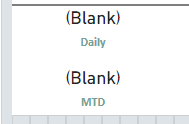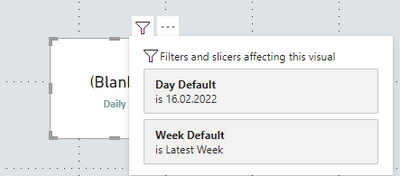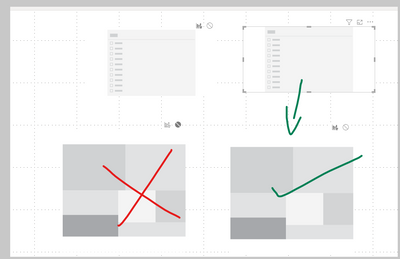FabCon is coming to Atlanta
Join us at FabCon Atlanta from March 16 - 20, 2026, for the ultimate Fabric, Power BI, AI and SQL community-led event. Save $200 with code FABCOMM.
Register now!- Power BI forums
- Get Help with Power BI
- Desktop
- Service
- Report Server
- Power Query
- Mobile Apps
- Developer
- DAX Commands and Tips
- Custom Visuals Development Discussion
- Health and Life Sciences
- Power BI Spanish forums
- Translated Spanish Desktop
- Training and Consulting
- Instructor Led Training
- Dashboard in a Day for Women, by Women
- Galleries
- Data Stories Gallery
- Themes Gallery
- Contests Gallery
- QuickViz Gallery
- Quick Measures Gallery
- Visual Calculations Gallery
- Notebook Gallery
- Translytical Task Flow Gallery
- TMDL Gallery
- R Script Showcase
- Webinars and Video Gallery
- Ideas
- Custom Visuals Ideas (read-only)
- Issues
- Issues
- Events
- Upcoming Events
The Power BI Data Visualization World Championships is back! Get ahead of the game and start preparing now! Learn more
- Power BI forums
- Forums
- Get Help with Power BI
- Desktop
- Re: Mobile Layout doesn't show data
- Subscribe to RSS Feed
- Mark Topic as New
- Mark Topic as Read
- Float this Topic for Current User
- Bookmark
- Subscribe
- Printer Friendly Page
- Mark as New
- Bookmark
- Subscribe
- Mute
- Subscribe to RSS Feed
- Permalink
- Report Inappropriate Content
Mobile Layout doesn't show data
Hi everyone,
i have a strange problem on PowerBi Desktop. I build a report based on a published dataset. On the standard layout i see all the values and can do everything as expected. Now i wanted to configure the mobile layout. After dragging the visuals onto the canvas, i see blanks. The specific visual is a card, which shows the correct values on Desktop layout:
i thought this is only a preview of the layout and it will sort out after publishing it. After publishing the report to the services and using the powerbi app, i see the same thing...
Anyone a idea what could be causing this?
Thanks
EDIT: Ok, in don'T know if this is by design or intended, but is it possible, that powerbi just lifts the relationship between visual elemnts after switching to the mobile layout?
I have on the report one side of daily data which is controlled by a slicers with daily dates. On the other side i have the same, but only for weekly data. For new visuals on the page i need to edit the realtionship so both slicers do not influence each "side" of the report. After just copying one of the visuals i get the blank result and it seems, that is what the mobile layout does. I can't change in the mobile layout the realtionship from one slider to the other elements. Or i just dont see that option. Anyone an idea?
This is how it looks on Desktop with new duplicate visual, before i change the realtionship:
- Mark as New
- Bookmark
- Subscribe
- Mute
- Subscribe to RSS Feed
- Permalink
- Report Inappropriate Content
Hi @boboroo ,
That seems to be an issue with the report interaction that was not supported on Feb release
The support for the Interaction in mobile formatting is available from Desktop April release.
I hope you will find it useful
Please let me know if you are still facing this issue
Thanks,
Michal
- Mark as New
- Bookmark
- Subscribe
- Mute
- Subscribe to RSS Feed
- Permalink
- Report Inappropriate Content
Hi, @boboroo
Based on my research, you can see the same values on the mobile layout as on the standard layout.
This is not by design or intended, and it works well for me.
Not sure if the slicer in your report is filtering the data, you can do a test where you can create a new card visual on another page and remove all filters and check if the values are the same for the card visual on the standard layout and the mobile layout.
Best Regards,
Community Support Team _ Zeon Zheng
If this post helps, then please consider Accept it as the solution to help the other members find it more quickly.
- Mark as New
- Bookmark
- Subscribe
- Mute
- Subscribe to RSS Feed
- Permalink
- Report Inappropriate Content
Thanks for the replay, and sry for the late answer. The Problem is, that the Page has two sides. One side is showing daily data and the other weekly data. On the nromal Desktop layout i can edit the Interaktion for the slicers to filter only on specific visuals. Those two slicers, which filter the visuals / data in them, do not affect each others visuals as i changed the interaction.
I try to illustrate it:
When i change to mobile layout this interaction, which i especially set, is nowhere to be found.
I laready tested it what you suggested. If i make a new page and take only e.g. the daily visuals with its slicer there, i see the correct values as i dont have the second slicers for weekly.
From my observation what happens is, that on mobile layout those interactions are not working anymore and the data is being sliced by both slicers, which should not happen, as the interactions on normal layout is set to not affect the visuals from each side (daily / weekly)
Daily Slicers = dates in the format dd.mm.yyyy
Weekly Slicers = date in the format ww.yyyy (converted as string to show weeks)
Helpful resources

Power BI Dataviz World Championships
The Power BI Data Visualization World Championships is back! Get ahead of the game and start preparing now!

| User | Count |
|---|---|
| 38 | |
| 36 | |
| 33 | |
| 33 | |
| 29 |
| User | Count |
|---|---|
| 132 | |
| 86 | |
| 85 | |
| 68 | |
| 64 |