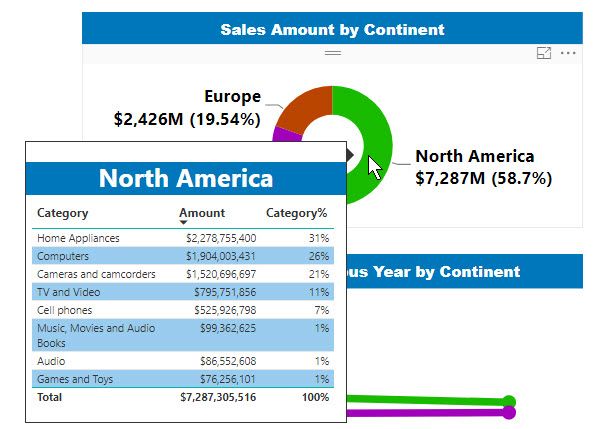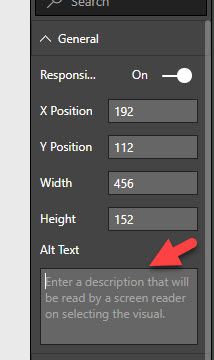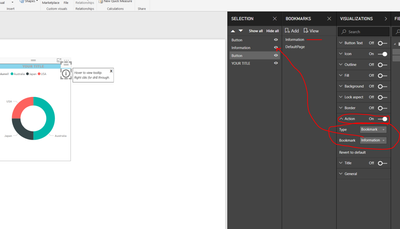Join us at the 2025 Microsoft Fabric Community Conference
Microsoft Fabric Community Conference 2025, March 31 - April 2, Las Vegas, Nevada. Use code FABINSIDER for a $400 discount.
Register now- Power BI forums
- Get Help with Power BI
- Desktop
- Service
- Report Server
- Power Query
- Mobile Apps
- Developer
- DAX Commands and Tips
- Custom Visuals Development Discussion
- Health and Life Sciences
- Power BI Spanish forums
- Translated Spanish Desktop
- Training and Consulting
- Instructor Led Training
- Dashboard in a Day for Women, by Women
- Galleries
- Webinars and Video Gallery
- Data Stories Gallery
- Themes Gallery
- Power BI DataViz World Championships Gallery
- Quick Measures Gallery
- R Script Showcase
- COVID-19 Data Stories Gallery
- Community Connections & How-To Videos
- 2021 MSBizAppsSummit Gallery
- 2020 MSBizAppsSummit Gallery
- 2019 MSBizAppsSummit Gallery
- Events
- Ideas
- Custom Visuals Ideas
- Issues
- Issues
- Events
- Upcoming Events
The Power BI DataViz World Championships are on! With four chances to enter, you could win a spot in the LIVE Grand Finale in Las Vegas. Show off your skills.
- Power BI forums
- Forums
- Get Help with Power BI
- Desktop
- Re: Message box
- Subscribe to RSS Feed
- Mark Topic as New
- Mark Topic as Read
- Float this Topic for Current User
- Bookmark
- Subscribe
- Printer Friendly Page
- Mark as New
- Bookmark
- Subscribe
- Mute
- Subscribe to RSS Feed
- Permalink
- Report Inappropriate Content
Message box
Hi community,
I need help with adding a message box or best practice to alert the user that in the values of the visual you can hover to see the new tooltip or it has a drill through. The report will go on a web page. So I cant explain in person to the user so that why I am asking. Thanks for any tip in advance.
Solved! Go to Solution.
- Mark as New
- Bookmark
- Subscribe
- Mute
- Subscribe to RSS Feed
- Permalink
- Report Inappropriate Content
You could also use bookmarks functionality to add an information image [i] to your visual.
When a user clicks the information image a pop up appears explaining the options available
All users are familiar with an information icon.
Add an [x] to the pop up and the user is able to close the pop up.
Ther are many styling options also available.
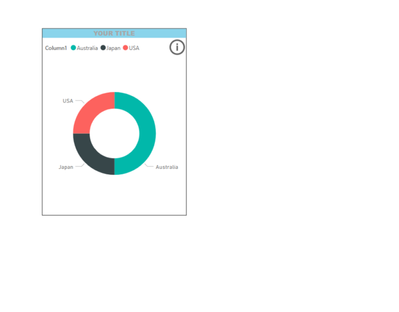
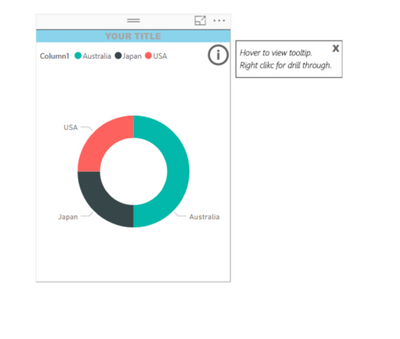
- Mark as New
- Bookmark
- Subscribe
- Mute
- Subscribe to RSS Feed
- Permalink
- Report Inappropriate Content
The only alternative found at the moment for a message box is this
- Mark as New
- Bookmark
- Subscribe
- Mute
- Subscribe to RSS Feed
- Permalink
- Report Inappropriate Content
You could also use bookmarks functionality to add an information image [i] to your visual.
When a user clicks the information image a pop up appears explaining the options available
All users are familiar with an information icon.
Add an [x] to the pop up and the user is able to close the pop up.
Ther are many styling options also available.
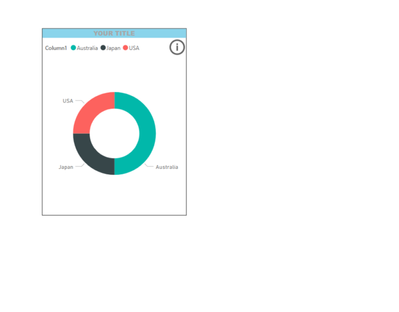
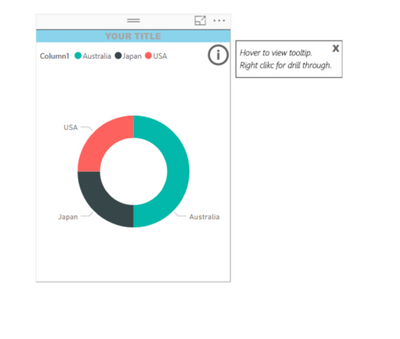
- Mark as New
- Bookmark
- Subscribe
- Mute
- Subscribe to RSS Feed
- Permalink
- Report Inappropriate Content
Can you explain pls how to add an [x] to the pop-up window? What other styling options are,
Thanks.
- Mark as New
- Bookmark
- Subscribe
- Mute
- Subscribe to RSS Feed
- Permalink
- Report Inappropriate Content
HI,
This has been created with bookmarking functionality.
To run in desktop you need to press CTRL & Right Click to see functionality
In the Power BI service, bookmarks works as expected.
From the navigation area check Bookmarks Pane and Selection Pane.
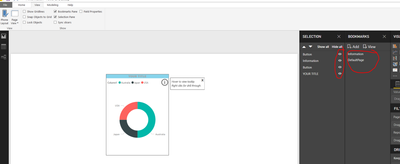
From the Home tab use the "Buttons" to add the buttons you want
Then within visuals, select the image and set your action for this. Simply a matter of Show/Hide on the Bookmarked page.
Here is the sample to assist:
More details also here:
https://docs.microsoft.com/en-us/power-bi/desktop-bookmarks
Hint which helps when you have multiple icons, give your visual/image a tile to easily find it in the 'Selection' area but 'Hide' the title in the visuals area.
By styling optins I was referring to all the options available within Power BI. You can also use your own images for this functionality.
The [x] is a trick, just the letter x styled!
- Mark as New
- Bookmark
- Subscribe
- Mute
- Subscribe to RSS Feed
- Permalink
- Report Inappropriate Content
Thanks for the great idea MariaP.
Helpful resources

Join us at the Microsoft Fabric Community Conference
March 31 - April 2, 2025, in Las Vegas, Nevada. Use code MSCUST for a $150 discount!

Power BI Monthly Update - February 2025
Check out the February 2025 Power BI update to learn about new features.

Join our Community Sticker Challenge 2025
If you love stickers, then you will definitely want to check out our Community Sticker Challenge!

| User | Count |
|---|---|
| 84 | |
| 69 | |
| 68 | |
| 39 | |
| 37 |