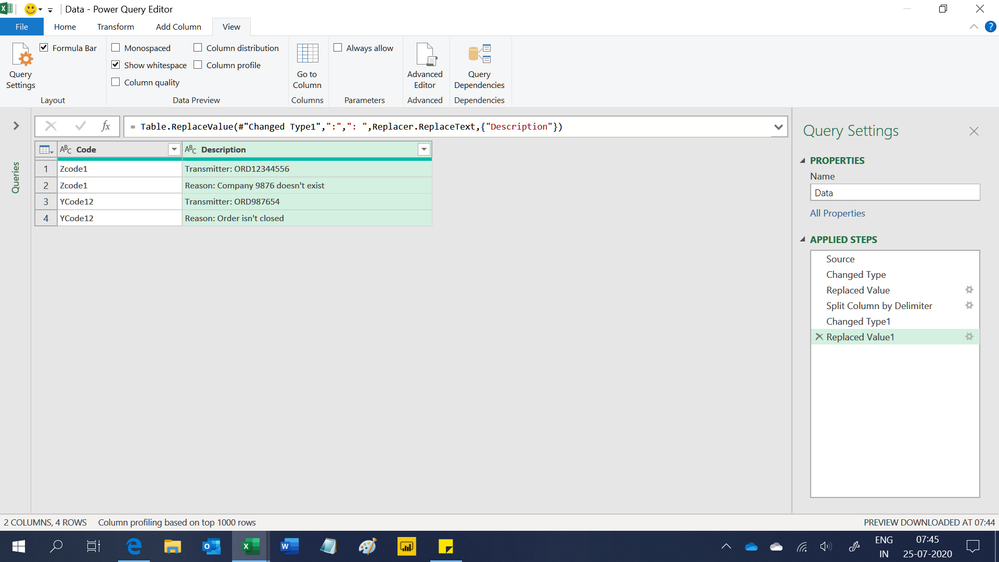FabCon is coming to Atlanta
Join us at FabCon Atlanta from March 16 - 20, 2026, for the ultimate Fabric, Power BI, AI and SQL community-led event. Save $200 with code FABCOMM.
Register now!- Power BI forums
- Get Help with Power BI
- Desktop
- Service
- Report Server
- Power Query
- Mobile Apps
- Developer
- DAX Commands and Tips
- Custom Visuals Development Discussion
- Health and Life Sciences
- Power BI Spanish forums
- Translated Spanish Desktop
- Training and Consulting
- Instructor Led Training
- Dashboard in a Day for Women, by Women
- Galleries
- Data Stories Gallery
- Themes Gallery
- Contests Gallery
- QuickViz Gallery
- Quick Measures Gallery
- Visual Calculations Gallery
- Notebook Gallery
- Translytical Task Flow Gallery
- TMDL Gallery
- R Script Showcase
- Webinars and Video Gallery
- Ideas
- Custom Visuals Ideas (read-only)
- Issues
- Issues
- Events
- Upcoming Events
Get Fabric Certified for FREE during Fabric Data Days. Don't miss your chance! Request now
- Power BI forums
- Forums
- Get Help with Power BI
- Desktop
- Re: Merge 2 rows in one row
- Subscribe to RSS Feed
- Mark Topic as New
- Mark Topic as Read
- Float this Topic for Current User
- Bookmark
- Subscribe
- Printer Friendly Page
- Mark as New
- Bookmark
- Subscribe
- Mute
- Subscribe to RSS Feed
- Permalink
- Report Inappropriate Content
Merge 2 rows in one row
I would like to know, if there is possibility in Power Query to combine two rows in one. I have been investigating this and I could not find the solution.
What I am trying to do is in the attached print screen. I have in first row in each date column actual or budget type of values. If I try to do a unpivot other columns I lost the type (actual, budget). So I have been thinking that I could combine both rows in one and than just do the replace action on the column.
If anybody has any idea how to solve this without touching the Excel file.
Thank you
Borut
Solved! Go to Solution.
- Mark as New
- Bookmark
- Subscribe
- Mute
- Subscribe to RSS Feed
- Permalink
- Report Inappropriate Content
- Transpose table
- Merge two first columns with delimeter
- Transpose again
- Promote headers
- Unpivot columns
- Split columns by the same delimeter
- Pivot by second part (where parameters is)
- Njoy
excel-inside.pro
- Mark as New
- Bookmark
- Subscribe
- Mute
- Subscribe to RSS Feed
- Permalink
- Report Inappropriate Content
- Mark as New
- Bookmark
- Subscribe
- Mute
- Subscribe to RSS Feed
- Permalink
- Report Inappropriate Content
Sorry for broken link:
| 2015 | 2015 | 2015 | 2015 | 2015 | 2015 |
| January Actual | February Actual | March Actual | YTD Actual | YTD Budget | Budget vs Actual |
I want to combine first and second row.
- Mark as New
- Bookmark
- Subscribe
- Mute
- Subscribe to RSS Feed
- Permalink
- Report Inappropriate Content
- Transpose table
- Merge two first columns with delimeter
- Transpose again
- Promote headers
- Unpivot columns
- Split columns by the same delimeter
- Pivot by second part (where parameters is)
- Njoy
excel-inside.pro
- Mark as New
- Bookmark
- Subscribe
- Mute
- Subscribe to RSS Feed
- Permalink
- Report Inappropriate Content
Hello,
Thank you for your solution but i tried it multiple times but i could'nt get the result i was looking for. I made an example how i have my data (the table below) and how the result needs to look like (the table above). Do you know a solution that might help?
Thank you!
| Zcode1 | Transmitter: ORD12344556 Reason: Company 9876 doesn't exist |
| YCode12 | Transmitter: ORD987654 Reason: Order isn't closed |
|
- Mark as New
- Bookmark
- Subscribe
- Mute
- Subscribe to RSS Feed
- Permalink
- Report Inappropriate Content
Hi,
This M code works
let
Source = Excel.CurrentWorkbook(){[Name="Data"]}[Content],
#"Changed Type" = Table.TransformColumnTypes(Source,{{"Code", type text}, {"Description", type text}}),
#"Replaced Value" = Table.ReplaceValue(#"Changed Type",": ",":",Replacer.ReplaceText,{"Description"}),
#"Split Column by Delimiter" = Table.ExpandListColumn(Table.TransformColumns(#"Replaced Value", {{"Description", Splitter.SplitTextByEachDelimiter({" "}, QuoteStyle.Csv, false), let itemType = (type nullable text) meta [Serialized.Text = true] in type {itemType}}}), "Description"),
#"Changed Type1" = Table.TransformColumnTypes(#"Split Column by Delimiter",{{"Description", type text}}),
#"Replaced Value1" = Table.ReplaceValue(#"Changed Type1",":",": ",Replacer.ReplaceText,{"Description"})
in
#"Replaced Value1"Hope this helps.
Regards,
Ashish Mathur
http://www.ashishmathur.com
https://www.linkedin.com/in/excelenthusiasts/
- Mark as New
- Bookmark
- Subscribe
- Mute
- Subscribe to RSS Feed
- Permalink
- Report Inappropriate Content
Hi @Anonymous
This case is different - you need to combine not two TOP rows, but rows pairs.
Here is the possible solution:
Step1=Table.ToColumns(Source),
Step2=List.Transform(Step1, each List.Split(_, 2)),
Step3 = List.Transform(Step2, each List.Transform(_, (pair)=>Text.Combine(pair, " "))),
Step4 = Table.FromColumns(Step3)
Didn't tried it, but should work
excel-inside.pro
- Mark as New
- Bookmark
- Subscribe
- Mute
- Subscribe to RSS Feed
- Permalink
- Report Inappropriate Content
Checked, it works, but this code works better:
let
Source = Excel.CurrentWorkbook(){[Name="Table"]}[Content],
Step1 = Table.ToColumns(Source),
Step2 = List.Transform(Step1, each List.Split(List.Transform(_, Text.From),2)),
Step3 = List.Transform(Step2, each List.Transform(_, (pair)=>Text.Combine(pair, " "))),
Step4 = Table.FromColumns(Step3)
in
Step4
This code will combine rows by pairs for all columns, converting values to text to prevent errors.
excel-inside.pro
- Mark as New
- Bookmark
- Subscribe
- Mute
- Subscribe to RSS Feed
- Permalink
- Report Inappropriate Content
This may not work with large datasets. Power Query has a limitation as it cannot handle more than 16,384 columns. So, if you have a table with more than 16,384 rows, transposing that table will lead to errors.
- Mark as New
- Bookmark
- Subscribe
- Mute
- Subscribe to RSS Feed
- Permalink
- Report Inappropriate Content
For larger datasets
Duplicate
Filter to keep the rows you want to merge
Then Transpose, merge,Transpose back
Append as new
Sort to bring in your header to top
Promote new header
- Mark as New
- Bookmark
- Subscribe
- Mute
- Subscribe to RSS Feed
- Permalink
- Report Inappropriate Content
It worked. You're a star! Appreciate it 🙂
- Mark as New
- Bookmark
- Subscribe
- Mute
- Subscribe to RSS Feed
- Permalink
- Report Inappropriate Content
A bit late to the party, but a big thank you, Funkmiester! You saved me some serious manual steps.
- Mark as New
- Bookmark
- Subscribe
- Mute
- Subscribe to RSS Feed
- Permalink
- Report Inappropriate Content
Hi,
Really appreciate for your reply here. This really helps!
One more question, after appending the new table to the former one, what did you do to delete those rows that have been replaced with the new table?
Thanks,
Qinya
- Mark as New
- Bookmark
- Subscribe
- Mute
- Subscribe to RSS Feed
- Permalink
- Report Inappropriate Content
Works great. Thanks for sharing
- Mark as New
- Bookmark
- Subscribe
- Mute
- Subscribe to RSS Feed
- Permalink
- Report Inappropriate Content
Thanks a lot, it worked perfectly!
- Mark as New
- Bookmark
- Subscribe
- Mute
- Subscribe to RSS Feed
- Permalink
- Report Inappropriate Content
Great Maxim,
This is it. I haven't used transpose, but from now on, this will be my daily function :).
Have a great day, Borut
Helpful resources

Power BI Monthly Update - November 2025
Check out the November 2025 Power BI update to learn about new features.

Fabric Data Days
Advance your Data & AI career with 50 days of live learning, contests, hands-on challenges, study groups & certifications and more!