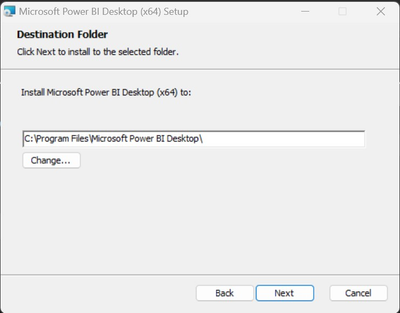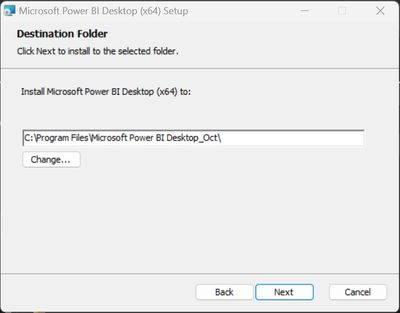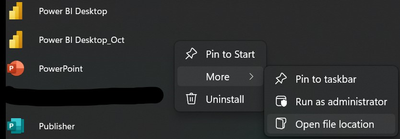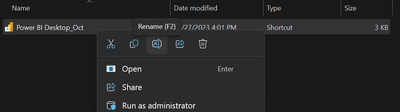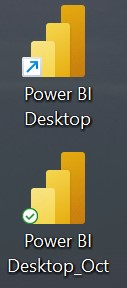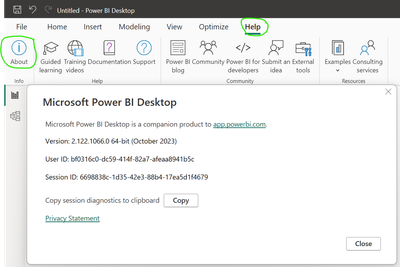FabCon is coming to Atlanta
Join us at FabCon Atlanta from March 16 - 20, 2026, for the ultimate Fabric, Power BI, AI and SQL community-led event. Save $200 with code FABCOMM.
Register now!- Power BI forums
- Get Help with Power BI
- Desktop
- Service
- Report Server
- Power Query
- Mobile Apps
- Developer
- DAX Commands and Tips
- Custom Visuals Development Discussion
- Health and Life Sciences
- Power BI Spanish forums
- Translated Spanish Desktop
- Training and Consulting
- Instructor Led Training
- Dashboard in a Day for Women, by Women
- Galleries
- Data Stories Gallery
- Themes Gallery
- Contests Gallery
- QuickViz Gallery
- Quick Measures Gallery
- Visual Calculations Gallery
- Notebook Gallery
- Translytical Task Flow Gallery
- TMDL Gallery
- R Script Showcase
- Webinars and Video Gallery
- Ideas
- Custom Visuals Ideas (read-only)
- Issues
- Issues
- Events
- Upcoming Events
The Power BI Data Visualization World Championships is back! Get ahead of the game and start preparing now! Learn more
- Power BI forums
- Forums
- Get Help with Power BI
- Desktop
- Re: Measure Formula Bar not showing on Direct Conn...
- Subscribe to RSS Feed
- Mark Topic as New
- Mark Topic as Read
- Float this Topic for Current User
- Bookmark
- Subscribe
- Printer Friendly Page
- Mark as New
- Bookmark
- Subscribe
- Mute
- Subscribe to RSS Feed
- Permalink
- Report Inappropriate Content
Measure Formula Bar not showing on Direct Connect SSAS Tabular Model
This was working fine last week, and this morning it is not working for me. Version below:
Version: 2.123.684.0 64-bit (November, 2023)
I was able to create and modify measures in Power BI Desktop that was connected to an SSAS Tabular model via direct connect rather than import. This week, it appears that I cannot modify the measure DAX because the formula bar does not appear. It works fine when I change from direct connect to import. What has happened over the weeked? Did an update kill this functionality?
Measures that I created last week in my live connect files still work, i just can't modify them. Makes me think this is a bug.
Solved! Go to Solution.
- Mark as New
- Bookmark
- Subscribe
- Mute
- Subscribe to RSS Feed
- Permalink
- Report Inappropriate Content
Hi @powerbi1980 ,
We have seen on the internal platform that other engineers have reported this issue and submitted it.
The engineers on the product team are now aware and will do their best to resolve the issue. I will update here if there is any progress, so please be patient.
Best regards.
Community Support Team_Scott Chang
- Mark as New
- Bookmark
- Subscribe
- Mute
- Subscribe to RSS Feed
- Permalink
- Report Inappropriate Content
I am experiencing the same issue in April 2025. What is the status on this issue?
@Anonymous
- Mark as New
- Bookmark
- Subscribe
- Mute
- Subscribe to RSS Feed
- Permalink
- Report Inappropriate Content
Good Evening @160294,
I hope your day is going well!
Regarding the Power BI issue, what version are you running?
This can be found on the Help tab and by clicking the 'About' button.
Hopefully, I can help resolve your issue.
Thank You!
- Mark as New
- Bookmark
- Subscribe
- Mute
- Subscribe to RSS Feed
- Permalink
- Report Inappropriate Content
Is this still the issue in Feb. 2024? Whenever I click on one of my existing measures, the formular bar does not show up. This is a major issue.
- Mark as New
- Bookmark
- Subscribe
- Mute
- Subscribe to RSS Feed
- Permalink
- Report Inappropriate Content
Hi Cerwan, I still have the Power BI Desktop December 2023 version. If this is the case for the February 2024 verison and it worked for previous verisons, I would recommend uninstalling the current version and installing an older verison as a temporary work around. This is located in the "Previous Monthly Updates to Power BI Desktop and Power BI Services". Make sure to download the proper bit size (i.e. 32-bit or 64-bit) based on your systems requirements.
- Mark as New
- Bookmark
- Subscribe
- Mute
- Subscribe to RSS Feed
- Permalink
- Report Inappropriate Content
Hi all,
This issue will be fixed in the Dec. release Power BI Desktop.
Best regards,
Community Support Team_ Scott Chang
- Mark as New
- Bookmark
- Subscribe
- Mute
- Subscribe to RSS Feed
- Permalink
- Report Inappropriate Content
Please fix this issue . Also, how can I get the Oct version of Desktop - I only see the Nov release which is what I have and is causing the problem
- Mark as New
- Bookmark
- Subscribe
- Mute
- Subscribe to RSS Feed
- Permalink
- Report Inappropriate Content
Hi Ikerka,
Great question, I was running into the same issue [Note: The following directions are for Windows 11 and may require administrator privileges]. To resolve this, the link I provided below has Microsoft replying with the download to the October Power BI Desktop version. During the process of installing it, which will be the installation file in the downloads folder, you will get to the following pop-up window:
At this point, you will want to rename this file location to make it easier to locate the shortcut.
Then towards the end of the installation you will want to check both boxes for "Create a Windows Shortcut" and "Launch the Power BI Desktop". Now for the fun part, when you go to your windows start menu and look at all applications, scroll down to location "Power BI Desktop" you will notice that there are two. However, one will have "New" next to it, this is the October verison (In my example, I already renamed it but it serves as a reference point).
You will want to right-click, go to more, and open file location.
The file path is C:\ProgramData\Microsoft\Windows\Start Menu\Programs\Microsoft Power BI Desktop, which shows as below:
This is were renaming the shortcut will help identify the different verisons of Power BI Desktop. To rename the shortcut, right-click on the file and select "Rename".
Now you can copy the shortcut and paste to your windows desktop and tell the difference between the verisons.
For further verification, please open the "Power BI Desktop_Oct" verison, click the "Help" tab, and then the "About" tab. The pop-up window will display the following:
Please let me know if this helps and enjoy the day!
- Mark as New
- Bookmark
- Subscribe
- Mute
- Subscribe to RSS Feed
- Permalink
- Report Inappropriate Content
This is Microsoft's solution as of November 26, 2023, which is to down grade to the October 2023 version for the time being.
- Mark as New
- Bookmark
- Subscribe
- Mute
- Subscribe to RSS Feed
- Permalink
- Report Inappropriate Content
Hi @powerbi1980 ,
We have seen on the internal platform that other engineers have reported this issue and submitted it.
The engineers on the product team are now aware and will do their best to resolve the issue. I will update here if there is any progress, so please be patient.
Best regards.
Community Support Team_Scott Chang
- Mark as New
- Bookmark
- Subscribe
- Mute
- Subscribe to RSS Feed
- Permalink
- Report Inappropriate Content
Please resolve this issue soon as possible now its dec 2023 and users are facing issues.
- Mark as New
- Bookmark
- Subscribe
- Mute
- Subscribe to RSS Feed
- Permalink
- Report Inappropriate Content
Same here, please fix soon .
- Mark as New
- Bookmark
- Subscribe
- Mute
- Subscribe to RSS Feed
- Permalink
- Report Inappropriate Content
I'm experiencing the same issue with analysis services connection live, I can't view formula bar.
- Mark as New
- Bookmark
- Subscribe
- Mute
- Subscribe to RSS Feed
- Permalink
- Report Inappropriate Content
Same scenario on my side. Using connection with Analysis services.
- Mark as New
- Bookmark
- Subscribe
- Mute
- Subscribe to RSS Feed
- Permalink
- Report Inappropriate Content
I'm also running into this. please help!
Helpful resources

Power BI Dataviz World Championships
The Power BI Data Visualization World Championships is back! Get ahead of the game and start preparing now!

| User | Count |
|---|---|
| 38 | |
| 36 | |
| 33 | |
| 31 | |
| 28 |
| User | Count |
|---|---|
| 129 | |
| 88 | |
| 79 | |
| 68 | |
| 63 |