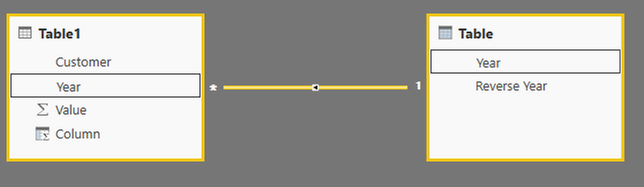FabCon is coming to Atlanta
Join us at FabCon Atlanta from March 16 - 20, 2026, for the ultimate Fabric, Power BI, AI and SQL community-led event. Save $200 with code FABCOMM.
Register now!- Power BI forums
- Get Help with Power BI
- Desktop
- Service
- Report Server
- Power Query
- Mobile Apps
- Developer
- DAX Commands and Tips
- Custom Visuals Development Discussion
- Health and Life Sciences
- Power BI Spanish forums
- Translated Spanish Desktop
- Training and Consulting
- Instructor Led Training
- Dashboard in a Day for Women, by Women
- Galleries
- Data Stories Gallery
- Themes Gallery
- Contests Gallery
- QuickViz Gallery
- Quick Measures Gallery
- Visual Calculations Gallery
- Notebook Gallery
- Translytical Task Flow Gallery
- TMDL Gallery
- R Script Showcase
- Webinars and Video Gallery
- Ideas
- Custom Visuals Ideas (read-only)
- Issues
- Issues
- Events
- Upcoming Events
The Power BI Data Visualization World Championships is back! Get ahead of the game and start preparing now! Learn more
- Power BI forums
- Forums
- Get Help with Power BI
- Desktop
- Re: Matrix visual sorting column
- Subscribe to RSS Feed
- Mark Topic as New
- Mark Topic as Read
- Float this Topic for Current User
- Bookmark
- Subscribe
- Printer Friendly Page
- Mark as New
- Bookmark
- Subscribe
- Mute
- Subscribe to RSS Feed
- Permalink
- Report Inappropriate Content
Matrix visual sorting column
Hi all,
I have created a Matrix visual which has the datepart Year as column.
The year is sorted asc. It is possible to sort it desc?
Thanks.
Solved! Go to Solution.
- Mark as New
- Bookmark
- Subscribe
- Mute
- Subscribe to RSS Feed
- Permalink
- Report Inappropriate Content
Hi @Sebastian,
Based on my test, you should be able to follow steps below to sort Year column desc on Matrix visual.
1. Add a Year column to your table if you don't have it yet.
2. Use the formula below to create a new table, and create a relationship between the new table and your table with the Year column.
Table = SUMMARIZE ( Table1, Table1[Year], "Reverse Year", - MAX ( Table1[Year] ) )
3. Sort "Year" column by "Reverse Year" column in the new created table.
4. Then you should be able to show the Year column from the new created table as Column in the Matrix to Order Yer desc.
Here is the sample pbix file for your reference. ![]()
Regards
- Mark as New
- Bookmark
- Subscribe
- Mute
- Subscribe to RSS Feed
- Permalink
- Report Inappropriate Content
Hi @Sebastian,
Based on my test, you should be able to follow steps below to sort Year column desc on Matrix visual.
1. Add a Year column to your table if you don't have it yet.
2. Use the formula below to create a new table, and create a relationship between the new table and your table with the Year column.
Table = SUMMARIZE ( Table1, Table1[Year], "Reverse Year", - MAX ( Table1[Year] ) )
3. Sort "Year" column by "Reverse Year" column in the new created table.
4. Then you should be able to show the Year column from the new created table as Column in the Matrix to Order Yer desc.
Here is the sample pbix file for your reference. ![]()
Regards
- Mark as New
- Bookmark
- Subscribe
- Mute
- Subscribe to RSS Feed
- Permalink
- Report Inappropriate Content
- Mark as New
- Bookmark
- Subscribe
- Mute
- Subscribe to RSS Feed
- Permalink
- Report Inappropriate Content
Hi @Sebastian,
Here is a similar thread in which a workaround is mentioned. Could you go to check if it helps in your scenario? ![]()
You cannot achieve this reverse sorting directly... here is a workaround:
1. Go to the Edit Query option of the Week dim table.
2. Apply Sort desc on the unique week code column (there must be a unique identifier for each week i.e. in my case I have WeekCode column as 20170101, 20170102, 20170103, 20170104, 20170205, 20170206.... YYYYMMWW where WW is the incremental week number of the year from 1 to 52.
3. Select 'Add Index column' from Add Column menu and provide Starting Index=1 and Increment=1 in the dialog box.
4. Rename column as appropriate.
4. Save Apply and Close the Edit Query
5. Use this Index as 'Sort By Column' wherever required.
Regards
- Mark as New
- Bookmark
- Subscribe
- Mute
- Subscribe to RSS Feed
- Permalink
- Report Inappropriate Content
- Mark as New
- Bookmark
- Subscribe
- Mute
- Subscribe to RSS Feed
- Permalink
- Report Inappropriate Content
Click the header of the column you will see an Arrow appear on the bottom left. Double clik on the header to change your sort order
Helpful resources

Power BI Dataviz World Championships
The Power BI Data Visualization World Championships is back! Get ahead of the game and start preparing now!

| User | Count |
|---|---|
| 143 | |
| 125 | |
| 100 | |
| 80 | |
| 55 |