FabCon is coming to Atlanta
Join us at FabCon Atlanta from March 16 - 20, 2026, for the ultimate Fabric, Power BI, AI and SQL community-led event. Save $200 with code FABCOMM.
Register now!- Power BI forums
- Get Help with Power BI
- Desktop
- Service
- Report Server
- Power Query
- Mobile Apps
- Developer
- DAX Commands and Tips
- Custom Visuals Development Discussion
- Health and Life Sciences
- Power BI Spanish forums
- Translated Spanish Desktop
- Training and Consulting
- Instructor Led Training
- Dashboard in a Day for Women, by Women
- Galleries
- Data Stories Gallery
- Themes Gallery
- Contests Gallery
- Quick Measures Gallery
- Notebook Gallery
- Translytical Task Flow Gallery
- TMDL Gallery
- R Script Showcase
- Webinars and Video Gallery
- Ideas
- Custom Visuals Ideas (read-only)
- Issues
- Issues
- Events
- Upcoming Events
Join the Fabric FabCon Global Hackathon—running virtually through Nov 3. Open to all skill levels. $10,000 in prizes! Register now.
- Power BI forums
- Forums
- Get Help with Power BI
- Desktop
- Matrix conditional format Background color each ce...
- Subscribe to RSS Feed
- Mark Topic as New
- Mark Topic as Read
- Float this Topic for Current User
- Bookmark
- Subscribe
- Printer Friendly Page
- Mark as New
- Bookmark
- Subscribe
- Mute
- Subscribe to RSS Feed
- Permalink
- Report Inappropriate Content
Matrix conditional format Background color each cell
Hi All,
I am currently looking to conditional format background color of each cell depending on column category & row value using conditions. Is there a way to do it? Please let me know.
Thanks
Susheel
Solved! Go to Solution.
- Mark as New
- Bookmark
- Subscribe
- Mute
- Subscribe to RSS Feed
- Permalink
- Report Inappropriate Content
You could try to follow the steps:
1. Create a new measure.
2. Click the visualization ,then go to Fields in Visualizations pane.
3. Right-click or select the down-arrow next to the field in the Values.
4. Select Conditional formatting ,then Background color.
5. In the pop-up window, Select Field value in Format by field and select the created measure in step1 for Based on field.
Discount Band color =
SWITCH (
TRUE (),
SUM ( financials[Units Sold] ) < 50000
&& SELECTEDVALUE ( financials[Discount Band] ) = "High", "Yellow",
SUM ( financials[Units Sold] ) > 50000
&& SELECTEDVALUE ( financials[Discount Band] ) = "Low", "Red"
)
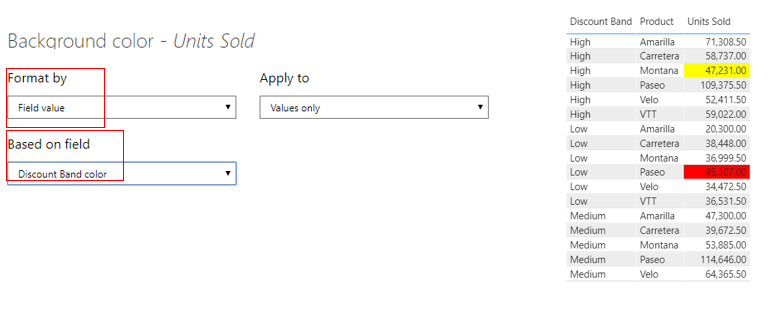
Please do mask sensitive data before uploading.
Eyelyn Qin
- Mark as New
- Bookmark
- Subscribe
- Mute
- Subscribe to RSS Feed
- Permalink
- Report Inappropriate Content
You could try to follow the steps:
1. Create a new measure.
2. Click the visualization ,then go to Fields in Visualizations pane.
3. Right-click or select the down-arrow next to the field in the Values.
4. Select Conditional formatting ,then Background color.
5. In the pop-up window, Select Field value in Format by field and select the created measure in step1 for Based on field.
Discount Band color =
SWITCH (
TRUE (),
SUM ( financials[Units Sold] ) < 50000
&& SELECTEDVALUE ( financials[Discount Band] ) = "High", "Yellow",
SUM ( financials[Units Sold] ) > 50000
&& SELECTEDVALUE ( financials[Discount Band] ) = "Low", "Red"
)
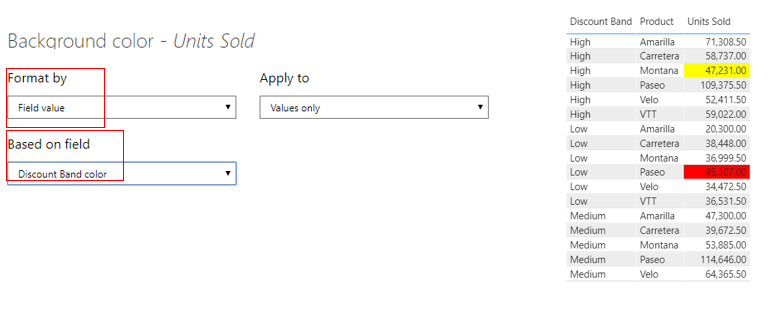
Please do mask sensitive data before uploading.
Eyelyn Qin
- Mark as New
- Bookmark
- Subscribe
- Mute
- Subscribe to RSS Feed
- Permalink
- Report Inappropriate Content
Hi @Anonymous ,
https://docs.microsoft.com/en-us/power-bi/create-reports/desktop-conditional-table-formatting
https://radacad.com/show-me-the-biggest-number-conditional-formatting-in-power-bi
https://www.youtube.com/watch?v=BbuikATa3ow
https://www.youtube.com/watch?v=MAISRa88bl0
Regards,
Harsh Nathani
Did I answer your question? Mark my post as a solution! Appreciate with a Kudos!! (Click the Thumbs Up Button)


