Party with Power BI’s own Guy in a Cube
Power BI is turning 10! Tune in for a special live episode on July 24 with behind-the-scenes stories, product evolution highlights, and a sneak peek at what’s in store for the future.
Save the date- Power BI forums
- Get Help with Power BI
- Desktop
- Service
- Report Server
- Power Query
- Mobile Apps
- Developer
- DAX Commands and Tips
- Custom Visuals Development Discussion
- Health and Life Sciences
- Power BI Spanish forums
- Translated Spanish Desktop
- Training and Consulting
- Instructor Led Training
- Dashboard in a Day for Women, by Women
- Galleries
- Webinars and Video Gallery
- Data Stories Gallery
- Themes Gallery
- Contests Gallery
- Quick Measures Gallery
- Notebook Gallery
- Translytical Task Flow Gallery
- R Script Showcase
- Ideas
- Custom Visuals Ideas (read-only)
- Issues
- Issues
- Events
- Upcoming Events
Enhance your career with this limited time 50% discount on Fabric and Power BI exams. Ends August 31st. Request your voucher.
- Power BI forums
- Forums
- Get Help with Power BI
- Desktop
- Re: MasteryConnect API Connection "A web API key c...
- Subscribe to RSS Feed
- Mark Topic as New
- Mark Topic as Read
- Float this Topic for Current User
- Bookmark
- Subscribe
- Printer Friendly Page
- Mark as New
- Bookmark
- Subscribe
- Mute
- Subscribe to RSS Feed
- Permalink
- Report Inappropriate Content
MasteryConnect API Connection "A web API key can only be specified with a web API key is provided."
I have been trying for several days to connect PowerBI to MasteryConnect through their API. MasteryConnect is an educational services provider that hosts student testing information. They allow teachers to create their own assessments, administer assessments designed by other vendors, or generate assessments using their own item bank. All information can be tied to learning standards.
To connect to the API, I followed the instructions they sent me which required the use of Postman. I successfully got Postman to send a GET statement and return information. Below you can see the Postman screen with the Url generated for the GET statement. I have also included the Postman Console showing the url and headers that are passed in the GET statement. Below that is the Web Data Source screen. I have tried every variation I can think of in the Key portion of the PowerBI Web Data Source screen. Nothing seems to work and it continues to return the error "A web API key can only be specified with a web API key is provided."
I have additionally tried pasting many combinations into the Username box of the Basic screen for Web data source. I have not found the right syntax or combination of headers needed to return a result. Thank you in advance to anyone who can help with this.
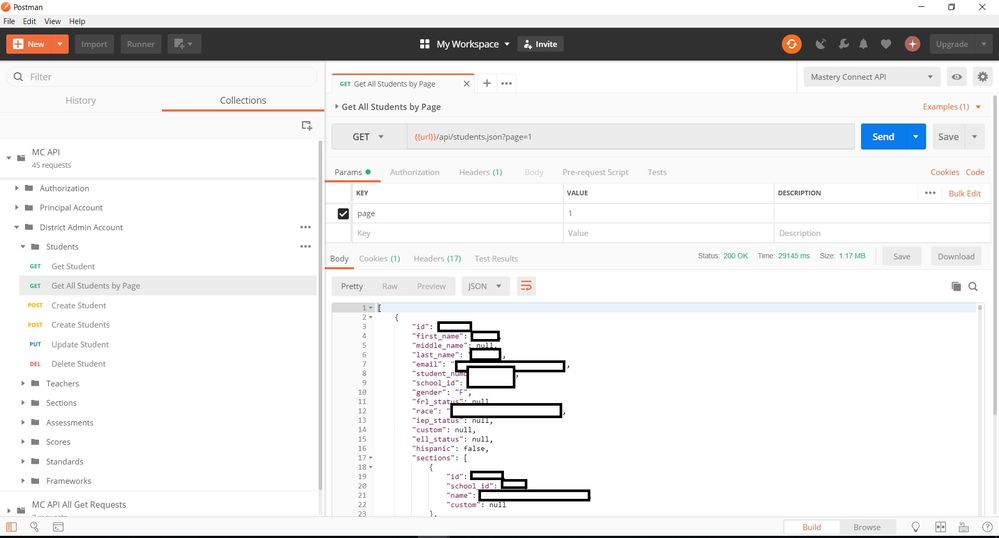
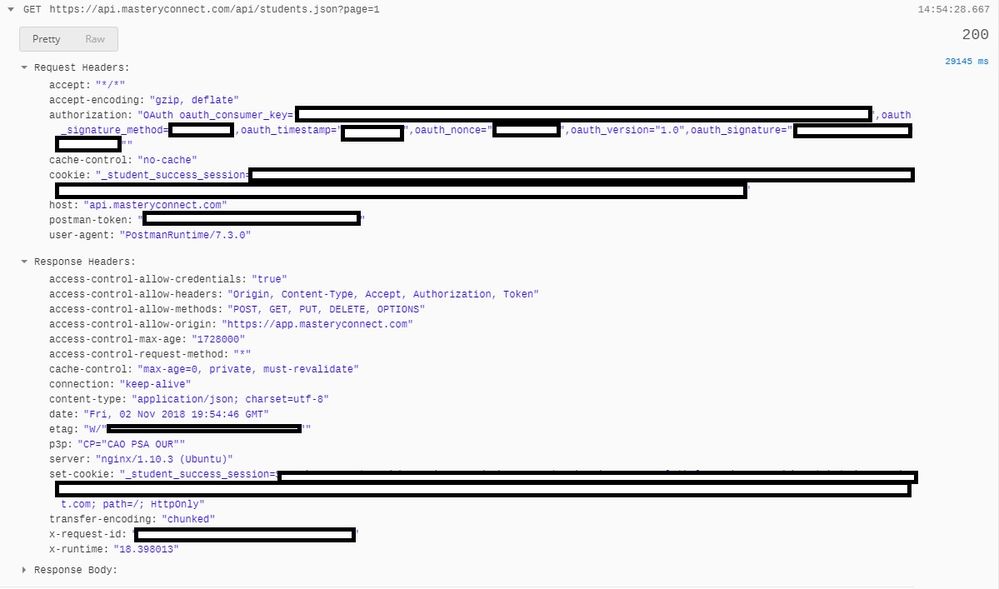
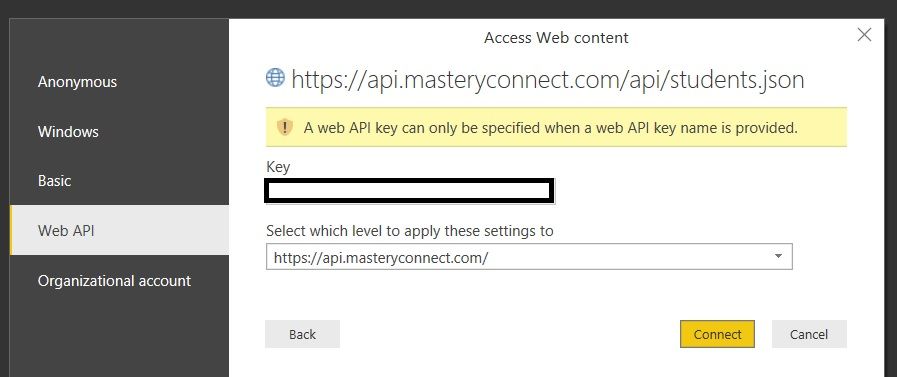
- Mark as New
- Bookmark
- Subscribe
- Mute
- Subscribe to RSS Feed
- Permalink
- Report Inappropriate Content
hi, @lawsonbe
Here is a similar one issue and it had solved well for you to refer to,
Hope this helps.
Best Regards,
Lin
If this post helps, then please consider Accept it as the solution to help the other members find it more quickly.
- Mark as New
- Bookmark
- Subscribe
- Mute
- Subscribe to RSS Feed
- Permalink
- Report Inappropriate Content
I tried that method and it did not work for me.
- Mark as New
- Bookmark
- Subscribe
- Mute
- Subscribe to RSS Feed
- Permalink
- Report Inappropriate Content
I am trying a new tactic on this issue. I found the following OAuth 1.0 script and am trying to use it to create the GET to the MasteryConnect API. PowerBI does not like the https part of the statement and calls it out as a syntax error in the advanced querry editor. Obviously I am subbing out my own information for the key, code, signature, etc..
let
Source = Web.Contents("https://api.masteryconnect.com/api/students.json?page=1″, [Headers=[#”Authorization”=”OAuth oauth_consumer_key=””YOURKEY””, oauth_nonce=””YOURCODE””, oauth_signature=””YOURSIGNATURE””, oauth_signature_method=””HMAC-SHA1″”, oauth_timestamp=””TIMESTAMP””, oauth_token=””YOURTOKEN””, oauth_version=””1.0″””]]
)
in
Source
Helpful resources

Power BI Monthly Update - July 2025
Check out the July 2025 Power BI update to learn about new features.

Join our Fabric User Panel
This is your chance to engage directly with the engineering team behind Fabric and Power BI. Share your experiences and shape the future.

| User | Count |
|---|---|
| 72 | |
| 70 | |
| 37 | |
| 29 | |
| 27 |
| User | Count |
|---|---|
| 91 | |
| 49 | |
| 45 | |
| 38 | |
| 36 |
