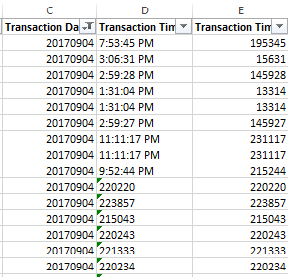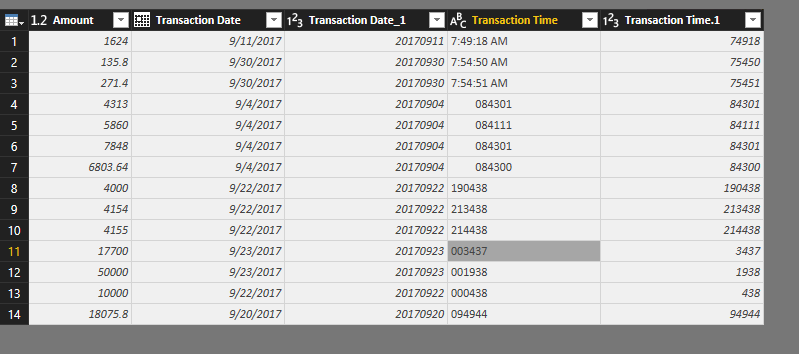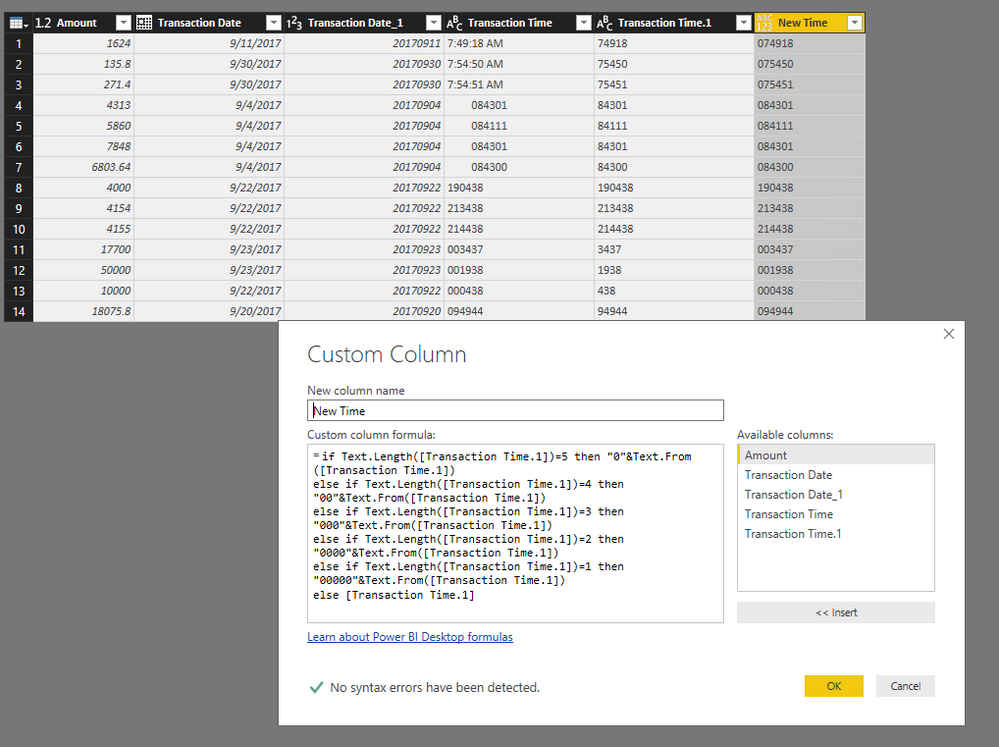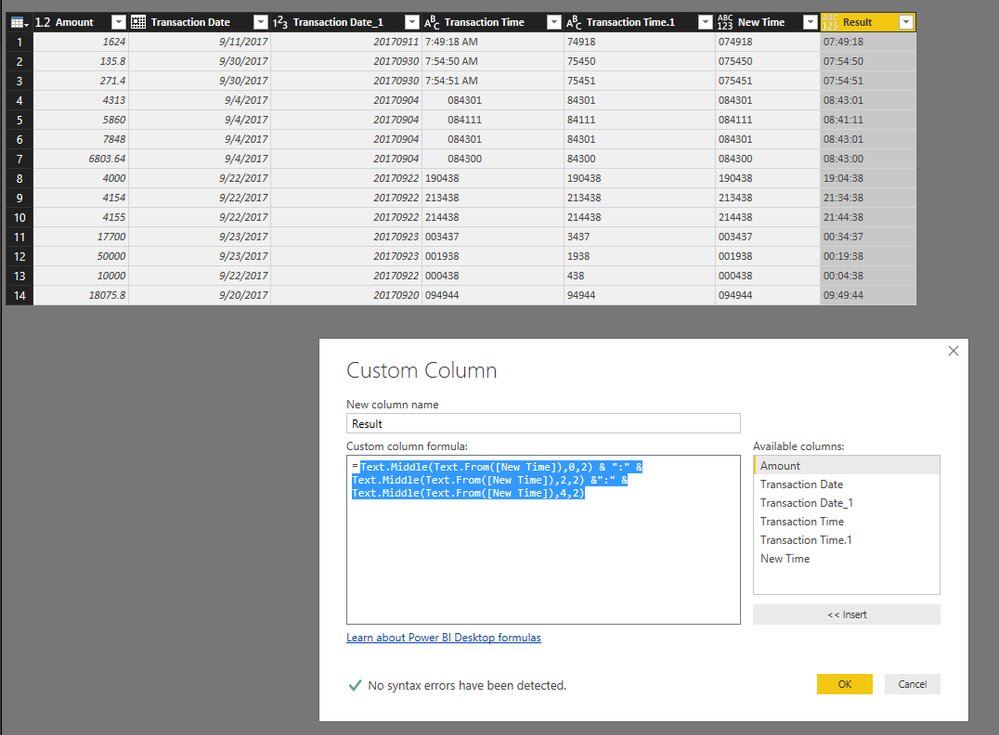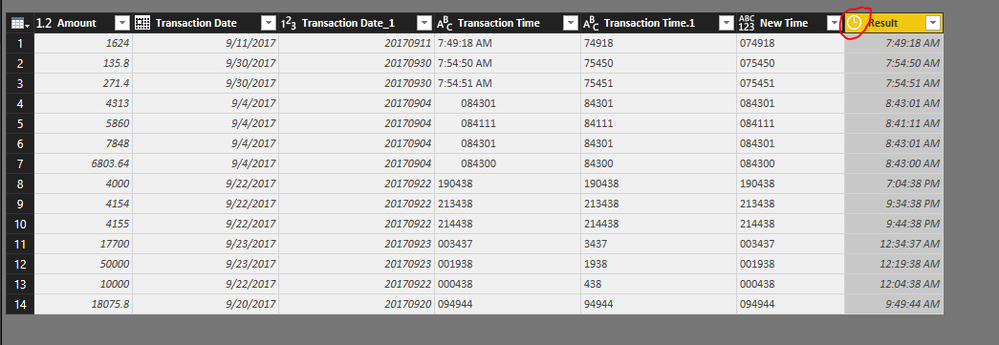FabCon is coming to Atlanta
Join us at FabCon Atlanta from March 16 - 20, 2026, for the ultimate Fabric, Power BI, AI and SQL community-led event. Save $200 with code FABCOMM.
Register now!- Power BI forums
- Get Help with Power BI
- Desktop
- Service
- Report Server
- Power Query
- Mobile Apps
- Developer
- DAX Commands and Tips
- Custom Visuals Development Discussion
- Health and Life Sciences
- Power BI Spanish forums
- Translated Spanish Desktop
- Training and Consulting
- Instructor Led Training
- Dashboard in a Day for Women, by Women
- Galleries
- Data Stories Gallery
- Themes Gallery
- Contests Gallery
- Quick Measures Gallery
- Notebook Gallery
- Translytical Task Flow Gallery
- TMDL Gallery
- R Script Showcase
- Webinars and Video Gallery
- Ideas
- Custom Visuals Ideas (read-only)
- Issues
- Issues
- Events
- Upcoming Events
To celebrate FabCon Vienna, we are offering 50% off select exams. Ends October 3rd. Request your discount now.
- Power BI forums
- Forums
- Get Help with Power BI
- Desktop
- Re: Making the Time in to same format
- Subscribe to RSS Feed
- Mark Topic as New
- Mark Topic as Read
- Float this Topic for Current User
- Bookmark
- Subscribe
- Printer Friendly Page
- Mark as New
- Bookmark
- Subscribe
- Mute
- Subscribe to RSS Feed
- Permalink
- Report Inappropriate Content
Making the Time in to same format
Dear All
I need to make below showing all the transaction time values in to 12 hours format.
I used following code but it gives me errors
try Text.From([Transaction Time])
otherwise
Text.Middle(Text.From([Tme]),0,1) & ":" &
Text.Middle(Text.From([Tme]),1,2) &":" &
Text.Middle(Text.From([Tme]),3,2)
Would really appreciate some help on this. Thank you in advance.
Best Regards,
Dora
Solved! Go to Solution.
- Mark as New
- Bookmark
- Subscribe
- Mute
- Subscribe to RSS Feed
- Permalink
- Report Inappropriate Content
- Mark as New
- Bookmark
- Subscribe
- Mute
- Subscribe to RSS Feed
- Permalink
- Report Inappropriate Content
so I try to change the transaction time from following code
if Text.Length([Transaction Time])>6 then [Transaction Time]
else
Text.Middle(Text.From([Transaction Time]),0,2) & ":" &
Text.Middle(Text.From([Transaction Time]),2,2) &":" &
Text.Middle(Text.From([Transaction Time]),4,2)
but It didn`t give the required output.
- Mark as New
- Bookmark
- Subscribe
- Mute
- Subscribe to RSS Feed
- Permalink
- Report Inappropriate Content
Hi @Dora,
It seems like that there exists some special formats. Like7597, it should be 075907. Right?
For this scenario, my solution will not work. And if there are not many errors. I would suggest you to change the initial Time to the required format manually at Excel file side. I think it will be the easiest method.
Thanks,
Xi Jin.
- Mark as New
- Bookmark
- Subscribe
- Mute
- Subscribe to RSS Feed
- Permalink
- Report Inappropriate Content
What is the source format and what is the intended output format? It's not really clear from your post.
Please see this post regarding How to Get Your Question Answered Quickly: https://community.powerbi.com/t5/Community-Blog/How-to-Get-Your-Question-Answered-Quickly/ba-p/38490
Follow on LinkedIn
@ me in replies or I'll lose your thread!!!
Instead of a Kudo, please vote for this idea
Become an expert!: Enterprise DNA
External Tools: MSHGQM
YouTube Channel!: Microsoft Hates Greg
Latest book!: DAX For Humans
DAX is easy, CALCULATE makes DAX hard...
- Mark as New
- Bookmark
- Subscribe
- Mute
- Subscribe to RSS Feed
- Permalink
- Report Inappropriate Content
source is in Time Format ,I need the all Time rows without errors and in 12 hours format.

- Mark as New
- Bookmark
- Subscribe
- Mute
- Subscribe to RSS Feed
- Permalink
- Report Inappropriate Content
Hi @Dora,
Check this:
I have imported part of your data as sample:
1. Convert the second Transaction Time column to text type. Then Add a new custom column to format the values under second Time column to 6 digits with expressions like:
if Text.Length([Transaction Time.1])=5 then "0"&Text.From([Transaction Time.1]) else if Text.Length([Transaction Time.1])=4 then "00"&Text.From([Transaction Time.1]) else if Text.Length([Transaction Time.1])=3 then "000"&Text.From([Transaction Time.1]) else if Text.Length([Transaction Time.1])=2 then "0000"&Text.From([Transaction Time.1]) else if Text.Length([Transaction Time.1])=1 then "00000"&Text.From([Transaction Time.1]) else [Transaction Time.1]
2. Add another new custom column and use Text.Middle() function to get the desired time format.
Text.Middle(Text.From([New Time]),0,2) & ":" & Text.Middle(Text.From([New Time]),2,2) &":" & Text.Middle(Text.From([New Time]),4,2)
3. Simply convert this new Result Column to Time type.
The entire Power Query is:
let
Source = Excel.Workbook(File.Contents("C:\Users\xxx\Desktop\data.xlsx"), null, true),
Sheet1_Sheet = Source{[Item="Sheet1",Kind="Sheet"]}[Data],
#"Promoted Headers" = Table.PromoteHeaders(Sheet1_Sheet, [PromoteAllScalars=true]),
#"Changed Type" = Table.TransformColumnTypes(#"Promoted Headers",{{"Amount", type number}, {"Transaction Date", type date}, {"Transaction Date_1", Int64.Type}, {"Transaction Time", type text}, {"Transaction Time_2", Int64.Type}}),
#"Renamed Columns" = Table.RenameColumns(#"Changed Type",{{"Transaction Time_2", "Transaction Time.1"}}),
#"Changed Type1" = Table.TransformColumnTypes(#"Renamed Columns",{{"Transaction Time.1", type text}}),
#"Added Custom" = Table.AddColumn(#"Changed Type1", "New Time", each if Text.Length([Transaction Time.1])=5 then "0"&Text.From([Transaction Time.1])
else if Text.Length([Transaction Time.1])=4 then "00"&Text.From([Transaction Time.1])
else if Text.Length([Transaction Time.1])=3 then "000"&Text.From([Transaction Time.1])
else if Text.Length([Transaction Time.1])=2 then "0000"&Text.From([Transaction Time.1])
else if Text.Length([Transaction Time.1])=1 then "00000"&Text.From([Transaction Time.1])
else [Transaction Time.1]),
#"Added Custom1" = Table.AddColumn(#"Added Custom", "Result", each Text.Middle(Text.From([New Time]),0,2) & ":" &
Text.Middle(Text.From([New Time]),2,2) &":" &
Text.Middle(Text.From([New Time]),4,2)),
#"Changed Type2" = Table.TransformColumnTypes(#"Added Custom1",{{"Result", type time}})
in
#"Changed Type2"Thanks,
Xi Jin.
- Mark as New
- Bookmark
- Subscribe
- Mute
- Subscribe to RSS Feed
- Permalink
- Report Inappropriate Content
Hi,
Thank You
But I am getting errors as follows:
- Mark as New
- Bookmark
- Subscribe
- Mute
- Subscribe to RSS Feed
- Permalink
- Report Inappropriate Content
Hi @Dora,
It seems like that there exists some special formats. Like7597, it should be 075907. Right?
For this scenario, my solution will not work. And if there are not many errors. I would suggest you to change the initial Time to the required format manually at Excel file side. I think it will be the easiest method.
Thanks,
Xi Jin.
- Mark as New
- Bookmark
- Subscribe
- Mute
- Subscribe to RSS Feed
- Permalink
- Report Inappropriate Content
- Mark as New
- Bookmark
- Subscribe
- Mute
- Subscribe to RSS Feed
- Permalink
- Report Inappropriate Content
Hi @Dora,
Did you resolve your issue? If so, please kindly mark the corresponding reply. It will help others with relevant issues find the answer more easily.
If not, please feel free to tell me.
Thanks,
Xi Jin.
- Mark as New
- Bookmark
- Subscribe
- Mute
- Subscribe to RSS Feed
- Permalink
- Report Inappropriate Content
Still Searching for a way to do it at once.If Cannot I am hoping to format excel as you said.
Thank You,
Best Regards,
Dora
- Mark as New
- Bookmark
- Subscribe
- Mute
- Subscribe to RSS Feed
- Permalink
- Report Inappropriate Content
so I try to change the transaction time from following code
if Text.Length([Transaction Time])>6 then [Transaction Time]
else
Text.Middle(Text.From([Transaction Time]),0,2) & ":" &
Text.Middle(Text.From([Transaction Time]),2,2) &":" &
Text.Middle(Text.From([Transaction Time]),4,2)
but It didn`t give the required output.
- Mark as New
- Bookmark
- Subscribe
- Mute
- Subscribe to RSS Feed
- Permalink
- Report Inappropriate Content
Hi,
You are getting the error there because there is no space between the time stamp and AM. Insert a space in the Excel file and all will work well.
Regards,
Ashish Mathur
http://www.ashishmathur.com
https://www.linkedin.com/in/excelenthusiasts/
- Mark as New
- Bookmark
- Subscribe
- Mute
- Subscribe to RSS Feed
- Permalink
- Report Inappropriate Content
No ,There is space between time stamp and AM.I need to make the Transaction Time into AM,PM Format.
- Mark as New
- Bookmark
- Subscribe
- Mute
- Subscribe to RSS Feed
- Permalink
- Report Inappropriate Content
Hi,
Share the link from where i can download your Excel file.
Regards,
Ashish Mathur
http://www.ashishmathur.com
https://www.linkedin.com/in/excelenthusiasts/
- Mark as New
- Bookmark
- Subscribe
- Mute
- Subscribe to RSS Feed
- Permalink
- Report Inappropriate Content
- Mark as New
- Bookmark
- Subscribe
- Mute
- Subscribe to RSS Feed
- Permalink
- Report Inappropriate Content
Hi,
Sorry, i do not think i can help. Someone else will help you.
Regards,
Ashish Mathur
http://www.ashishmathur.com
https://www.linkedin.com/in/excelenthusiasts/
- Mark as New
- Bookmark
- Subscribe
- Mute
- Subscribe to RSS Feed
- Permalink
- Report Inappropriate Content
ok ,thank you
- Mark as New
- Bookmark
- Subscribe
- Mute
- Subscribe to RSS Feed
- Permalink
- Report Inappropriate Content
Do any one know about this.