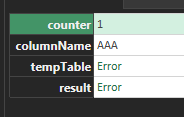Fabric Data Days starts November 4th!
Advance your Data & AI career with 50 days of live learning, dataviz contests, hands-on challenges, study groups & certifications and more!
Get registered- Power BI forums
- Get Help with Power BI
- Desktop
- Service
- Report Server
- Power Query
- Mobile Apps
- Developer
- DAX Commands and Tips
- Custom Visuals Development Discussion
- Health and Life Sciences
- Power BI Spanish forums
- Translated Spanish Desktop
- Training and Consulting
- Instructor Led Training
- Dashboard in a Day for Women, by Women
- Galleries
- Data Stories Gallery
- Themes Gallery
- Contests Gallery
- QuickViz Gallery
- Quick Measures Gallery
- Visual Calculations Gallery
- Notebook Gallery
- Translytical Task Flow Gallery
- TMDL Gallery
- R Script Showcase
- Webinars and Video Gallery
- Ideas
- Custom Visuals Ideas (read-only)
- Issues
- Issues
- Events
- Upcoming Events
Get Fabric Certified for FREE during Fabric Data Days. Don't miss your chance! Request now
- Power BI forums
- Forums
- Get Help with Power BI
- Desktop
- Re: Loop Through List and Add Columns
- Subscribe to RSS Feed
- Mark Topic as New
- Mark Topic as Read
- Float this Topic for Current User
- Bookmark
- Subscribe
- Printer Friendly Page
- Mark as New
- Bookmark
- Subscribe
- Mute
- Subscribe to RSS Feed
- Permalink
- Report Inappropriate Content
Loop Through List and Add Columns
I have a list that changes dynamically. It can have 10 items now, but 100 items later. I want to be able to add a corresponding column to my table for each item in this list.
I think I need a loop to do this and I have googled how to emulate loops in M. However, the articles I found were on how to calculate and accumulate some values instead of calling some M functions.
Is there a way to achieve an equivalent of a loop in M to perform a Table.AddColumn() based on the number of items in a list?
Solved! Go to Solution.
- Mark as New
- Bookmark
- Subscribe
- Mute
- Subscribe to RSS Feed
- Permalink
- Report Inappropriate Content
Hi @Nie
So you have a table, and a list. You need to add a column for each item in the list, and the column name / values are all that item from the list? If yes, one way to do it
let
yourStep = some steps...,
fxAddColumn = (T as table, N as number) =>
[
counter = List.Count(yourList),
columnName = yourList{N},
tempTable = Table.AddColumn(T, columnName, each columnName),
result = if N>= counter-1 then tempTable else @fxAddColumn(tempTable,N+1)
][result],
Custom = fxAddColumn(yourStep,0)
in
Custom
- Mark as New
- Bookmark
- Subscribe
- Mute
- Subscribe to RSS Feed
- Permalink
- Report Inappropriate Content
Thanks @Vera_33. I don't know how it works but it does.
I understand with the double [][] above that you are creating a record and then referencing a specific field value. In this case, it is [result]. And the strategy to add columns based on a dynamic list is to use a temporary record.
I tried simplifying your code to understand how it works by manually adding a step and then using the following:
= [
counter = List.Count({"AAA"}),
columnName = {"AAA"}{0},
tempTable = Table.AddColumn(myTable, columnName, each columnName),
result = tempTable
][result]But when doing so I see the following when I look at the entire record.
When I look at [result] specifically, I get the error "Expression.Error: We cannot convert a value of type Function to type Table".
How and why does your code work?
- Mark as New
- Bookmark
- Subscribe
- Mute
- Subscribe to RSS Feed
- Permalink
- Report Inappropriate Content
Hi @Nie
The [][] replaces the let...in...structure, it is a custom function called fxAddColumn
fxAddColumn = (T as table, N as number) =>
let
counter = List.Count(yourList),
columnName = yourList{N},
tempTable = Table.AddColumn(T, columnName, each columnName),
result = if N>= counter-1 then tempTable else @fxAddColumn(tempTable,N+1)
in
result
then you can call this function to do recursion, I am not sure how you add the code to your current table, as this is actually a table function: Table.AddColumn
- Mark as New
- Bookmark
- Subscribe
- Mute
- Subscribe to RSS Feed
- Permalink
- Report Inappropriate Content
Thank you @Vera_33 for explaining. Turns out I had a misconception. I previously thought your code involves creating records. I didn't know let..in can be substituted using [][].
- Mark as New
- Bookmark
- Subscribe
- Mute
- Subscribe to RSS Feed
- Permalink
- Report Inappropriate Content
Hi @Nie
So you have a table, and a list. You need to add a column for each item in the list, and the column name / values are all that item from the list? If yes, one way to do it
let
yourStep = some steps...,
fxAddColumn = (T as table, N as number) =>
[
counter = List.Count(yourList),
columnName = yourList{N},
tempTable = Table.AddColumn(T, columnName, each columnName),
result = if N>= counter-1 then tempTable else @fxAddColumn(tempTable,N+1)
][result],
Custom = fxAddColumn(yourStep,0)
in
Custom
- Mark as New
- Bookmark
- Subscribe
- Mute
- Subscribe to RSS Feed
- Permalink
- Report Inappropriate Content
Hello, @Vera_33. I am trying to apply your solution to my own situation and am not clear on two things and then have an extension question:
- when you say
yourStep = some steps...,
is that the contents of the previous step in the query? For example, before I make the list values into columns, I generated the list with this line of code, so is that what would be replacing that line of your code?
#"MyPreviousStep" = List.Distinct(Table.Column(#"The step which fixed the data in the column I need to work with","ColumnIAmMakingIntoAList")),
- when I did that and otherwise pasted in your code (but with my table and column names), the function was added as a step that returned this error:
The name 'fxAddColumn' wasn't recognized. Make sure it's spelled correctly.
- If I am able to get this to work I want to populate the new columns with the value of another column if the value in the column I got the names of the new columns from matches the new column's name. So, in English the steps would be the following except that probably 2 & 3 would have to be combined so that they could keep using the same variables:
1) Make list of unique values in CaughtByAutomation column.
2) For each unique value in that list, create a new column using that unique value's name.
3) Populate each new column with the value of the Count column IF the value in that row in the CaughtByAutomation column matches the name of the current column.How might that work? The steps I use now for that when I am manually creating the new columns is like this for each new column:
= Table.AddColumn(#"Replaced empty automation with 10% Manual", "# Caught by Automation", each if [Caught by Automation] = "Automation" then [Count] else "")
Thank you for any help you might be able to provide!
- Mark as New
- Bookmark
- Subscribe
- Mute
- Subscribe to RSS Feed
- Permalink
- Report Inappropriate Content
Thanks to the help in this forum and excelisfun, I've gotten fairly advanced at M code so I want to contribute back.
Recursive functions can be very difficult to wrap your head around. Here's another method to iteratively add columns to a table based on a list.
let
Source = Table.FromRows(Json.Document(Binary.Decompress(Binary.FromText("i45WMlTSUTJRitWJVjICskzBLGMgy0wpNhYA", BinaryEncoding.Base64), Compression.Deflate)), let _t = ((type nullable text) meta [Serialized.Text = true]) in type table [A = _t, B = _t]),
MyList = {"C", "D", "E", "F", "G"},
AddColsIteratively = List.Accumulate(
MyList, // Items to iterate over.
Source, // The table (or anything) that I want to modify iteratively and the changes retained. This is the first "prev".
(prev as table, current as text) =>
let
AddColumn = Table.AddColumn(prev, current, each "Hello")
in
AddColumn
)
in
AddColsIteratively
- Mark as New
- Bookmark
- Subscribe
- Mute
- Subscribe to RSS Feed
- Permalink
- Report Inappropriate Content
Thank you, Nie! This is just what I needed.
My final version adds some text to the beginning of the dynamic column names and fills the values of those columns based on whether the value of they column it got its name from matches the current column's name and then if so, pulls a value from another column. Fun times!
SourceForCountColumns = MainTable,
#"Make list of review type values" = List.Distinct(MainTable[Type of Review]),
#"Add count columns for all review type values" = List.Accumulate(
#"Make list of review type values", // Items to iterate over.
SourceForCountColumns, // The table (or anything) that I want to modify iteratively and the changes retained. This is the first "prev".
(prev as table, current as text) =>
let
AddColumn = Table.AddColumn(prev, ("# " & current), each if [Type of Review] = current then [Count] else "", Int64.Type) //make a column where the name starts with # then is the value of the next unique value of the Type of Review column and the value is the value of the Count column for every row where the value of the Type of Review column is the one we're currently on
in
AddColumn
)
Helpful resources

Power BI Monthly Update - November 2025
Check out the November 2025 Power BI update to learn about new features.

Fabric Data Days
Advance your Data & AI career with 50 days of live learning, contests, hands-on challenges, study groups & certifications and more!

| User | Count |
|---|---|
| 97 | |
| 73 | |
| 50 | |
| 47 | |
| 44 |