FabCon is coming to Atlanta
Join us at FabCon Atlanta from March 16 - 20, 2026, for the ultimate Fabric, Power BI, AI and SQL community-led event. Save $200 with code FABCOMM.
Register now!- Power BI forums
- Get Help with Power BI
- Desktop
- Service
- Report Server
- Power Query
- Mobile Apps
- Developer
- DAX Commands and Tips
- Custom Visuals Development Discussion
- Health and Life Sciences
- Power BI Spanish forums
- Translated Spanish Desktop
- Training and Consulting
- Instructor Led Training
- Dashboard in a Day for Women, by Women
- Galleries
- Data Stories Gallery
- Themes Gallery
- Contests Gallery
- Quick Measures Gallery
- Notebook Gallery
- Translytical Task Flow Gallery
- TMDL Gallery
- R Script Showcase
- Webinars and Video Gallery
- Ideas
- Custom Visuals Ideas (read-only)
- Issues
- Issues
- Events
- Upcoming Events
Join the Fabric FabCon Global Hackathon—running virtually through Nov 3. Open to all skill levels. $10,000 in prizes! Register now.
- Power BI forums
- Forums
- Get Help with Power BI
- Desktop
- Lookup value based on 2 values, 1 exact match , 1 ...
- Subscribe to RSS Feed
- Mark Topic as New
- Mark Topic as Read
- Float this Topic for Current User
- Bookmark
- Subscribe
- Printer Friendly Page
- Mark as New
- Bookmark
- Subscribe
- Mute
- Subscribe to RSS Feed
- Permalink
- Report Inappropriate Content
Lookup value based on 2 values, 1 exact match , 1 nearest match.
Hi all,
Part time BI-er here, feel like I have to relearn the basics everytime I dip my toes in! Hoping one of you can help.
I have 2 tables, I need to look up a nearest value based on two values from table 1, I need an exact match of 'Name' and the nearest value to 'Start' (either higher or lower)
Table1
| Name | Start |
ABC | 9.1044 |
| ABC | 9.0900 |
| DEF | 9.146 |
| DEF | 9.1414 |
Table 2
| Name | Start | RiseValue |
| ABC | 9.0875 | 51.6 |
| ABC | 9.1 | 51.7 |
| ABC | 9.1125 | 51.3 |
| ABC | 9.125 | 51.4 |
| DEF | 9.1375 | 51.95 |
| DEF | 9.15 | 51.8 |
| DEF | 9.1625 | 51.9 |
Is it best to add a column to table 1 or use a measure?
Either way, my desired result would be
| Name | Start | RiseValue result |
ABC | 9.1044 | 51.7 |
| ABC | 9.0900 | 51.6 |
| DEF | 9.146 | 51.8 |
| DEF | 9.1414 | 51.95 |
Any suggestions?
Solved! Go to Solution.
- Mark as New
- Bookmark
- Subscribe
- Mute
- Subscribe to RSS Feed
- Permalink
- Report Inappropriate Content
Hi @IanT ,
1. Create a concatenated column in both the tables as shown below
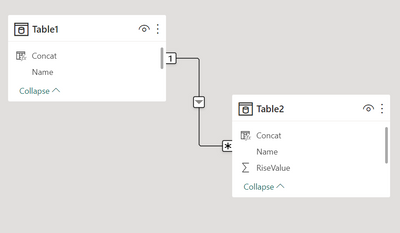
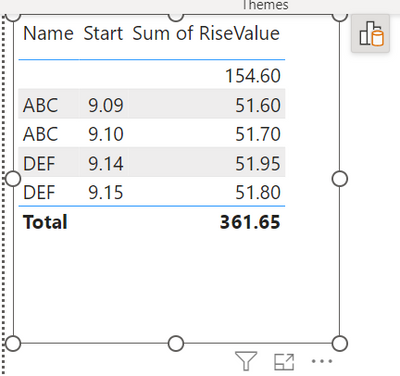
5. Restrict the Blanks using Visual Filter in Name. The Output should look as below
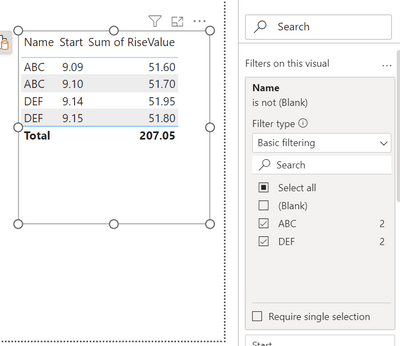
Regards,
- Mark as New
- Bookmark
- Subscribe
- Mute
- Subscribe to RSS Feed
- Permalink
- Report Inappropriate Content
Hi @IanT ,
1. Create a concatenated column in both the tables as shown below
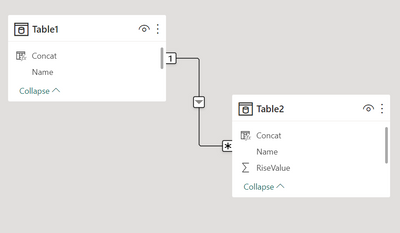
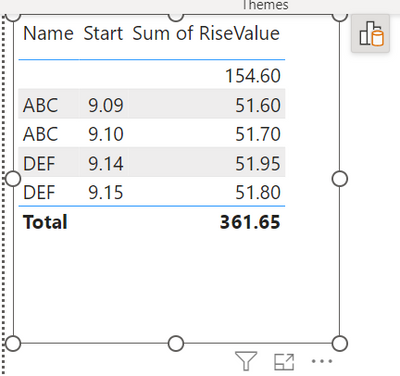
5. Restrict the Blanks using Visual Filter in Name. The Output should look as below
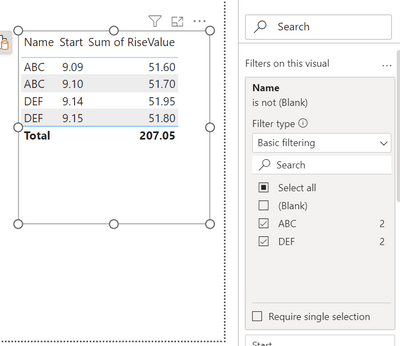
Regards,
- Mark as New
- Bookmark
- Subscribe
- Mute
- Subscribe to RSS Feed
- Permalink
- Report Inappropriate Content
Thanks @Thejeswar , that is so simple and was not the direction my mind was heading in!!
I've adapted it slightly as my table 2 goes up in increments of 0.0125 so I've added a column to table 1 using
Concat = CONCATENATE(Table1[Name], MROUND(Table1[Start],0.0125))
For Table 2 I just merged the columns in Power Query.
Many thanks.
Helpful resources

FabCon Global Hackathon
Join the Fabric FabCon Global Hackathon—running virtually through Nov 3. Open to all skill levels. $10,000 in prizes!

Power BI Monthly Update - September 2025
Check out the September 2025 Power BI update to learn about new features.

