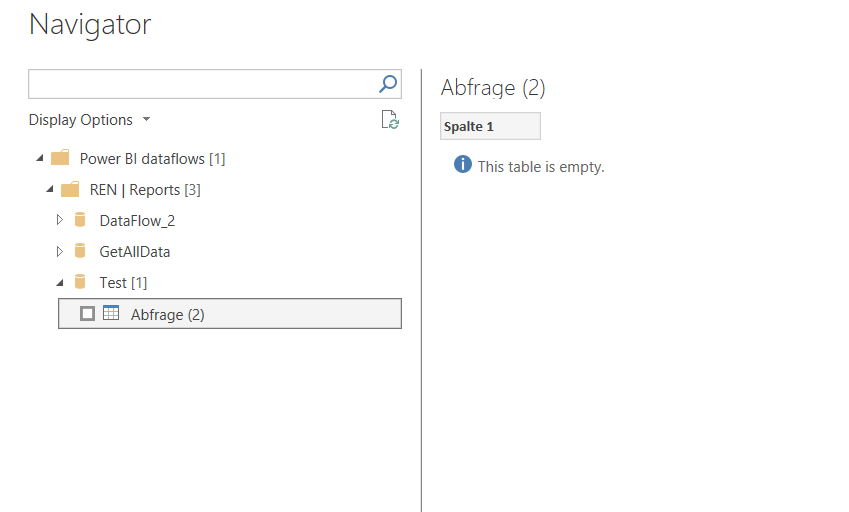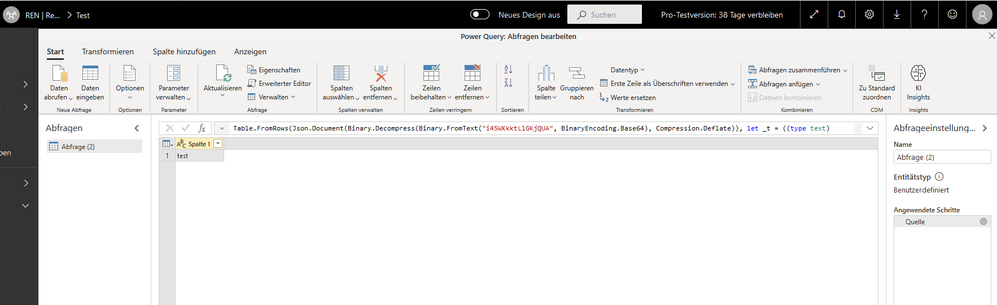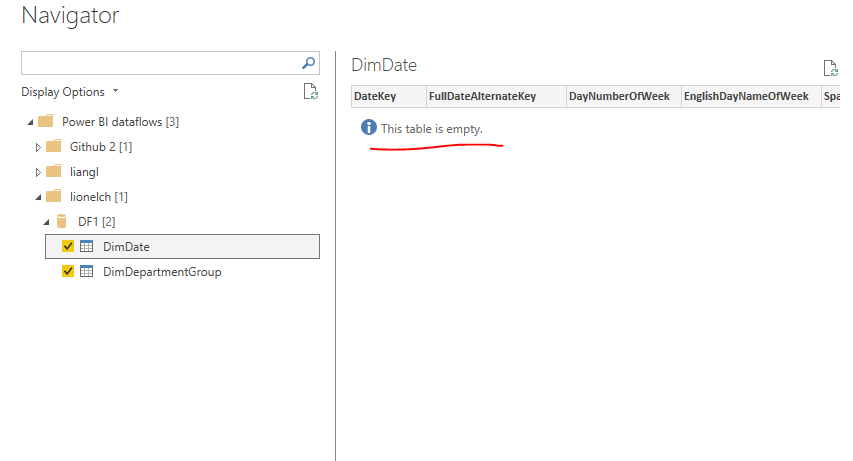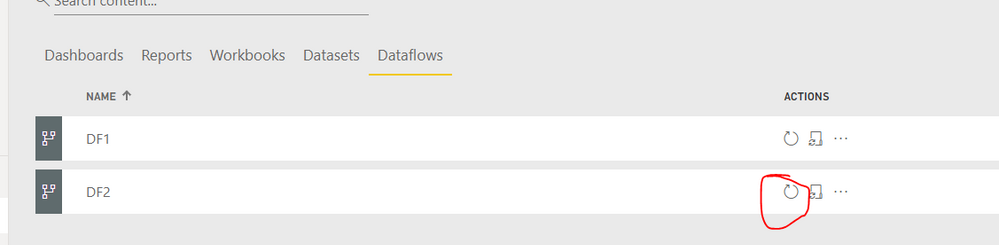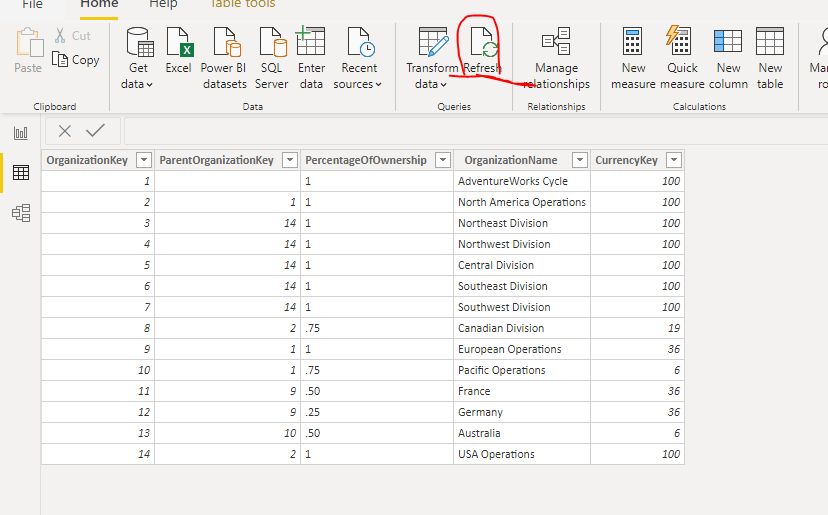FabCon is coming to Atlanta
Join us at FabCon Atlanta from March 16 - 20, 2026, for the ultimate Fabric, Power BI, AI and SQL community-led event. Save $200 with code FABCOMM.
Register now!- Power BI forums
- Get Help with Power BI
- Desktop
- Service
- Report Server
- Power Query
- Mobile Apps
- Developer
- DAX Commands and Tips
- Custom Visuals Development Discussion
- Health and Life Sciences
- Power BI Spanish forums
- Translated Spanish Desktop
- Training and Consulting
- Instructor Led Training
- Dashboard in a Day for Women, by Women
- Galleries
- Data Stories Gallery
- Themes Gallery
- Contests Gallery
- QuickViz Gallery
- Quick Measures Gallery
- Visual Calculations Gallery
- Notebook Gallery
- Translytical Task Flow Gallery
- TMDL Gallery
- R Script Showcase
- Webinars and Video Gallery
- Ideas
- Custom Visuals Ideas (read-only)
- Issues
- Issues
- Events
- Upcoming Events
The Power BI Data Visualization World Championships is back! Get ahead of the game and start preparing now! Learn more
- Power BI forums
- Forums
- Get Help with Power BI
- Desktop
- Re: Long Time unsolved Problem: Empty Table when l...
- Subscribe to RSS Feed
- Mark Topic as New
- Mark Topic as Read
- Float this Topic for Current User
- Bookmark
- Subscribe
- Printer Friendly Page
- Mark as New
- Bookmark
- Subscribe
- Mute
- Subscribe to RSS Feed
- Permalink
- Report Inappropriate Content
Long Time unsolved Problem: Empty Table when loading Dataflow in PBI Desktop
Hey Power BI Community,
this seems to be a common problem, but I did not find any solution anywhere:
When I created dataflows (from sharepoint excel files sources), which work fine when looking at them in the power query online editor, but as soon as I load the dataflow in Power Bi Desktop, it says "Empty Table".
I even tried it with just a simple table, that only has one value ("test"), but it still doesnt work.
Can this be a problem of Premium/Pro License? I only have a pro license.
Here's Some Pictures:
Thanks for your help,
Cheers,
Janik
Solved! Go to Solution.
- Mark as New
- Bookmark
- Subscribe
- Mute
- Subscribe to RSS Feed
- Permalink
- Report Inappropriate Content
Hi @Anonymous ,
Like this?
I have encountered this problem. The reason why this problem occurs is because when you save dataflow, it is not refreshed, so you can do this:
First, manually refresh the Dataflow you created in Service.
Second, manually refresh the imported entities in Desktop.
Best regards,
Lionel Chen
If this post helps, then please consider Accept it as the solution to help the other members find it more quickly.
- Mark as New
- Bookmark
- Subscribe
- Mute
- Subscribe to RSS Feed
- Permalink
- Report Inappropriate Content
i have the same problem even when i try to refresh
- Mark as New
- Bookmark
- Subscribe
- Mute
- Subscribe to RSS Feed
- Permalink
- Report Inappropriate Content
Hi @Anonymous ,
Has your problem been solved? If this post helps, then please consider Accept it as the solution to help the other members find it more quickly.
Best regards,
Lionel Chen
- Mark as New
- Bookmark
- Subscribe
- Mute
- Subscribe to RSS Feed
- Permalink
- Report Inappropriate Content
Hi @Anonymous ,
Like this?
I have encountered this problem. The reason why this problem occurs is because when you save dataflow, it is not refreshed, so you can do this:
First, manually refresh the Dataflow you created in Service.
Second, manually refresh the imported entities in Desktop.
Best regards,
Lionel Chen
If this post helps, then please consider Accept it as the solution to help the other members find it more quickly.
- Mark as New
- Bookmark
- Subscribe
- Mute
- Subscribe to RSS Feed
- Permalink
- Report Inappropriate Content
Brilliant! That worked. Awesome!
- Mark as New
- Bookmark
- Subscribe
- Mute
- Subscribe to RSS Feed
- Permalink
- Report Inappropriate Content
Hi @Anonymous ,
Some while ago I created some dataflows and got the same issue. If i'm not mistaken (it was around 1 year ago) what I did was to make a refresh on the dataflow on service (even those with a value in it) and then go back to the desktop verison and make the connection again.
On those that were connected to gateways or sharepoint folders I activated the connection and schedulle refresh on the service and forced a refresh of the data in the service, after that everything appeared on the desktop.
Be aware that you need to check if the refresh finalized, if you have large amounts of data may take a few minutes to finalize the refresh (of course not for this test dataflow).
Hope I have remembered correctly the workaround.
Regards
Miguel Félix
Did I answer your question? Mark my post as a solution!
Proud to be a Super User!
Check out my blog: Power BI em PortuguêsHelpful resources

Power BI Dataviz World Championships
The Power BI Data Visualization World Championships is back! Get ahead of the game and start preparing now!

| User | Count |
|---|---|
| 151 | |
| 130 | |
| 109 | |
| 79 | |
| 54 |