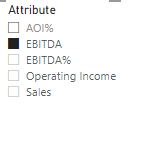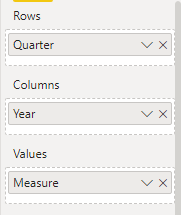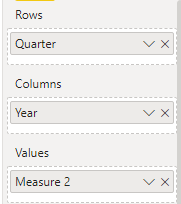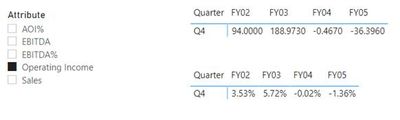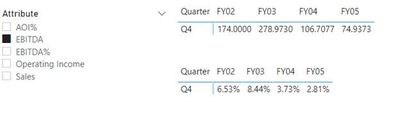FabCon is coming to Atlanta
Join us at FabCon Atlanta from March 16 - 20, 2026, for the ultimate Fabric, Power BI, AI and SQL community-led event. Save $200 with code FABCOMM.
Register now!- Power BI forums
- Get Help with Power BI
- Desktop
- Service
- Report Server
- Power Query
- Mobile Apps
- Developer
- DAX Commands and Tips
- Custom Visuals Development Discussion
- Health and Life Sciences
- Power BI Spanish forums
- Translated Spanish Desktop
- Training and Consulting
- Instructor Led Training
- Dashboard in a Day for Women, by Women
- Galleries
- Data Stories Gallery
- Themes Gallery
- Contests Gallery
- QuickViz Gallery
- Quick Measures Gallery
- Visual Calculations Gallery
- Notebook Gallery
- Translytical Task Flow Gallery
- TMDL Gallery
- R Script Showcase
- Webinars and Video Gallery
- Ideas
- Custom Visuals Ideas (read-only)
- Issues
- Issues
- Events
- Upcoming Events
Get Fabric Certified for FREE during Fabric Data Days. Don't miss your chance! Request now
- Power BI forums
- Forums
- Get Help with Power BI
- Desktop
- Re: Linking two matrix with different data
- Subscribe to RSS Feed
- Mark Topic as New
- Mark Topic as Read
- Float this Topic for Current User
- Bookmark
- Subscribe
- Printer Friendly Page
- Mark as New
- Bookmark
- Subscribe
- Mute
- Subscribe to RSS Feed
- Permalink
- Report Inappropriate Content
Linking two matrix with different data
Hello,
Is there a way where i can link two different matrix with one slicer. If i select the Op Inc on the slicer i want the first matrix to show AOI which i have working. The trouble im having is that I want the second matrix to show AOI%. Is there a way that i can make it when the first matrix is AOI the second one automatically goes to AOI%?
Solved! Go to Solution.
- Mark as New
- Bookmark
- Subscribe
- Mute
- Subscribe to RSS Feed
- Permalink
- Report Inappropriate Content
Hi @gerhigrabun ,
Here are the steps you can follow:
1. Create calculated table.
Slice =
DISTINCT('Table'[Attribute])2. Create measure.
Measure =
var _select =SELECTEDVALUE('Slice'[Attribute])
return
CALCULATE(SUM('Table'[Value]),FILTER(ALL('Table'),'Table'[Quarter]=MAX('Table'[Quarter])&&'Table'[Year]=MAX('Table'[Year])&&'Table'[Attribute]=_select))Measure 2 =
var _select =SELECTEDVALUE('Slice'[Attribute])
return
SWITCH(
TRUE(),
_select="Operating Income",CALCULATE(SUM('Table'[Value]),FILTER(ALL('Table'),'Table'[Attribute]="AOI%"&&'Table'[Quarter]=MAX('Table'[Quarter])&&'Table'[Year]=MAX('Table'[Year]))),
_select="EBITDA",CALCULATE(SUM('Table'[Value]),FILTER(ALL('Table'),'Table'[Attribute]="EBITDA%"&&'Table'[Quarter]=MAX('Table'[Quarter])&&'Table'[Year]=MAX('Table'[Year]))))3. Use the [Attribute] of the Slice table as a slicer, create two matrices, and put them into Measure and Measure2 respectively
Slice:
Matrix 1:
Matrix 2:
4. Result:
Select "Operating Income" in the slicer, the value of "Operating Income" is displayed in matrix 1, and the value of "AOI%" is displayed in matrix 2.
Select "EBITDA" in the slicer, the value of "EBITDA" is displayed in matrix 1, and the value of "EBITDA %" is displayed in matrix 2.
Best Regards,
Liu Yang
If this post helps, then please consider Accept it as the solution to help the other members find it more quickly
- Mark as New
- Bookmark
- Subscribe
- Mute
- Subscribe to RSS Feed
- Permalink
- Report Inappropriate Content
Hi @gerhigrabun ,
Here are the steps you can follow:
1. Create calculated table.
Slice =
DISTINCT('Table'[Attribute])2. Create measure.
Measure =
var _select =SELECTEDVALUE('Slice'[Attribute])
return
CALCULATE(SUM('Table'[Value]),FILTER(ALL('Table'),'Table'[Quarter]=MAX('Table'[Quarter])&&'Table'[Year]=MAX('Table'[Year])&&'Table'[Attribute]=_select))Measure 2 =
var _select =SELECTEDVALUE('Slice'[Attribute])
return
SWITCH(
TRUE(),
_select="Operating Income",CALCULATE(SUM('Table'[Value]),FILTER(ALL('Table'),'Table'[Attribute]="AOI%"&&'Table'[Quarter]=MAX('Table'[Quarter])&&'Table'[Year]=MAX('Table'[Year]))),
_select="EBITDA",CALCULATE(SUM('Table'[Value]),FILTER(ALL('Table'),'Table'[Attribute]="EBITDA%"&&'Table'[Quarter]=MAX('Table'[Quarter])&&'Table'[Year]=MAX('Table'[Year]))))3. Use the [Attribute] of the Slice table as a slicer, create two matrices, and put them into Measure and Measure2 respectively
Slice:
Matrix 1:
Matrix 2:
4. Result:
Select "Operating Income" in the slicer, the value of "Operating Income" is displayed in matrix 1, and the value of "AOI%" is displayed in matrix 2.
Select "EBITDA" in the slicer, the value of "EBITDA" is displayed in matrix 1, and the value of "EBITDA %" is displayed in matrix 2.
Best Regards,
Liu Yang
If this post helps, then please consider Accept it as the solution to help the other members find it more quickly
- Mark as New
- Bookmark
- Subscribe
- Mute
- Subscribe to RSS Feed
- Permalink
- Report Inappropriate Content
Hi @gerhigrabun ,
The interaction between visuals in Power BI completly depends on the following:
- Are you using different datasets to visualise in these 2 visuals?
- If the datasets are different, do they have a relationship between them on a common column?
- If they have a relationship what the the cardinality of the relationship?
Basically you will need to add details on your data model that you have in Power BI and also the screenshots around what tables are you using to create your both matrix visuals.
Thanks,
Pragati
- Mark as New
- Bookmark
- Subscribe
- Mute
- Subscribe to RSS Feed
- Permalink
- Report Inappropriate Content
- Mark as New
- Bookmark
- Subscribe
- Mute
- Subscribe to RSS Feed
- Permalink
- Report Inappropriate Content
Hi @gerhigrabun ,
I think you mean to say AOI and AOI% are coming from same table. Right?
Is AOI% calculated some how using AOI column?
Can you please add some screenshots of you both matrix visual please in the following scenarios:
- first screenshot with both matrix without any selection in the slicer
- second screenshot with both matrix with a value selected in the slicer
https://community.powerbi.com/t5/Desktop/How-to-Get-Your-Question-Answered-Quickly/m-p/1447523
Thanks,
Pragati
- Mark as New
- Bookmark
- Subscribe
- Mute
- Subscribe to RSS Feed
- Permalink
- Report Inappropriate Content
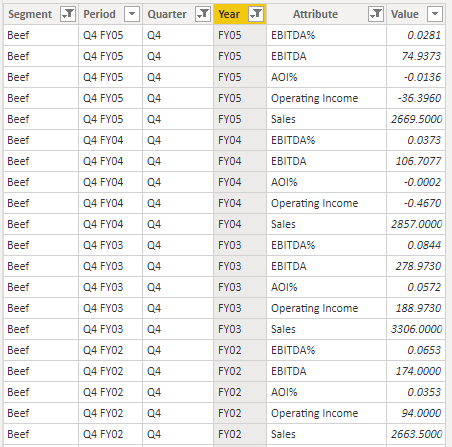
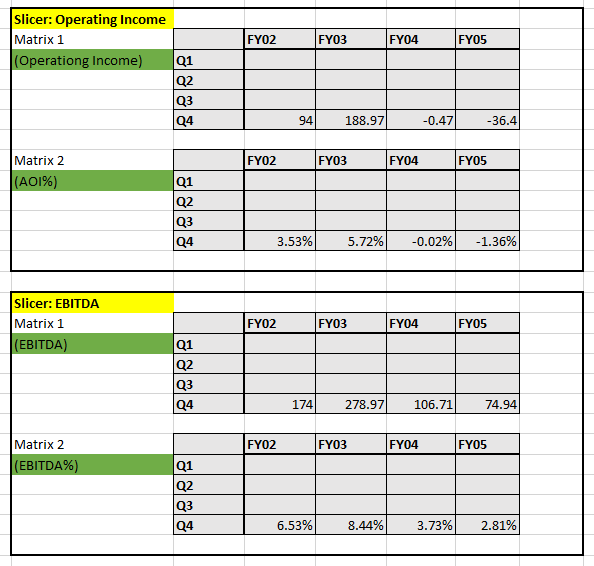
Helpful resources

Power BI Monthly Update - November 2025
Check out the November 2025 Power BI update to learn about new features.

Fabric Data Days
Advance your Data & AI career with 50 days of live learning, contests, hands-on challenges, study groups & certifications and more!

| User | Count |
|---|---|
| 103 | |
| 80 | |
| 62 | |
| 51 | |
| 45 |