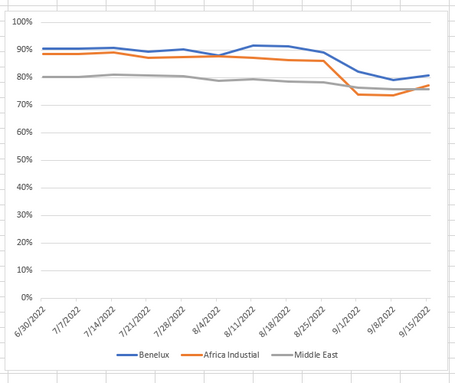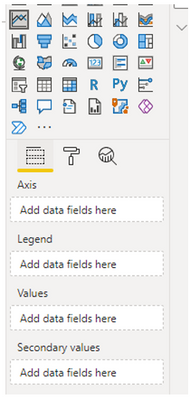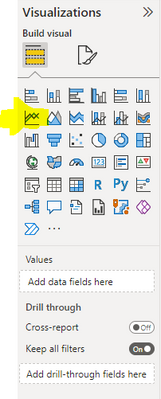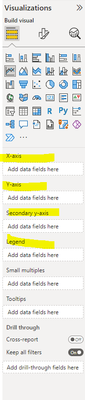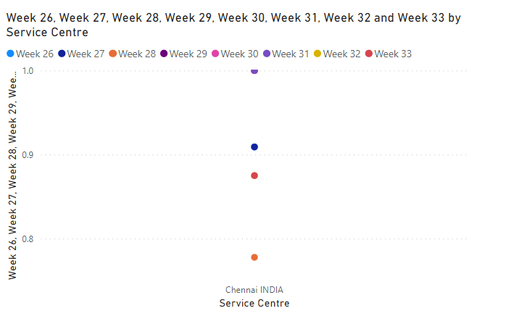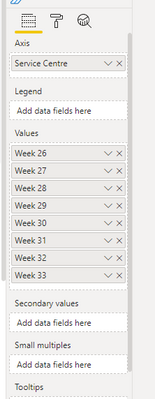FabCon is coming to Atlanta
Join us at FabCon Atlanta from March 16 - 20, 2026, for the ultimate Fabric, Power BI, AI and SQL community-led event. Save $200 with code FABCOMM.
Register now!- Power BI forums
- Get Help with Power BI
- Desktop
- Service
- Report Server
- Power Query
- Mobile Apps
- Developer
- DAX Commands and Tips
- Custom Visuals Development Discussion
- Health and Life Sciences
- Power BI Spanish forums
- Translated Spanish Desktop
- Training and Consulting
- Instructor Led Training
- Dashboard in a Day for Women, by Women
- Galleries
- Data Stories Gallery
- Themes Gallery
- Contests Gallery
- QuickViz Gallery
- Quick Measures Gallery
- Visual Calculations Gallery
- Notebook Gallery
- Translytical Task Flow Gallery
- TMDL Gallery
- R Script Showcase
- Webinars and Video Gallery
- Ideas
- Custom Visuals Ideas (read-only)
- Issues
- Issues
- Events
- Upcoming Events
The Power BI Data Visualization World Championships is back! Get ahead of the game and start preparing now! Learn more
- Power BI forums
- Forums
- Get Help with Power BI
- Desktop
- Re: Line Chart (Last 12 weeks Trend)
- Subscribe to RSS Feed
- Mark Topic as New
- Mark Topic as Read
- Float this Topic for Current User
- Bookmark
- Subscribe
- Printer Friendly Page
- Mark as New
- Bookmark
- Subscribe
- Mute
- Subscribe to RSS Feed
- Permalink
- Report Inappropriate Content
Line Chart (Last 12 weeks Trend)
Hi Experts, I am new to Power BI couldn't create a line chart in BI like I did in excel (see screenshot below ) which very simple from the data table i have also attach below. The data is based on the recorded % from the last 12 weeks. 'appreaciate all your help.. Thank you in advance!
Solved! Go to Solution.
- Mark as New
- Bookmark
- Subscribe
- Mute
- Subscribe to RSS Feed
- Permalink
- Report Inappropriate Content
Hi,
In the Query Editor, you should select the first column and "Unpivot Other columns". Rename the Attribute column to Date. Create a Calendar Table with a relationship (Many to One and Single) from the Date column of the Data Table to the Date column of the Calendar Table. To the X-axis, drag Date column from the Calendar Table. Write this measure and drag it to your visual
Measure - sum(Data[Value])
Hope this helps..
Regards,
Ashish Mathur
http://www.ashishmathur.com
https://www.linkedin.com/in/excelenthusiasts/
- Mark as New
- Bookmark
- Subscribe
- Mute
- Subscribe to RSS Feed
- Permalink
- Report Inappropriate Content
Hi,
In the Query Editor, you should select the first column and "Unpivot Other columns". Rename the Attribute column to Date. Create a Calendar Table with a relationship (Many to One and Single) from the Date column of the Data Table to the Date column of the Calendar Table. To the X-axis, drag Date column from the Calendar Table. Write this measure and drag it to your visual
Measure - sum(Data[Value])
Hope this helps..
Regards,
Ashish Mathur
http://www.ashishmathur.com
https://www.linkedin.com/in/excelenthusiasts/
- Mark as New
- Bookmark
- Subscribe
- Mute
- Subscribe to RSS Feed
- Permalink
- Report Inappropriate Content
Try moving the Weeks into the X-Axis and the Service Center into the Y-Axis field.
- Mark as New
- Bookmark
- Subscribe
- Mute
- Subscribe to RSS Feed
- Permalink
- Report Inappropriate Content
How to expand? yours has X&Y, mine is just Axis
- Mark as New
- Bookmark
- Subscribe
- Mute
- Subscribe to RSS Feed
- Permalink
- Report Inappropriate Content
Try importing the Excel file directly into Power BI per the following:
Once imported, you'll then go to the Visualizations pane and select the Line Chart icon:
A blank chart will appear and the Visualizations pane will display the following fiels:
Take the fields imported from your Excel file and drop them into the respective Axes.
As you drop them in, the chart will begin visualizing the data and you can edit the fields to your liking.
- Mark as New
- Bookmark
- Subscribe
- Mute
- Subscribe to RSS Feed
- Permalink
- Report Inappropriate Content
Not the way I wanted, the Weeks count should be in X-axis not the Service Centers. How will I switch that
Helpful resources

Power BI Dataviz World Championships
The Power BI Data Visualization World Championships is back! Get ahead of the game and start preparing now!

| User | Count |
|---|---|
| 37 | |
| 37 | |
| 33 | |
| 32 | |
| 29 |
| User | Count |
|---|---|
| 130 | |
| 88 | |
| 82 | |
| 68 | |
| 64 |