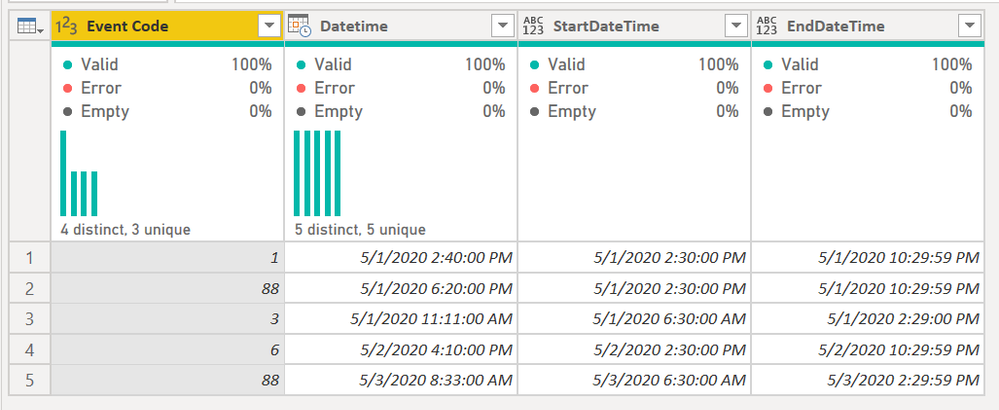FabCon is coming to Atlanta
Join us at FabCon Atlanta from March 16 - 20, 2026, for the ultimate Fabric, Power BI, AI and SQL community-led event. Save $200 with code FABCOMM.
Register now!- Power BI forums
- Get Help with Power BI
- Desktop
- Service
- Report Server
- Power Query
- Mobile Apps
- Developer
- DAX Commands and Tips
- Custom Visuals Development Discussion
- Health and Life Sciences
- Power BI Spanish forums
- Translated Spanish Desktop
- Training and Consulting
- Instructor Led Training
- Dashboard in a Day for Women, by Women
- Galleries
- Data Stories Gallery
- Themes Gallery
- Contests Gallery
- Quick Measures Gallery
- Notebook Gallery
- Translytical Task Flow Gallery
- TMDL Gallery
- R Script Showcase
- Webinars and Video Gallery
- Ideas
- Custom Visuals Ideas (read-only)
- Issues
- Issues
- Events
- Upcoming Events
To celebrate FabCon Vienna, we are offering 50% off select exams. Ends October 3rd. Request your discount now.
- Power BI forums
- Forums
- Get Help with Power BI
- Desktop
- Joining two tables where TABLE1.Datetime is betwee...
- Subscribe to RSS Feed
- Mark Topic as New
- Mark Topic as Read
- Float this Topic for Current User
- Bookmark
- Subscribe
- Printer Friendly Page
- Mark as New
- Bookmark
- Subscribe
- Mute
- Subscribe to RSS Feed
- Permalink
- Report Inappropriate Content
Joining two tables where TABLE1.Datetime is between TABLE2.StartDatetime and TABLE2.EndDatetime
I have two tables TABLE1 and TABLE2.
Currently there are no relationships between them but TABLE1 contains the Datetime of an event and TABLE2 contains a StartDatetime and EndDatetime for each shift. I would like to merge the two tables based on if the Datetime in TABLE1 is inbetween the StartDatetime and EndDatetime of TABLE2.
In Qlik Sense it is wrote as...
Left Join (TABLE1)
IntervalMatch(DateTime)
Load StartDatetime, EndDatetime
Resident TABLE2;
Example Data...
TABLE1:
Event Code | Datetime |
001 | 5/1/2020 2:40:00 PM |
088 | 5/1/2020 6:20:00 PM |
003 | 5/1/2020 11:11:00 AM |
006 | 5/2/2020 4:10:00 PM |
088 | 5/3/2020 8:33:00 AM |
TABLE2:
StartDateTime | EndDateTime |
5/1/2020 6:30:00 AM | 5/1/2020 2:29:59 PM |
5/1/2020 2:30:00 PM | 5/1/2020 10:29:59 PM |
5/1/2020 10:30:00 PM | 5/2/2020 6:29:59 AM |
5/2/2020 6:30:00 AM | 5/2/2020 2:29:59 PM |
5/2/2020 2:30:00 PM | 5/2/2020 10:29:59 PM |
5/2/2020 10:30:00 PM | 5/3/2020 6:29:59 AM |
5/3/2020 6:30:00 AM | 5/3/2020 2:29:59 PM |
5/3/2020 2:30:00 PM | 5/3/2020 10:29:59 PM |
5/3/2020 10:30:00 PM | 5/4/2020 6:29:59 AM |
5/4/2020 6:30:00 AM | 5/4/2020 2:29:59 PM |
5/4/2020 2:30:00 PM | 5/4/2020 10:29:59 PM |
5/4/2020 10:30:00 PM | 5/5/2020 6:29:59 AM |
Desired result:
Event Code | Datetime | StartDatetime | EndDatetime |
001 | 5/1/2020 2:40:00 PM | 5/1/2020 2:30:00 PM | 5/1/2020 10:29:59 PM |
088 | 5/1/2020 6:20:00 PM | 5/1/2020 2:30:00 PM | 5/1/2020 10:29:59 PM |
003 | 5/1/2020 11:11:00 AM | 5/1/2020 6:30:00 PM | 5/1/2020 2:29:59 AM |
006 | 5/2/2020 4:10:00 PM | 5/2/2020 2:30:00 PM | 5/2/2020 10:29:59 PM |
088 | 5/3/2020 8:33:00 AM | 5/3/2020 6:30:00 AM | 5/3/2020 2:29:59 PM |
Thanks in advance for any help
Solved! Go to Solution.
- Mark as New
- Bookmark
- Subscribe
- Mute
- Subscribe to RSS Feed
- Permalink
- Report Inappropriate Content
See if this helps. It returns this in Power Query:
To get this result, add a column to your Table 1 with this formula:
Table.SelectRows(
Table2,
(Ranges) => ([Datetime] >= Ranges[StartDateTime])
and
([Datetime] <= Ranges[EndDateTime])
)That will return a nested table from Table2 that has only the records in that range.
Then just expand that added custom column.
See this file for full details.
Did I answer your question? Mark my post as a solution!
Did my answers help arrive at a solution? Give it a kudos by clicking the Thumbs Up!
DAX is for Analysis. Power Query is for Data Modeling
Proud to be a Super User!
MCSA: BI Reporting- Mark as New
- Bookmark
- Subscribe
- Mute
- Subscribe to RSS Feed
- Permalink
- Report Inappropriate Content
See if this helps. It returns this in Power Query:
To get this result, add a column to your Table 1 with this formula:
Table.SelectRows(
Table2,
(Ranges) => ([Datetime] >= Ranges[StartDateTime])
and
([Datetime] <= Ranges[EndDateTime])
)That will return a nested table from Table2 that has only the records in that range.
Then just expand that added custom column.
See this file for full details.
Did I answer your question? Mark my post as a solution!
Did my answers help arrive at a solution? Give it a kudos by clicking the Thumbs Up!
DAX is for Analysis. Power Query is for Data Modeling
Proud to be a Super User!
MCSA: BI Reporting- Mark as New
- Bookmark
- Subscribe
- Mute
- Subscribe to RSS Feed
- Permalink
- Report Inappropriate Content
Thanks for your help, the solution you provided works perfectly.
I found an article yesterday that was matching between dates and was able to modify the steps to do the same with a Datetime but decreased the time resolution portion of datetime to reduce the subsequent generated rows using...
= Table.AddColumn(#"Removed Columns", "TimestampHH:SS", each [Timestamp] - #duration(0,0,0,Time.Second([Timestamp])))
Below are the applied steps I used to create the intveral match I was looking for...
- = Table.AddColumn(#"Renamed Columns", "TotalMinutes", each Duration.TotalMinutes([ShiftPlannedEnd] - [ShiftPlannedStart]), Int64.Type)
- = Table.AddColumn(#"Inserted Date Subtraction", "Timestamp_hh:mm", each List.DateTimes([ShiftPlannedStart],[TotalMinutes]+1,#duration(0,0,1,0)))
- = Table.ExpandListColumn(#"Added Custom2", "Timestamp_hh:mm")
- Then used "Merge Queries as new" using a left outer merge to create the final table.
But your solution seems much more efficient J
- Mark as New
- Bookmark
- Subscribe
- Mute
- Subscribe to RSS Feed
- Permalink
- Report Inappropriate Content
Glad it helped out @Tgilchrist . I was trying to do it without an actual merge.
As you've discovered though, if there is one way to do it in Power Query, there are probably 10 ways to do it! 😁
Did I answer your question? Mark my post as a solution!
Did my answers help arrive at a solution? Give it a kudos by clicking the Thumbs Up!
DAX is for Analysis. Power Query is for Data Modeling
Proud to be a Super User!
MCSA: BI Reporting- Mark as New
- Bookmark
- Subscribe
- Mute
- Subscribe to RSS Feed
- Permalink
- Report Inappropriate Content
Follow on LinkedIn
@ me in replies or I'll lose your thread!!!
Instead of a Kudo, please vote for this idea
Become an expert!: Enterprise DNA
External Tools: MSHGQM
YouTube Channel!: Microsoft Hates Greg
Latest book!: DAX For Humans
DAX is easy, CALCULATE makes DAX hard...