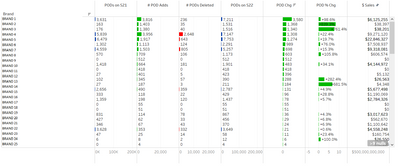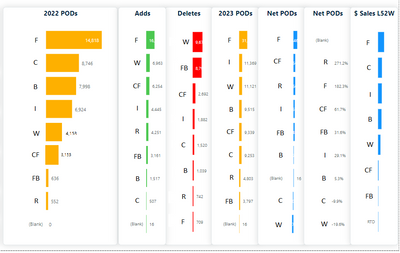FabCon is coming to Atlanta
Join us at FabCon Atlanta from March 16 - 20, 2026, for the ultimate Fabric, Power BI, AI and SQL community-led event. Save $200 with code FABCOMM.
Register now!- Power BI forums
- Get Help with Power BI
- Desktop
- Service
- Report Server
- Power Query
- Mobile Apps
- Developer
- DAX Commands and Tips
- Custom Visuals Development Discussion
- Health and Life Sciences
- Power BI Spanish forums
- Translated Spanish Desktop
- Training and Consulting
- Instructor Led Training
- Dashboard in a Day for Women, by Women
- Galleries
- Data Stories Gallery
- Themes Gallery
- Contests Gallery
- QuickViz Gallery
- Quick Measures Gallery
- Visual Calculations Gallery
- Notebook Gallery
- Translytical Task Flow Gallery
- TMDL Gallery
- R Script Showcase
- Webinars and Video Gallery
- Ideas
- Custom Visuals Ideas (read-only)
- Issues
- Issues
- Events
- Upcoming Events
Get Fabric Certified for FREE during Fabric Data Days. Don't miss your chance! Request now
- Power BI forums
- Forums
- Get Help with Power BI
- Desktop
- Joining Visuals by Hierarchy - Bar Chart
- Subscribe to RSS Feed
- Mark Topic as New
- Mark Topic as Read
- Float this Topic for Current User
- Bookmark
- Subscribe
- Printer Friendly Page
- Mark as New
- Bookmark
- Subscribe
- Mute
- Subscribe to RSS Feed
- Permalink
- Report Inappropriate Content
Joining Visuals by Hierarchy - Bar Chart
I have been asked to recreate the following Tableau visual in Power BI. It was created years ago by a former coworker, and I do not know how to use Tableau.
I have the same measures calculated in my report, but they are currently being represented as individual bar charts. These are the problems I am facing:
- When I go to a different level in the category on one visual, it is not reflected in the other visuals (my hierarchy is essentially: Categroy>Segment>Brand Family>Brand>Item)
- When one visual is sorted it does not sort the rest in the same way (ex. If I wanted to sort descending by "Adds" I would want the Y axis for all visuals to respond accordingly)
I have tried to group the bar charts together but that doesn't seem to do anything other than I can move them together. Here is an example of my existing bar charts. Ideally I would want all Y axes to be the same, and only show the one on the far left.
Solved! Go to Solution.
- Mark as New
- Bookmark
- Subscribe
- Mute
- Subscribe to RSS Feed
- Permalink
- Report Inappropriate Content
Updating this in case anyone else has a similar issue. I ended up using the pivot table visual and adding bars to some of the columns to get the desired effect!
- Mark as New
- Bookmark
- Subscribe
- Mute
- Subscribe to RSS Feed
- Permalink
- Report Inappropriate Content
Hi @ksimpson50502 ,
Glad to hear that your problem has been solved! Please mark your own reply as a solution. More people will benefit from it.
Best Regards,
Stephen Tao
If this post helps, then please consider Accept it as the solution to help the other members find it more quickly.
- Mark as New
- Bookmark
- Subscribe
- Mute
- Subscribe to RSS Feed
- Permalink
- Report Inappropriate Content
Updating this in case anyone else has a similar issue. I ended up using the pivot table visual and adding bars to some of the columns to get the desired effect!
Helpful resources

Power BI Monthly Update - November 2025
Check out the November 2025 Power BI update to learn about new features.

Fabric Data Days
Advance your Data & AI career with 50 days of live learning, contests, hands-on challenges, study groups & certifications and more!