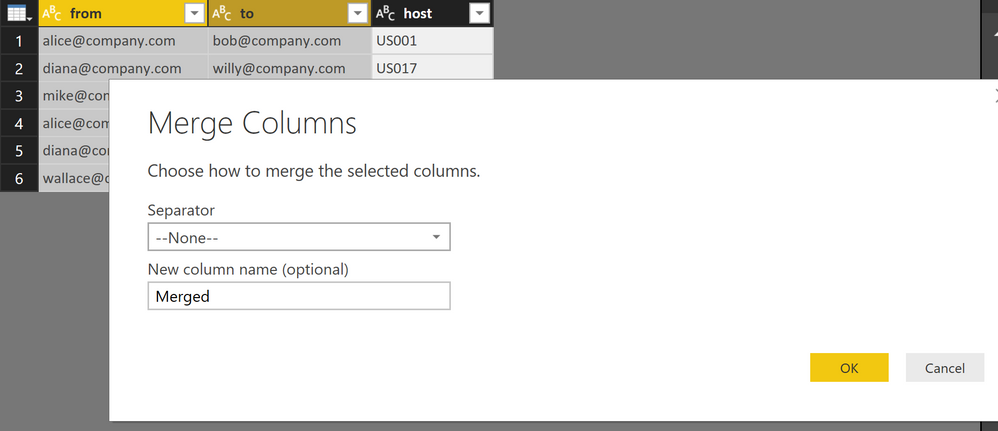Fabric Data Days starts November 4th!
Advance your Data & AI career with 50 days of live learning, dataviz contests, hands-on challenges, study groups & certifications and more!
Get registered- Power BI forums
- Get Help with Power BI
- Desktop
- Service
- Report Server
- Power Query
- Mobile Apps
- Developer
- DAX Commands and Tips
- Custom Visuals Development Discussion
- Health and Life Sciences
- Power BI Spanish forums
- Translated Spanish Desktop
- Training and Consulting
- Instructor Led Training
- Dashboard in a Day for Women, by Women
- Galleries
- Data Stories Gallery
- Themes Gallery
- Contests Gallery
- Quick Measures Gallery
- Visual Calculations Gallery
- Notebook Gallery
- Translytical Task Flow Gallery
- TMDL Gallery
- R Script Showcase
- Webinars and Video Gallery
- Ideas
- Custom Visuals Ideas (read-only)
- Issues
- Issues
- Events
- Upcoming Events
Get Fabric Certified for FREE during Fabric Data Days. Don't miss your chance! Learn more
- Power BI forums
- Forums
- Get Help with Power BI
- Desktop
- Re: Join tables based on multiple columns
- Subscribe to RSS Feed
- Mark Topic as New
- Mark Topic as Read
- Float this Topic for Current User
- Bookmark
- Subscribe
- Printer Friendly Page
- Mark as New
- Bookmark
- Subscribe
- Mute
- Subscribe to RSS Feed
- Permalink
- Report Inappropriate Content
Join tables based on multiple columns
Hi,
I have two tables . PowerBI does not let me join these tables as they do have unique values in one of the columns. In SQL I would join these tables based on two columns.
Table 1
account_id experiment_id
Table 2
account_id experiment_id
In sql I would do the following
select * from t1,t2 where t1.account_id=t2.account_id and t1.experiment_id=t2.experiment_id
How do I create such a relationship in dax?
Solved! Go to Solution.
- Mark as New
- Bookmark
- Subscribe
- Mute
- Subscribe to RSS Feed
- Permalink
- Report Inappropriate Content
Hey,
in the query editor
- duplicate the columns that you want to use for the join
- mark the duplicated columns you want to use for the join, choose "Merge columns" from the context menu.
Here is a screenshot:
Repeat this for the 2nd table.
Now you are able to use this column to create a relationship between both tables
Don't forget to "hide" this column from report view.
Hopefully this answers your question
Regards
Tom
Did I answer your question? Mark my post as a solution, this will help others!
Proud to be a Super User!
I accept Kudos 😉
Hamburg, Germany
- Mark as New
- Bookmark
- Subscribe
- Mute
- Subscribe to RSS Feed
- Permalink
- Report Inappropriate Content
This worked great for me, thank you!
- Mark as New
- Bookmark
- Subscribe
- Mute
- Subscribe to RSS Feed
- Permalink
- Report Inappropriate Content
Could you please confirm whether or not you can use these steps with a Calculated Column? It doesn't look like on my end, but maybe I'm missing a step.
- Mark as New
- Bookmark
- Subscribe
- Mute
- Subscribe to RSS Feed
- Permalink
- Report Inappropriate Content
@TomMartens
Thanks for guiding.
Can you please tell me how will we design Incremental load with Merged Query.
In my case, I have to join tables with outer joins, I can't done it with concatenation, If I join the tables in merge query, than how I manage the Last_Updated_Date.
Should I create the Reference of tables and than merge the referenced queries using merge query and configure the incremental load on the original loaded tables?
What is the correct way to do it?
- Mark as New
- Bookmark
- Subscribe
- Mute
- Subscribe to RSS Feed
- Permalink
- Report Inappropriate Content
What if in the two columns merged there are values 1 and 11, and the same in the columns merged in the second table? There will be an incorrect join for 1-11 and 11-1.
- Mark as New
- Bookmark
- Subscribe
- Mute
- Subscribe to RSS Feed
- Permalink
- Report Inappropriate Content
This is new for me, and works perfectly!
Tks
- Mark as New
- Bookmark
- Subscribe
- Mute
- Subscribe to RSS Feed
- Permalink
- Report Inappropriate Content
You can do this in Power Query with Table.Join or Table.NestedJoin; as they are, these functions will join on a single column only; you can circumvent this, by replacing the Table parameters with Table.AddColumn, which can add - on the fly - a new, composite column, to join on, something like:
JoinedTable = Table.NestedJoin(Table.AddColumn(Table1, "CompositeColumn1", each [JoinColumn1] & [JoinColumn2]), "CompositeColumn1", Table.AddColumn(Table2, "CompositeColumn2", each [JoinColumn1] & [JoinColumn2]), "CompositeColumn2", "NewCompositeColumn"),
- Mark as New
- Bookmark
- Subscribe
- Mute
- Subscribe to RSS Feed
- Permalink
- Report Inappropriate Content
Hi @LON Thanks for the feedback, must admit I'd forgotten all about this, mainly because I'd worked around it, doing something similar to what you describe, using a DAX formula.
Regards
Fred
- Mark as New
- Bookmark
- Subscribe
- Mute
- Subscribe to RSS Feed
- Permalink
- Report Inappropriate Content
What an excellent idea!
- Mark as New
- Bookmark
- Subscribe
- Mute
- Subscribe to RSS Feed
- Permalink
- Report Inappropriate Content
Unfortunately, this method doesn't work if your input tables are in DirectQuery mode. When you try to merge, you'll get an error message and an option to transform the data input to Input mode.
- Mark as New
- Bookmark
- Subscribe
- Mute
- Subscribe to RSS Feed
- Permalink
- Report Inappropriate Content
So, new to Power BI but this is something I'm trying to achieve, using MSProject as input. How can I tell if the tables are "in DirectQuery mode" and how do you "duplicate" columns, is it simply a matter of adding a New Column and setting the formula to “DupCol = Col-I-want-to-join”
- Mark as New
- Bookmark
- Subscribe
- Mute
- Subscribe to RSS Feed
- Permalink
- Report Inappropriate Content
@TomMartens: I am now able to create a relationship between the 2 tables but somehow the filtering is still not working. Any ideas?
- Mark as New
- Bookmark
- Subscribe
- Mute
- Subscribe to RSS Feed
- Permalink
- Report Inappropriate Content
I'm having a similar issue.
I'm trying to merge together the tables so that Ican use two layers in a ArcGIS Map in PowerBI.
Data is broken out per the below:
Table 1: Brand Index
Col1 - Brand
Col2 - Index
Col3 - Latitude
Col4 - Longitude
Table 2: Brand Locations
Col1 - Brand
Col2 - Latitude
Col3 - Longitude
I'd like to merge the datasets so that the result shows:
Col1- Brand
Col2- Type (Index vs Location)
Col3- Index
Col4- Latitude
Col5- Longitude
But when I try to merge the datasets, or append them, I end up with two columns for Latitude and 2 columsn for Longitude. Any advise here would be greatly appreciated.
Helpful resources

Fabric Data Days
Advance your Data & AI career with 50 days of live learning, contests, hands-on challenges, study groups & certifications and more!

Power BI Monthly Update - October 2025
Check out the October 2025 Power BI update to learn about new features.

| User | Count |
|---|---|
| 79 | |
| 49 | |
| 35 | |
| 31 | |
| 30 |