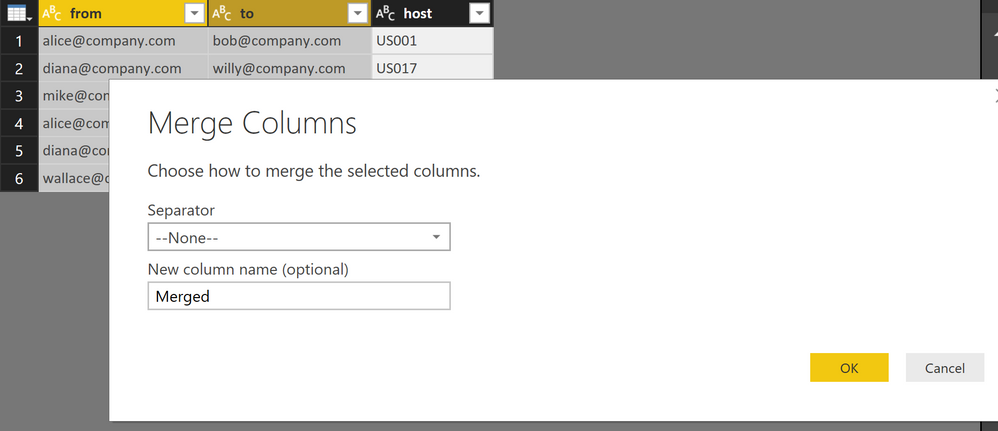FabCon is coming to Atlanta
Join us at FabCon Atlanta from March 16 - 20, 2026, for the ultimate Fabric, Power BI, AI and SQL community-led event. Save $200 with code FABCOMM.
Register now!- Power BI forums
- Get Help with Power BI
- Desktop
- Service
- Report Server
- Power Query
- Mobile Apps
- Developer
- DAX Commands and Tips
- Custom Visuals Development Discussion
- Health and Life Sciences
- Power BI Spanish forums
- Translated Spanish Desktop
- Training and Consulting
- Instructor Led Training
- Dashboard in a Day for Women, by Women
- Galleries
- Data Stories Gallery
- Themes Gallery
- Contests Gallery
- QuickViz Gallery
- Quick Measures Gallery
- Visual Calculations Gallery
- Notebook Gallery
- Translytical Task Flow Gallery
- TMDL Gallery
- R Script Showcase
- Webinars and Video Gallery
- Ideas
- Custom Visuals Ideas (read-only)
- Issues
- Issues
- Events
- Upcoming Events
The Power BI Data Visualization World Championships is back! Get ahead of the game and start preparing now! Learn more
- Power BI forums
- Forums
- Get Help with Power BI
- Desktop
- Re: Join tables based on multiple columns
- Subscribe to RSS Feed
- Mark Topic as New
- Mark Topic as Read
- Float this Topic for Current User
- Bookmark
- Subscribe
- Printer Friendly Page
- Mark as New
- Bookmark
- Subscribe
- Mute
- Subscribe to RSS Feed
- Permalink
- Report Inappropriate Content
Join tables based on multiple columns
Hi,
I have two tables . PowerBI does not let me join these tables as they do have unique values in one of the columns. In SQL I would join these tables based on two columns.
Table 1
account_id experiment_id
Table 2
account_id experiment_id
In sql I would do the following
select * from t1,t2 where t1.account_id=t2.account_id and t1.experiment_id=t2.experiment_id
How do I create such a relationship in dax?
Solved! Go to Solution.
- Mark as New
- Bookmark
- Subscribe
- Mute
- Subscribe to RSS Feed
- Permalink
- Report Inappropriate Content
Hey,
in the query editor
- duplicate the columns that you want to use for the join
- mark the duplicated columns you want to use for the join, choose "Merge columns" from the context menu.
Here is a screenshot:
Repeat this for the 2nd table.
Now you are able to use this column to create a relationship between both tables
Don't forget to "hide" this column from report view.
Hopefully this answers your question
Regards
Tom
Did I answer your question? Mark my post as a solution, this will help others!
Proud to be a Super User!
I accept Kudos 😉
Hamburg, Germany
- Mark as New
- Bookmark
- Subscribe
- Mute
- Subscribe to RSS Feed
- Permalink
- Report Inappropriate Content
I got this to work by selecting the first join columns, then holding control to select the second join columns under "Merge Queries."
- Mark as New
- Bookmark
- Subscribe
- Mute
- Subscribe to RSS Feed
- Permalink
- Report Inappropriate Content
I just tried this, and it's amazing. Never would of guessed you can do multiple joins by holding control. Wish this was also available for relationships.
- Mark as New
- Bookmark
- Subscribe
- Mute
- Subscribe to RSS Feed
- Permalink
- Report Inappropriate Content
Hey,
please be aware that the hint from the original question, that one column does not contain unique values. This hint indicates that join between tables should happen in the Power BI dataset and not in Power Query.
Joining tables in the dataset means creating a relationship, relationships are important for the performance and filtering the data in the data model. A relationship between two tables of tables can only use one column
Joining tables inside Power Query means creating one table from two tables. This kind of join is called merging tables. A merge inside Power Query can be based on multiple columns between the two tables.
Each type of the above mentioned tables joins is pursuing a different goal.
Regards,
Tom
Did I answer your question? Mark my post as a solution, this will help others!
Proud to be a Super User!
I accept Kudos 😉
Hamburg, Germany
- Mark as New
- Bookmark
- Subscribe
- Mute
- Subscribe to RSS Feed
- Permalink
- Report Inappropriate Content
I should clarify that my response was related to the Merge Queries function in Power Query, not creating relationships in the data model after loading queries. I read the question as a SQL user where Join is the equivalent to Merge in Power Query. I had previously created concatenated columns like you suggested in your solution but didn't like creating a new unnecessary column. I didn't know that you could merge queries based on multiple like columns in Power Query, but you definitely can in SQL. And so I tried holding control when selecting the second ID column (e.g., Customer ID as the first column, Month as the second column) in the "Merge Queries" interface, and that worked to Merge the two tables together based on values from two columns. It achieves the same result as this:
JoinedData = Table.Join(AgeData, {"Customer ID","Month"}, OccupationData, {"Customer ID","Month"})- Mark as New
- Bookmark
- Subscribe
- Mute
- Subscribe to RSS Feed
- Permalink
- Report Inappropriate Content
Thanks for the tip! I have a question regarding "relationship", is it like "join" in SQL? If it is, what would be the equivalent in "relationship" to inner join/ outer join?
- Mark as New
- Bookmark
- Subscribe
- Mute
- Subscribe to RSS Feed
- Permalink
- Report Inappropriate Content
I usually write sql in ssms to create tables in powerbi. When multiple fields make up the PK, I do a CONCAT field in the sql query and use that in powerbi to join tables
- Mark as New
- Bookmark
- Subscribe
- Mute
- Subscribe to RSS Feed
- Permalink
- Report Inappropriate Content
I agree that you would not try to achieve the desired result using DAX.
- Mark as New
- Bookmark
- Subscribe
- Mute
- Subscribe to RSS Feed
- Permalink
- Report Inappropriate Content
This worked for me. Good tip - Thanks.
- Mark as New
- Bookmark
- Subscribe
- Mute
- Subscribe to RSS Feed
- Permalink
- Report Inappropriate Content
Hi All,
Just wondering if merging/concatenating columns is the only way to join tables based on multiple columns?
As this creates additional columns which is slowing down and making my report heavier.
Any update please?
Thanks
Robin
- Mark as New
- Bookmark
- Subscribe
- Mute
- Subscribe to RSS Feed
- Permalink
- Report Inappropriate Content
@Anonymous - did you see the post from @MichaelHenry from 3/8/2020? All you have to is pass arrays of column names for the key parameters like in the example @MichaelHenry provided:
JoinedData = Table.Join(AgeData, {"First","Last"}, OccupationData, {"First","Last"})
- Mark as New
- Bookmark
- Subscribe
- Mute
- Subscribe to RSS Feed
- Permalink
- Report Inappropriate Content
This thread is the first result that appears in Google when searching for "M join tables on multiple columns" so it needs to be kept up to date. The accepted answer is wrong - it is possible to join using multiple keys. I assume at the time of the original response (2017) this was not the case. (Yes I realise the original question was asking about DAX but the accepted response was in M and that is what I followed until it was pointed out to me that I could use multiple columns).
Here is an example demonstrating a join on multiple columns:
let
AgeData = Table.FromRecords(
{
[First = "Casey", Last = "Holmes", Age = 20],
[First = "Jon", Last = "Henry", Age = 28],
[First = "Phyllis", Last = "Hassan", Age = 32],
[First = "Dua", Last = "Myers", Age = 33],
[First = "Cody", Last = "Anthony", Age = 40],
[First = "Sebastian", Last = "Currie", Age = 40],
[First = "Jaspal", Last = "Chadwick", Age = 41],
[First = "Suhail", Last = "Ryder", Age = 42],
[First = "Fabian", Last = "Maldonado", Age = 45],
[First = "Yara", Last = "Ellison", Age = 58]
}
),
OccupationData = Table.FromRecords(
{
[First = "Cody", Last = "Anthony", Occupation = "Bricklayer"],
[First = "Fabian", Last = "Maldonado", Occupation = "Business Consultant"],
[First = "Dua", Last = "Myers", Occupation = "Clerical Assistant"],
[First = "Phyllis", Last = "Hassan", Occupation = "Estate Agent"],
[First = "Yara", Last = "Ellison", Occupation = "Interpreter"],
[First = "Casey", Last = "Holmes", Occupation = "Museum Curator"],
[First = "Jon", Last = "Henry", Occupation = "Nurse"],
[First = "Suhail", Last = "Ryder", Occupation = "Police Officer"],
[First = "Sebastian", Last = "Currie", Occupation = "Professor"],
[First = "Jaspal", Last = "Chadwick", Occupation = "Refuse Collector"]
}
),
JoinedData = Table.Join(AgeData, {"First","Last"}, OccupationData, {"First","Last"})
in
JoinedData
- Mark as New
- Bookmark
- Subscribe
- Mute
- Subscribe to RSS Feed
- Permalink
- Report Inappropriate Content
Hey @MichaelHenry ,
please be careful with stating the accepted answer is wrong.
The question was not asking for DAX, it was asking for a solution that could be used in the data model. Creating columns inside Power Query is recommend as all columns will be compressed. Calculated columns using DAX will not be compressed. For this reason I created the columns inside Power Query.
In my original post I mentioned, that the created columns can be used to create the relationship.
It's important to understand what is required
- the creation of a relationship inside the data model, only one column can be used
- merging tables, multiple columns can be used inside Power Query
Regards,
Tom
Did I answer your question? Mark my post as a solution, this will help others!
Proud to be a Super User!
I accept Kudos 😉
Hamburg, Germany
- Mark as New
- Bookmark
- Subscribe
- Mute
- Subscribe to RSS Feed
- Permalink
- Report Inappropriate Content
I also came here from the google search results. I'm glad I scrolled down to this post. Hopefully my reply helps bump this for the Microsoft team or something
- Mark as New
- Bookmark
- Subscribe
- Mute
- Subscribe to RSS Feed
- Permalink
- Report Inappropriate Content
@MichaelHenry Thank you for posting this! Did you find this in Microsoft's official documentation? If so, would you be willing to post a link to the page?
Thanks!
- Mark as New
- Bookmark
- Subscribe
- Mute
- Subscribe to RSS Feed
- Permalink
- Report Inappropriate Content
You can acually do this in the merge query editor. If you press control while selecting columns there is a small digit indicating the order displayed for each column allowing you to join on as many columns as you want.
/Cheers
- Mark as New
- Bookmark
- Subscribe
- Mute
- Subscribe to RSS Feed
- Permalink
- Report Inappropriate Content
Hey,
currently it's not possible to create a relationship in Power BI between tables that spans more than one column.
For this reason I concat both columns in the Query Editor in each table, and use this column to create the relationship.
Hopefully this gives you an idea
Regards
Tom
Did I answer your question? Mark my post as a solution, this will help others!
Proud to be a Super User!
I accept Kudos 😉
Hamburg, Germany
- Mark as New
- Bookmark
- Subscribe
- Mute
- Subscribe to RSS Feed
- Permalink
- Report Inappropriate Content
@TomMartens: Thanks for the reply. I did not understand it completely. Could you give me example and tell me how the output would look? Will the concatenated column have unique values?
Sorry I am new to this.
- Mark as New
- Bookmark
- Subscribe
- Mute
- Subscribe to RSS Feed
- Permalink
- Report Inappropriate Content
Hey,
in the query editor
- duplicate the columns that you want to use for the join
- mark the duplicated columns you want to use for the join, choose "Merge columns" from the context menu.
Here is a screenshot:
Repeat this for the 2nd table.
Now you are able to use this column to create a relationship between both tables
Don't forget to "hide" this column from report view.
Hopefully this answers your question
Regards
Tom
Did I answer your question? Mark my post as a solution, this will help others!
Proud to be a Super User!
I accept Kudos 😉
Hamburg, Germany
- Mark as New
- Bookmark
- Subscribe
- Mute
- Subscribe to RSS Feed
- Permalink
- Report Inappropriate Content
Or you could use INSERT MERGED COLUMNS
- Mark as New
- Bookmark
- Subscribe
- Mute
- Subscribe to RSS Feed
- Permalink
- Report Inappropriate Content
OMG this was the reason I advocated for PBI, and now it's no better than any other tool. Way to go MS, for taking away the one reason PBI stood apart.
Helpful resources

Power BI Dataviz World Championships
The Power BI Data Visualization World Championships is back! Get ahead of the game and start preparing now!

| User | Count |
|---|---|
| 40 | |
| 35 | |
| 34 | |
| 31 | |
| 28 |
| User | Count |
|---|---|
| 136 | |
| 102 | |
| 68 | |
| 66 | |
| 58 |