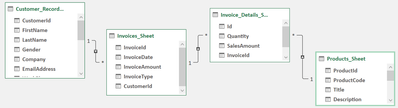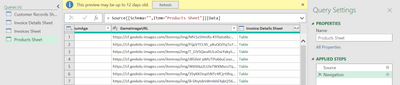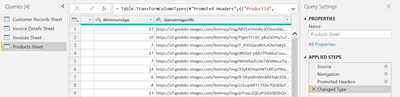FabCon is coming to Atlanta
Join us at FabCon Atlanta from March 16 - 20, 2026, for the ultimate Fabric, Power BI, AI and SQL community-led event. Save $200 with code FABCOMM.
Register now!- Power BI forums
- Get Help with Power BI
- Desktop
- Service
- Report Server
- Power Query
- Mobile Apps
- Developer
- DAX Commands and Tips
- Custom Visuals Development Discussion
- Health and Life Sciences
- Power BI Spanish forums
- Translated Spanish Desktop
- Training and Consulting
- Instructor Led Training
- Dashboard in a Day for Women, by Women
- Galleries
- Data Stories Gallery
- Themes Gallery
- Contests Gallery
- QuickViz Gallery
- Quick Measures Gallery
- Visual Calculations Gallery
- Notebook Gallery
- Translytical Task Flow Gallery
- TMDL Gallery
- R Script Showcase
- Webinars and Video Gallery
- Ideas
- Custom Visuals Ideas (read-only)
- Issues
- Issues
- Events
- Upcoming Events
The Power BI Data Visualization World Championships is back! Get ahead of the game and start preparing now! Learn more
- Power BI forums
- Forums
- Get Help with Power BI
- Desktop
- Issue with missing complex columns based on data s...
- Subscribe to RSS Feed
- Mark Topic as New
- Mark Topic as Read
- Float this Topic for Current User
- Bookmark
- Subscribe
- Printer Friendly Page
- Mark as New
- Bookmark
- Subscribe
- Mute
- Subscribe to RSS Feed
- Permalink
- Report Inappropriate Content
Issue with missing complex columns based on data source
Hi everyone,
I have been struggling with an issue regarding a data source. I have 4 tables that are spread across 4 sheets in an Excel workbook. There are relationships between the tables as shown below:
While using Power Query Editor in Microsoft Excel I can see the complex columns that allow me to expand to columns from other related tables and copy them into the current table. The complex column can be seen below with the row values Table.
My issue is that when I import the tables from Excel into Power BI Desktop, then access Power Query Editor in Power BI Desktop, these complex columns are absent as shown below:
I did some testing and converted the tables into an Access database and performed the same steps. When the tables are in an Access data source, the Power Query Editor does show the complex columns. Is there something that I have missed when setting up my tables in Microsoft Excel? I am finding it difficult to research this specific problem and I am wondering if anyone knows why Excel shows complex columns in its own Power Query Editor, but not Power BI Desktop's Power Query Editor?
Solved! Go to Solution.
- Mark as New
- Bookmark
- Subscribe
- Mute
- Subscribe to RSS Feed
- Permalink
- Report Inappropriate Content
@amitchandak, thanks for your quick response. With the navigation step selected I am still unable to see the complex columns:
I have just discovered that I have been importing the tables using Get Data > Excel. If I go to the File menu and choose Import > Power Query, the complex columns do appear, however I receive other issues. I think I can work on these seperately, but I think I understand that Get Data > File simply grabs the tables and Import > Power Query adopts the data model from Excel.
- Mark as New
- Bookmark
- Subscribe
- Mute
- Subscribe to RSS Feed
- Permalink
- Report Inappropriate Content
@Casingena , In the second(screenshot), click on the navigation step and check.(The last step change type is clicked)
In power Query in import mode, You should be able to same operation on any source. It is like power BI Data after import.
- Mark as New
- Bookmark
- Subscribe
- Mute
- Subscribe to RSS Feed
- Permalink
- Report Inappropriate Content
@amitchandak, thanks for your quick response. With the navigation step selected I am still unable to see the complex columns:
I have just discovered that I have been importing the tables using Get Data > Excel. If I go to the File menu and choose Import > Power Query, the complex columns do appear, however I receive other issues. I think I can work on these seperately, but I think I understand that Get Data > File simply grabs the tables and Import > Power Query adopts the data model from Excel.
- Mark as New
- Bookmark
- Subscribe
- Mute
- Subscribe to RSS Feed
- Permalink
- Report Inappropriate Content
@Casingena , Power Query can get an excel table. How is access column is created
Helpful resources

Power BI Dataviz World Championships
The Power BI Data Visualization World Championships is back! Get ahead of the game and start preparing now!

| User | Count |
|---|---|
| 40 | |
| 35 | |
| 34 | |
| 31 | |
| 27 |
| User | Count |
|---|---|
| 135 | |
| 102 | |
| 67 | |
| 65 | |
| 56 |