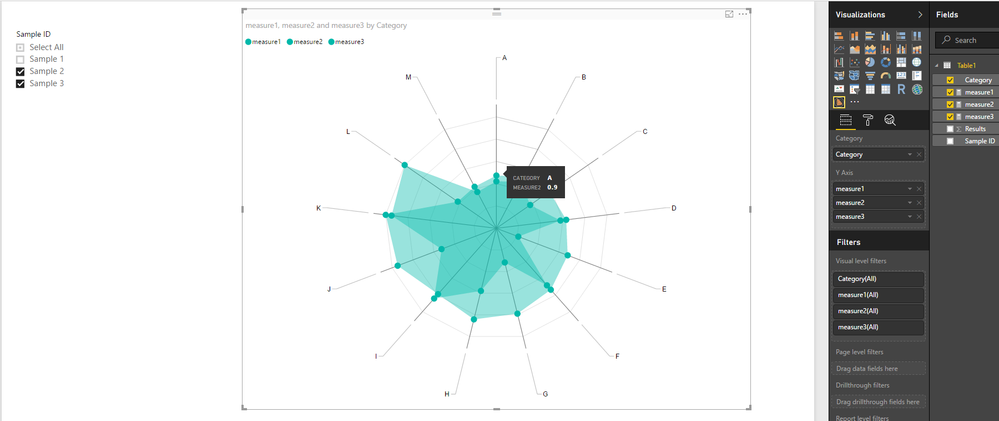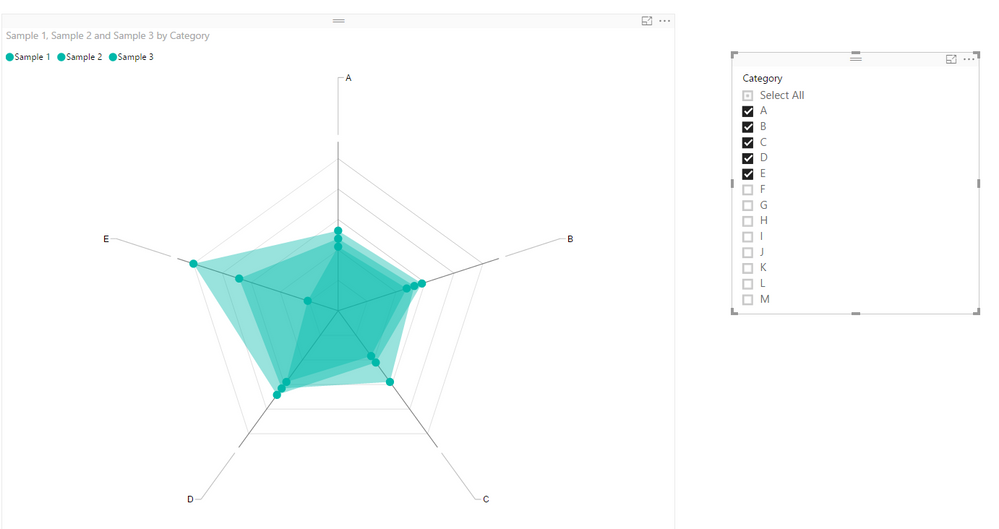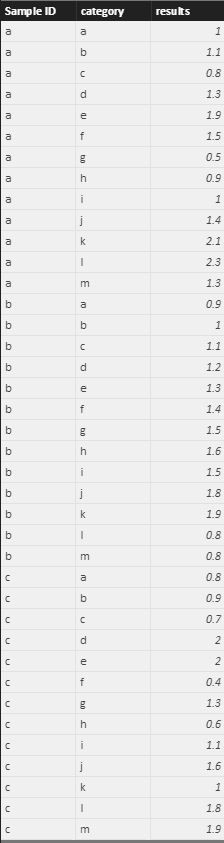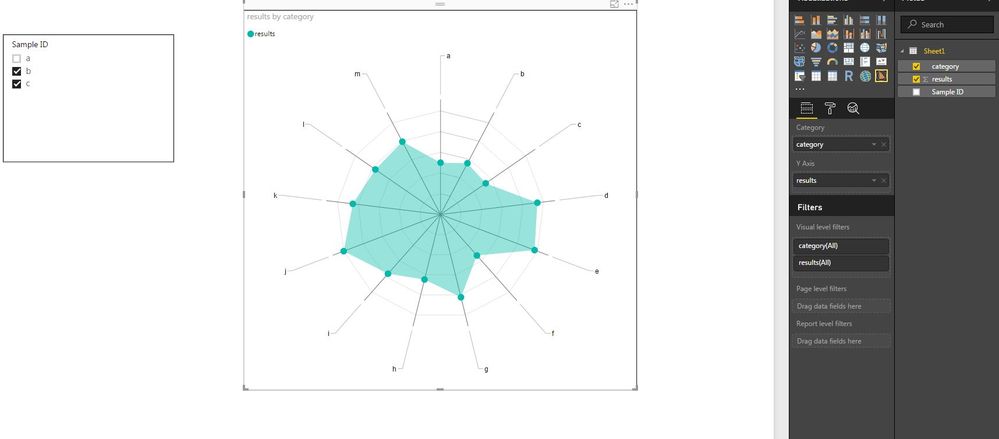FabCon is coming to Atlanta
Join us at FabCon Atlanta from March 16 - 20, 2026, for the ultimate Fabric, Power BI, AI and SQL community-led event. Save $200 with code FABCOMM.
Register now!- Power BI forums
- Get Help with Power BI
- Desktop
- Service
- Report Server
- Power Query
- Mobile Apps
- Developer
- DAX Commands and Tips
- Custom Visuals Development Discussion
- Health and Life Sciences
- Power BI Spanish forums
- Translated Spanish Desktop
- Training and Consulting
- Instructor Led Training
- Dashboard in a Day for Women, by Women
- Galleries
- Data Stories Gallery
- Themes Gallery
- Contests Gallery
- QuickViz Gallery
- Quick Measures Gallery
- Visual Calculations Gallery
- Notebook Gallery
- Translytical Task Flow Gallery
- TMDL Gallery
- R Script Showcase
- Webinars and Video Gallery
- Ideas
- Custom Visuals Ideas (read-only)
- Issues
- Issues
- Events
- Upcoming Events
The Power BI Data Visualization World Championships is back! Get ahead of the game and start preparing now! Learn more
- Power BI forums
- Forums
- Get Help with Power BI
- Desktop
- Re: Issue with Radar chart
- Subscribe to RSS Feed
- Mark Topic as New
- Mark Topic as Read
- Float this Topic for Current User
- Bookmark
- Subscribe
- Printer Friendly Page
- Mark as New
- Bookmark
- Subscribe
- Mute
- Subscribe to RSS Feed
- Permalink
- Report Inappropriate Content
Issue with Radar chart
Hello,
I have a question about using the radar chart visualization.
I am not able to overlay data on a radar chart by using the slicer visualization. It is not showing any overlay but only the "first", "last" or count result.
My data looks like this:
I would like to overlay sample 1 or 2 or 3 or ..., depending on which I would like to see with category A till M as the "category".
| Category | Sample 1 | Sample 2 | Sample 3 |
| A | 1 | 0.9 | 0.8 |
| B | 1.1 | 1 | 0.9 |
| C | 0.8 | 1.1 | 0.7 |
| D | 1.3 | 1.2 | 1.1 |
| E | 1.9 | 1.3 | 0.4 |
| F | 1.5 | 1.4 | 1.3 |
| G | 0.5 | 1.5 | 0.6 |
| H | 0.9 | 1.6 | 1.1 |
| I | 1 | 1.5 | 1.6 |
| J | 1.4 | 1.8 | 1 |
| K | 2 | 1.9 | 1.8 |
| L | 2.1 | 0.8 | 1.9 |
| M | 1.3 | 0.8 | 0.7 |
Can somenody help me solve this?
Thanks
Evert
Solved! Go to Solution.
- Mark as New
- Bookmark
- Subscribe
- Mute
- Subscribe to RSS Feed
- Permalink
- Report Inappropriate Content
Hi @evertfeyaerts,
In your scenario, you may need to create different measures to calculate results for each Sample ID separately, then show all the measures as Y Axis on the Radar chart.
measure1 = CALCULATE(SUM(Table1[Results]),FILTER(Table1,Table1[Sample ID]="Sample 1"))
measure2 = CALCULATE(SUM(Table1[Results]),FILTER(Table1,Table1[Sample ID]="Sample 2"))
measure3 = CALCULATE(SUM(Table1[Results]),FILTER(Table1,Table1[Sample ID]="Sample 3"))
Here is the sample pbix file for your reference. ![]()
Regards
- Mark as New
- Bookmark
- Subscribe
- Mute
- Subscribe to RSS Feed
- Permalink
- Report Inappropriate Content
Hi @evertfeyaerts,
What column are you using as Slicer on your report?
Could you be more precisely with your issue by post some screenshots?
Regards
- Mark as New
- Bookmark
- Subscribe
- Mute
- Subscribe to RSS Feed
- Permalink
- Report Inappropriate Content
I am sorry, I added the wrong data. see below the correct data with some illustrations. The first picture of de radar chart gives me the data of 1 sample and the 2nd picture shows me a "count" of both data and not illustrated separately.
Thanks
- Mark as New
- Bookmark
- Subscribe
- Mute
- Subscribe to RSS Feed
- Permalink
- Report Inappropriate Content
Hi @evertfeyaerts,
In your scenario, you may need to create different measures to calculate results for each Sample ID separately, then show all the measures as Y Axis on the Radar chart.
measure1 = CALCULATE(SUM(Table1[Results]),FILTER(Table1,Table1[Sample ID]="Sample 1"))
measure2 = CALCULATE(SUM(Table1[Results]),FILTER(Table1,Table1[Sample ID]="Sample 2"))
measure3 = CALCULATE(SUM(Table1[Results]),FILTER(Table1,Table1[Sample ID]="Sample 3"))
Here is the sample pbix file for your reference. ![]()
Regards
- Mark as New
- Bookmark
- Subscribe
- Mute
- Subscribe to RSS Feed
- Permalink
- Report Inappropriate Content
Hello, I have a related question regarding the radar chart in PowerBI. I have a lot of different cases ( like in this example here sample 1, 2 and 3. I have like 100 different and want to avoid writing a measure for each individual one. Do you know a way to work around writing like a 100 measures and still have all "scenarios" visible on the radar chart? It is meant to be filtered, so there will only a few be visible at the same time.
Thank you in advance!
BR
- Mark as New
- Bookmark
- Subscribe
- Mute
- Subscribe to RSS Feed
- Permalink
- Report Inappropriate Content
Helpful resources

Power BI Dataviz World Championships
The Power BI Data Visualization World Championships is back! Get ahead of the game and start preparing now!

| User | Count |
|---|---|
| 39 | |
| 37 | |
| 33 | |
| 33 | |
| 29 |
| User | Count |
|---|---|
| 132 | |
| 90 | |
| 78 | |
| 66 | |
| 65 |