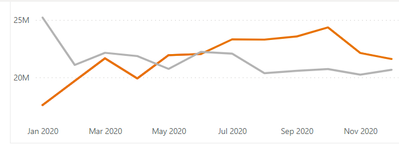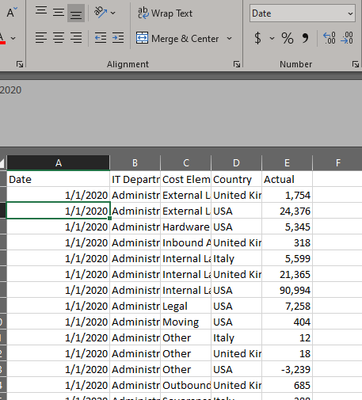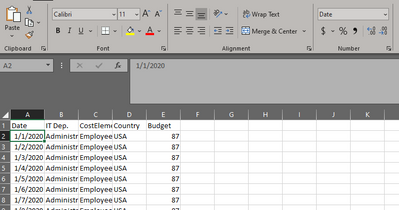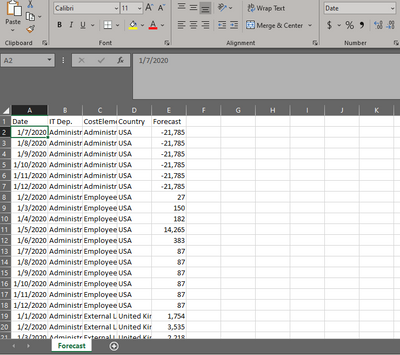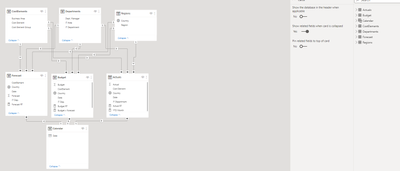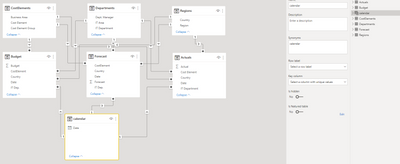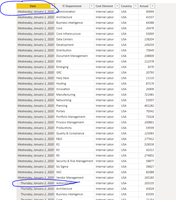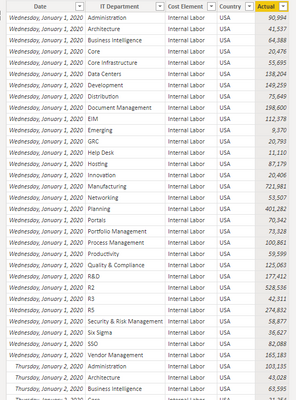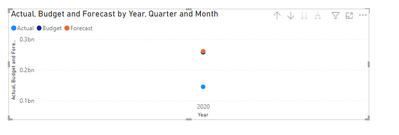FabCon is coming to Atlanta
Join us at FabCon Atlanta from March 16 - 20, 2026, for the ultimate Fabric, Power BI, AI and SQL community-led event. Save $200 with code FABCOMM.
Register now!- Power BI forums
- Get Help with Power BI
- Desktop
- Service
- Report Server
- Power Query
- Mobile Apps
- Developer
- DAX Commands and Tips
- Custom Visuals Development Discussion
- Health and Life Sciences
- Power BI Spanish forums
- Translated Spanish Desktop
- Training and Consulting
- Instructor Led Training
- Dashboard in a Day for Women, by Women
- Galleries
- Data Stories Gallery
- Themes Gallery
- Contests Gallery
- QuickViz Gallery
- Quick Measures Gallery
- Visual Calculations Gallery
- Notebook Gallery
- Translytical Task Flow Gallery
- TMDL Gallery
- R Script Showcase
- Webinars and Video Gallery
- Ideas
- Custom Visuals Ideas (read-only)
- Issues
- Issues
- Events
- Upcoming Events
View all the Fabric Data Days sessions on demand. View schedule
- Power BI forums
- Forums
- Get Help with Power BI
- Desktop
- Re: Issue in conversion of csv dates in PowerBI
- Subscribe to RSS Feed
- Mark Topic as New
- Mark Topic as Read
- Float this Topic for Current User
- Bookmark
- Subscribe
- Printer Friendly Page
- Mark as New
- Bookmark
- Subscribe
- Mute
- Subscribe to RSS Feed
- Permalink
- Report Inappropriate Content
Issue in conversion of csv dates in PowerBI
Hi all,
I'm attempting to create a line graph using the data from excel saved in CSV format. The issue is that because of the conversion the PBI is reading the data as Jan 1, Jan 2 instead of Jan 1, Feb 1. As as a result my line graph (below) is not showing monthly split. Whats the quickest way to make the fix the dates on PBI? Apologies if this question has already been asked - new to PBI and still getting used to the community. TIA!
Incorrect line graph
Correct line graph
Solved! Go to Solution.
- Mark as New
- Bookmark
- Subscribe
- Mute
- Subscribe to RSS Feed
- Permalink
- Report Inappropriate Content
@v-jingzhang thanks for your response. I havent tried your solution but what worked was using the text to column feature and recreating a custom column for the date function.
- Mark as New
- Bookmark
- Subscribe
- Mute
- Subscribe to RSS Feed
- Permalink
- Report Inappropriate Content
I have created the calendar table using the CalendarAuto function in Power Query. Here you go!
- Mark as New
- Bookmark
- Subscribe
- Mute
- Subscribe to RSS Feed
- Permalink
- Report Inappropriate Content
Yes, I did. Pls see beloe the data points.
Actual data
Budget data
Forecast data
One more thing, I noticed that my model looks a bit different from the sample solution model. Could this be the reason.
Sample
My version
Really appreciate all your help and guidance, much appreciated!
- Mark as New
- Bookmark
- Subscribe
- Mute
- Subscribe to RSS Feed
- Permalink
- Report Inappropriate Content
Hi @Anonymous
Currently your dates are not recognized with the correct Locale format. You need to go to Power Query Editor, remove the auto-generated "Changed Type" step from "Applied Steps" pane, then change data types of all columns manually. For these date columns, change them to date type with locale English (United Kingdom). This will make Power Query recognize the correct day and month values. After that, apply the queries to Power BI Desktop and try dragging a date column to a table visual to check whether the date values are correct. Ensuring date values are correct is the first step before everything.
Best Regards,
Community Support Team _ Jing
If this post helps, please Accept it as Solution to help other members find it.
- Mark as New
- Bookmark
- Subscribe
- Mute
- Subscribe to RSS Feed
- Permalink
- Report Inappropriate Content
@v-jingzhang thanks for your response. I havent tried your solution but what worked was using the text to column feature and recreating a custom column for the date function.
- Mark as New
- Bookmark
- Subscribe
- Mute
- Subscribe to RSS Feed
- Permalink
- Report Inappropriate Content
What is the date format on the calendar table?
- Mark as New
- Bookmark
- Subscribe
- Mute
- Subscribe to RSS Feed
- Permalink
- Report Inappropriate Content
I double checked this - as you can see even after the locale changes in your solution the numbers are still in the same format i.e. Jan 1, Jan 2, and so on.
- Mark as New
- Bookmark
- Subscribe
- Mute
- Subscribe to RSS Feed
- Permalink
- Report Inappropriate Content
Did you use united kingdom? Can you show how is the data in the CSV?
- Mark as New
- Bookmark
- Subscribe
- Mute
- Subscribe to RSS Feed
- Permalink
- Report Inappropriate Content
- Mark as New
- Bookmark
- Subscribe
- Mute
- Subscribe to RSS Feed
- Permalink
- Report Inappropriate Content
In Power Query go to go the column of the Date and to this:
I believe that is the problem!
- Mark as New
- Bookmark
- Subscribe
- Mute
- Subscribe to RSS Feed
- Permalink
- Report Inappropriate Content
@JorgePinho Thank you for the suggested solution. I have updated the columns for each of the data points, (forecast, actual and budget) however the issue still persists!
As you can see in below screen shot, when I drill down it still only shows the years and the numbers are significantly higher than the correct file shared in my initial post.
- Mark as New
- Bookmark
- Subscribe
- Mute
- Subscribe to RSS Feed
- Permalink
- Report Inappropriate Content
Can you show an example of your data in Power BI?
Helpful resources

Power BI Monthly Update - November 2025
Check out the November 2025 Power BI update to learn about new features.

Fabric Data Days
Advance your Data & AI career with 50 days of live learning, contests, hands-on challenges, study groups & certifications and more!