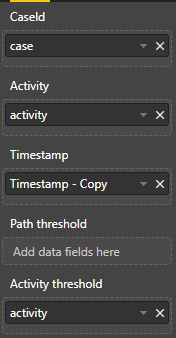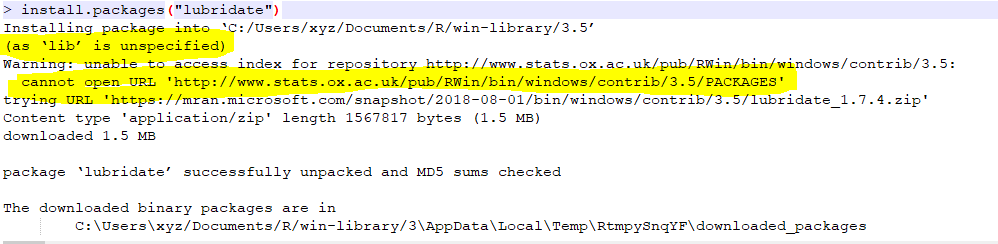FabCon is coming to Atlanta
Join us at FabCon Atlanta from March 16 - 20, 2026, for the ultimate Fabric, Power BI, AI and SQL community-led event. Save $200 with code FABCOMM.
Register now!- Power BI forums
- Get Help with Power BI
- Desktop
- Service
- Report Server
- Power Query
- Mobile Apps
- Developer
- DAX Commands and Tips
- Custom Visuals Development Discussion
- Health and Life Sciences
- Power BI Spanish forums
- Translated Spanish Desktop
- Training and Consulting
- Instructor Led Training
- Dashboard in a Day for Women, by Women
- Galleries
- Data Stories Gallery
- Themes Gallery
- Contests Gallery
- QuickViz Gallery
- Quick Measures Gallery
- Visual Calculations Gallery
- Notebook Gallery
- Translytical Task Flow Gallery
- TMDL Gallery
- R Script Showcase
- Webinars and Video Gallery
- Ideas
- Custom Visuals Ideas (read-only)
- Issues
- Issues
- Events
- Upcoming Events
The Power BI Data Visualization World Championships is back! Get ahead of the game and start preparing now! Learn more
- Power BI forums
- Forums
- Get Help with Power BI
- Desktop
- Re: Interactive directed flow graph
- Subscribe to RSS Feed
- Mark Topic as New
- Mark Topic as Read
- Float this Topic for Current User
- Bookmark
- Subscribe
- Printer Friendly Page
- Mark as New
- Bookmark
- Subscribe
- Mute
- Subscribe to RSS Feed
- Permalink
- Report Inappropriate Content
Interactive directed flow graph
Hi.
I'm trying to fidle around with this graph and watched the video https://youtu.be/AHNlkjRFdYI
I tried to make a small data sample that would fill the prereqs numeric caseid, activity and timestamp. I guess i miss enough information about how my sample data need to look. I fail both using datetime and time in the Timestamp-field.
'Can't display this visual' R script error Warning messages there is no package called XML.
Any more information would be appreciated.
My data looks like;
case, activity, datetime, time
1000, first, 2019-01-06 07:35:14, 07:35:14
Solved! Go to Solution.
- Mark as New
- Bookmark
- Subscribe
- Mute
- Subscribe to RSS Feed
- Permalink
- Report Inappropriate Content
Yes, some packages are missing. The package is downloaded and checked finally. You can ignore the detail and watch the installation result.
Best Regards,
Dale
If this post helps, then please consider Accept it as the solution to help the other members find it more quickly.
- Mark as New
- Bookmark
- Subscribe
- Mute
- Subscribe to RSS Feed
- Permalink
- Report Inappropriate Content
Hi @Jackofall,
There could be two possibilities. If the packages are missing, please refer to 1 in the snapshot below. If the packages are already installed, please refer to 1 in the snapshot below.
Best Regards,
Dale
If this post helps, then please consider Accept it as the solution to help the other members find it more quickly.
- Mark as New
- Bookmark
- Subscribe
- Mute
- Subscribe to RSS Feed
- Permalink
- Report Inappropriate Content
Doh, I had not run the install bit. Temporary storage = C:\Users\xyz\Microsoft\Power BI Desktop Store App\RPBI
R Settings.xml use that path in ROutputDirectoryOverride
After the succeded install of the package I still get the error message about not loading.
"Feedback Type:
Frown (Error)
Timestamp:
2019-01-09T06:31:32.6560687Z
Local Time:
2019-01-09T07:31:32.6560687+01:00
Session ID:
ff090ab0-fbbb-4e3b-b616-b78139c99adb
Release:
December 2018
Product Version:
2.65.5313.621 (18.12) (x64)
Error Message:
R script error.
Loading required package: XML
Warning messages:
1: In library(package, lib.loc = lib.loc, character.only = TRUE, logical.return = TRUE, :
there is no package called 'XML'
2: In libraryRequireInstall("XML") :
*** The package: 'XML' was not installed ***
Loading required package: htmlwidgets
Warning messages:
1: In library(package, lib.loc = lib.loc, character.only = TRUE, logical.return = TRUE, :
there is no package called 'htmlwidgets'
2: In libraryRequireInstall("htmlwidgets") :
*** The package: 'htmlwidgets' was not installed ***
Loading required package: plyr
Warning messages:
1: In library(package, lib.loc = lib.loc, character.only = TRUE, logical.return = TRUE, :
there is no package called 'plyr'
2: In libraryRequireInstall("plyr") :
*** The package: 'plyr' was not installed ***
Loading required package: lubridate
Attaching package: 'lubridate'
The following object is masked from 'package:base':
date
Loading required package: visNetwork
Warning messages:
1: In library(package, lib.loc = lib.loc, character.only = TRUE, logical.return = TRUE, :
there is no package called 'visNetwork'
2: In libraryRequireInstall("visNetwork") :
*** The package: 'visNetwork' was not installed ***
Error in loadNamespace(name) : there is no package called 'plyr'
In addition: Warning message:
In if (!is.na(ymd_hms(ev$time))) try(ev$time <- lubridate::ymd_hms(ev$time)) :
the condition has length > 1 and only the first element will be used
Error in visNetwork(nodes = data.frame(id = character(0)), edges = data.frame(from = character(0)), :
could not find function "visNetwork"
Execution halted
OS Version:
Microsoft Windows NT 10.0.17134.0 (x64 sv-SE)
CLR Version:
4.7 or later [Release Number = 461808]
Peak Virtual Memory:
38.5 GB
Private Memory:
508 MB
Peak Working Set:
650 MB
IE Version:
11.472.17134.0
User ID:
ea47aa81-d5c5-4d53-a9f8-9ccfc97df985
Workbook Package Info:
1* - sv-SE, Query Groups: 0, fastCombine: Disabled, runBackgroundAnalysis: True.
Telemetry Enabled:
True
Model Default Mode:
Import
Snapshot Trace Logs:
C:\Users\vinlen\AppData\Local\Microsoft\Power BI Desktop\FrownSnapShot1061487751.zip
Performance Trace Logs:
C:\Users\vinlen\AppData\Local\Microsoft\Power BI Desktop\PerformanceTraces.zip
Disabled Preview Features:
PBI_shapeMapVisualEnabled
MIntellisense
PBI_SpanishLinguisticsEnabled
PBI_PdfImport
PBI_ColumnProfiling
PBI_variationUIChange
PBI_PythonSupportEnabled
PBI_showIncrementalRefreshPolicy
PBI_showManageAggregations
PBI_FuzzyMatching
PBI_EnableWebDiagramView
PBI_improvedFilterExperience
PBI_qnaLiveConnect
Disabled DirectQuery Options:
PBI_DirectQuery_Unrestricted
TreatHanaAsRelationalSource
Cloud:
GlobalCloud
DPI Scale:
100%
Supported Services:
Power BI
Formulas:
section Section1;
shared #"Sheet1 (2)" = let
Source = Excel.Workbook(File.Contents("C:\Users\vinlen\Documents\Power BI\Test flöde.xlsx"), null, true),
Sheet1_Sheet = Source{[Item="Sheet1",Kind="Sheet"]}[Data],
#"Promoted Headers" = Table.PromoteHeaders(Sheet1_Sheet, [PromoteAllScalars=true]),
#"Changed Type" = Table.TransformColumnTypes(#"Promoted Headers",{{"case", Int64.Type}, {"activity", type text}, {"Timestamp", type datetime}}),
#"Duplicated Column" = Table.DuplicateColumn(#"Changed Type", "Timestamp", "Timestamp - Copy"),
#"Extracted Time" = Table.TransformColumns(#"Duplicated Column",{{"Timestamp - Copy", DateTime.Time, type time}})
in
#"Extracted Time";
shared Sheet2 = let
Source = Excel.Workbook(File.Contents("C:\Users\vinlen\Documents\Power BI\Test flöde.xlsx"), null, true),
Sheet2_Sheet = Source{[Item="Sheet2",Kind="Sheet"]}[Data],
#"Promoted Headers" = Table.PromoteHeaders(Sheet2_Sheet, [PromoteAllScalars=true]),
#"Changed Type" = Table.TransformColumnTypes(#"Promoted Headers",{{"Source", type text}, {"Target", type text}, {"Value", Int64.Type}})
in
#"Changed Type";
shared #"log pbi" = let
Source = Csv.Document(File.Contents("C:\Users\vinlen\Documents\Power BI\log pbi.csv"),[Delimiter=";", Columns=9, Encoding=1252, QuoteStyle=QuoteStyle.None]),
#"Promoted Headers" = Table.PromoteHeaders(Source, [PromoteAllScalars=true]),
#"Changed Type" = Table.TransformColumnTypes(#"Promoted Headers",{{"pk", Int64.Type}, {"title", type text}, {"arendeNo", Int64.Type}, {"arendenr", type text}, {"processStatus", type text}, {"processStatusDate", type datetime}, {"created_at", type datetime}, {"updated_at", type datetime}, {"fk", Int64.Type}})
in
#"Changed Type";"
- Mark as New
- Bookmark
- Subscribe
- Mute
- Subscribe to RSS Feed
- Permalink
- Report Inappropriate Content
Seems my environment is not set up properly before I loaded the package?
- Mark as New
- Bookmark
- Subscribe
- Mute
- Subscribe to RSS Feed
- Permalink
- Report Inappropriate Content
Yes, some packages are missing. The package is downloaded and checked finally. You can ignore the detail and watch the installation result.
Best Regards,
Dale
If this post helps, then please consider Accept it as the solution to help the other members find it more quickly.
- Mark as New
- Bookmark
- Subscribe
- Mute
- Subscribe to RSS Feed
- Permalink
- Report Inappropriate Content
Hi @Jackofall,
Did you have these packages installed? It seems they are really missing.
Best Regards,
Dale
If this post helps, then please consider Accept it as the solution to help the other members find it more quickly.
- Mark as New
- Bookmark
- Subscribe
- Mute
- Subscribe to RSS Feed
- Permalink
- Report Inappropriate Content
OK. I totally misunderstood the error message. /facepalm
I had to load ALL of the packages in the error message. Once I did that I got No activity or bad input log in my tile. Happy camper!
Now I can set out to find me som proper log data and move on.
Thank you and have th best of days @v-jiascu-msft
- Mark as New
- Bookmark
- Subscribe
- Mute
- Subscribe to RSS Feed
- Permalink
- Report Inappropriate Content
Hey, am getting No activity or bad input log. How to fix this? I just followed the entire thread
- Mark as New
- Bookmark
- Subscribe
- Mute
- Subscribe to RSS Feed
- Permalink
- Report Inappropriate Content
Hello,
Did you ever figure out what the problem was? I'm still stuck on the no activity bad input log on the Power Bi Desktop.
Any help would be greately appreciated.
- Mark as New
- Bookmark
- Subscribe
- Mute
- Subscribe to RSS Feed
- Permalink
- Report Inappropriate Content
Yes. When I did the same thing all over again, loading one package at a time it finally worked. The installation process gives bad support so read every thing with attention. Write down the packages names, install them manually one at a time in the console window.
Helpful resources

Power BI Dataviz World Championships
The Power BI Data Visualization World Championships is back! Get ahead of the game and start preparing now!

| User | Count |
|---|---|
| 41 | |
| 37 | |
| 35 | |
| 35 | |
| 28 |
| User | Count |
|---|---|
| 137 | |
| 102 | |
| 71 | |
| 67 | |
| 65 |