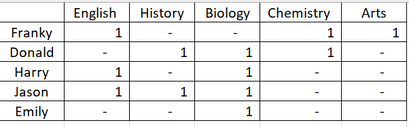FabCon is coming to Atlanta
Join us at FabCon Atlanta from March 16 - 20, 2026, for the ultimate Fabric, Power BI, AI and SQL community-led event. Save $200 with code FABCOMM.
Register now!- Power BI forums
- Get Help with Power BI
- Desktop
- Service
- Report Server
- Power Query
- Mobile Apps
- Developer
- DAX Commands and Tips
- Custom Visuals Development Discussion
- Health and Life Sciences
- Power BI Spanish forums
- Translated Spanish Desktop
- Training and Consulting
- Instructor Led Training
- Dashboard in a Day for Women, by Women
- Galleries
- Data Stories Gallery
- Themes Gallery
- Contests Gallery
- QuickViz Gallery
- Quick Measures Gallery
- Visual Calculations Gallery
- Notebook Gallery
- Translytical Task Flow Gallery
- TMDL Gallery
- R Script Showcase
- Webinars and Video Gallery
- Ideas
- Custom Visuals Ideas (read-only)
- Issues
- Issues
- Events
- Upcoming Events
The Power BI Data Visualization World Championships is back! Get ahead of the game and start preparing now! Learn more
- Power BI forums
- Forums
- Get Help with Power BI
- Desktop
- Re: Inquiry about Suitable Visual
- Subscribe to RSS Feed
- Mark Topic as New
- Mark Topic as Read
- Float this Topic for Current User
- Bookmark
- Subscribe
- Printer Friendly Page
- Mark as New
- Bookmark
- Subscribe
- Mute
- Subscribe to RSS Feed
- Permalink
- Report Inappropriate Content
Inquiry about Suitable Visual
Hi, what will be the suitable visual that can use the table below in Power BI Desktop? The 1 means the student taking that subject while - means not talking.
Solved! Go to Solution.
- Mark as New
- Bookmark
- Subscribe
- Mute
- Subscribe to RSS Feed
- Permalink
- Report Inappropriate Content
@alvin199 Thanks for the sample data - I misunderstood your post and thought you were giving the desired result when you were actually giving the source data.
Power BI works best with a nice database structure, so your source data needs to be unpivoted. I have done this in the sample file attached below signature. You can do this in Power Query. Click the Student column > Transform tab > Unpivot other columns. Rename Attribute to Course.
Then you can follow my instructions much easier without the need to create a separate measure for each subject.
If you don't unpivot the columns, your measures can work but it's much more manual. You need to use SUM instead of COUNT. I've done this for the No. of Art measure for you only (because the Unpivot is better way to go):
Hopefully that all makes sense?
Please @mention me in your reply if you want a response.
Copying DAX from this post? Click here for a hack to quickly replace it with your own table names
Has this post solved your problem? Please Accept as Solution so that others can find it quickly and to let the community know your problem has been solved.
If you found this post helpful, please give Kudos C
I work as a Microsoft trainer and consultant, specialising in Power BI and Power Query.
www.excelwithallison.com
- Mark as New
- Bookmark
- Subscribe
- Mute
- Subscribe to RSS Feed
- Permalink
- Report Inappropriate Content
This looks like a Matrix visual.
Assuming you have a table with columns:
* Name
* Subject
Put Name in ROWS
Put Subject in COLUMNS
Create a new measure:
Count Taking Subject = COUNT(Table[Name])
and put that new measure in the VALUES
If you want it to display 1 and you have duplicates in your dataset let us know what your source data looks like so we can help better (paste table data directly here, not just screenshot please)
Please @mention me in your reply if you want a response.
Copying DAX from this post? Click here for a hack to quickly replace it with your own table names
Has this post solved your problem? Please Accept as Solution so that others can find it quickly and to let the community know your problem has been solved.
If you found this post helpful, please give Kudos C
I work as a Microsoft trainer and consultant, specialising in Power BI and Power Query.
www.excelwithallison.com
- Mark as New
- Bookmark
- Subscribe
- Mute
- Subscribe to RSS Feed
- Permalink
- Report Inappropriate Content
I have followed your advise but unable to produce a desire matrix table.
If the visual must be besides table form, what is the suggestable visual that possible handle multiple value in a row?
I have attached my PBI file for your advise on what wrong on my matrix table:
https://drive.google.com/file/d/12SuMhRbVR7jp3cFMod0xTdxLbUnoaNqu/view?usp=sharing
- Mark as New
- Bookmark
- Subscribe
- Mute
- Subscribe to RSS Feed
- Permalink
- Report Inappropriate Content
@alvin199 Thanks for the sample data - I misunderstood your post and thought you were giving the desired result when you were actually giving the source data.
Power BI works best with a nice database structure, so your source data needs to be unpivoted. I have done this in the sample file attached below signature. You can do this in Power Query. Click the Student column > Transform tab > Unpivot other columns. Rename Attribute to Course.
Then you can follow my instructions much easier without the need to create a separate measure for each subject.
If you don't unpivot the columns, your measures can work but it's much more manual. You need to use SUM instead of COUNT. I've done this for the No. of Art measure for you only (because the Unpivot is better way to go):
Hopefully that all makes sense?
Please @mention me in your reply if you want a response.
Copying DAX from this post? Click here for a hack to quickly replace it with your own table names
Has this post solved your problem? Please Accept as Solution so that others can find it quickly and to let the community know your problem has been solved.
If you found this post helpful, please give Kudos C
I work as a Microsoft trainer and consultant, specialising in Power BI and Power Query.
www.excelwithallison.com
- Mark as New
- Bookmark
- Subscribe
- Mute
- Subscribe to RSS Feed
- Permalink
- Report Inappropriate Content
That is what I expect.
I am using the Transpose method and find it unable to cater my request. Eventually, Unpivot did the job well.
In short, Power BI expects all the data with the same kind store in a single column.
Thanks for the advise.
Helpful resources

Power BI Dataviz World Championships
The Power BI Data Visualization World Championships is back! Get ahead of the game and start preparing now!

| User | Count |
|---|---|
| 40 | |
| 35 | |
| 34 | |
| 31 | |
| 28 |
| User | Count |
|---|---|
| 136 | |
| 102 | |
| 68 | |
| 66 | |
| 58 |