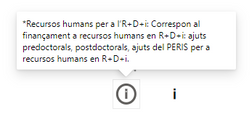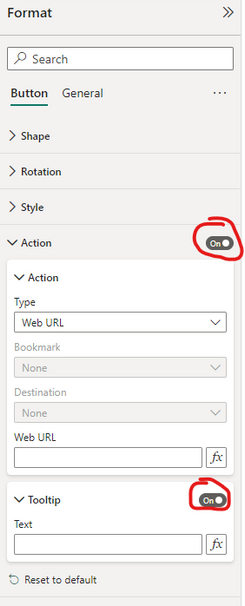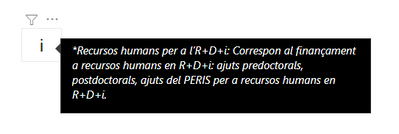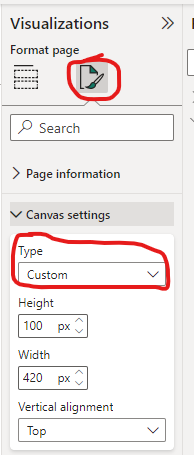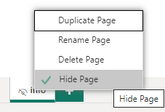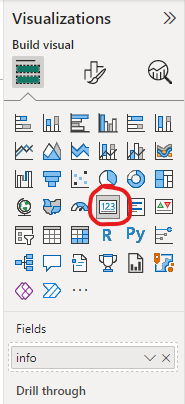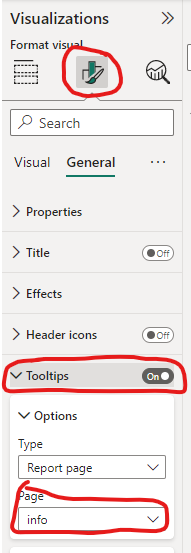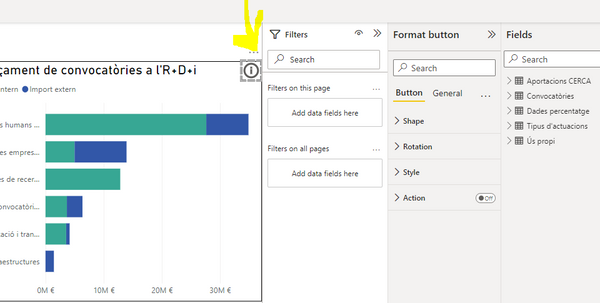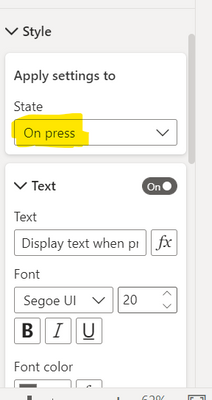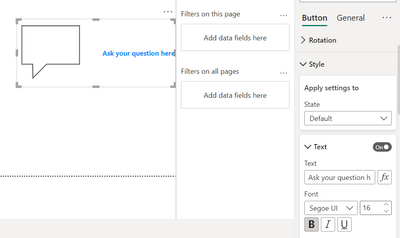FabCon is coming to Atlanta
Join us at FabCon Atlanta from March 16 - 20, 2026, for the ultimate Fabric, Power BI, AI and SQL community-led event. Save $200 with code FABCOMM.
Register now!- Power BI forums
- Get Help with Power BI
- Desktop
- Service
- Report Server
- Power Query
- Mobile Apps
- Developer
- DAX Commands and Tips
- Custom Visuals Development Discussion
- Health and Life Sciences
- Power BI Spanish forums
- Translated Spanish Desktop
- Training and Consulting
- Instructor Led Training
- Dashboard in a Day for Women, by Women
- Galleries
- Data Stories Gallery
- Themes Gallery
- Contests Gallery
- QuickViz Gallery
- Quick Measures Gallery
- Visual Calculations Gallery
- Notebook Gallery
- Translytical Task Flow Gallery
- TMDL Gallery
- R Script Showcase
- Webinars and Video Gallery
- Ideas
- Custom Visuals Ideas (read-only)
- Issues
- Issues
- Events
- Upcoming Events
The Power BI Data Visualization World Championships is back! Get ahead of the game and start preparing now! Learn more
- Power BI forums
- Forums
- Get Help with Power BI
- Desktop
- Re: Information button
- Subscribe to RSS Feed
- Mark Topic as New
- Mark Topic as Read
- Float this Topic for Current User
- Bookmark
- Subscribe
- Printer Friendly Page
- Mark as New
- Bookmark
- Subscribe
- Mute
- Subscribe to RSS Feed
- Permalink
- Report Inappropriate Content
Information button
Hello!
I have a very simple question but I can't reach the solution.
I want to create an information button, so when you click on it shows a text. The thing is I don’t find where I must put the text. Creating the button is simple but I don’t find where to write down the text.
Thank you so much in advance 🙂
Solved! Go to Solution.
- Mark as New
- Bookmark
- Subscribe
- Mute
- Subscribe to RSS Feed
- Permalink
- Report Inappropriate Content
Hey do you want to present as a new page or would a tooltip also be sufficient. Because then pressing the button would not be necessary. A simple hover over the icon would display the info-text.
There's two ways how to solve this:
Option 1: This shows the text as a tooltip once someone hovers the info-icon.
To set up such a tooltip you can create a new measure. For example:
tooltip_measure = "*Recursos humans per a l’R+D+i: Correspon al finançament a recursos humans en R+D+i: ajuts predoctorals, postdoctorals, ajuts del PERIS per a recursos humans en R+D+i."
Insert the info-button and activate Action. As Type you can use Web URL and leave the URL blank.
On to bottom activate Tooltip and select your newly created measure or type the text you want to display directly in the tooltip text field and click ENTER to end the input.
Option 2: This option allows you to add styling to your text and how the tooltip should look like.
However, it's a bit more complicated.
- Create a new report page and adjust the Canvas settings on your requirements
- Insert a textbox and enter your text
- Set the new report page on hide so you make sure just the tooltip is visible if you publish the report later
- Create a measure where you display the letter 'i'
- Insert a KPI Card and select the newly created measure
- Format your visual accordingly activate the tooltip section and add the page you created
- Mark as New
- Bookmark
- Subscribe
- Mute
- Subscribe to RSS Feed
- Permalink
- Report Inappropriate Content
Hey do you want to present as a new page or would a tooltip also be sufficient. Because then pressing the button would not be necessary. A simple hover over the icon would display the info-text.
There's two ways how to solve this:
Option 1: This shows the text as a tooltip once someone hovers the info-icon.
To set up such a tooltip you can create a new measure. For example:
tooltip_measure = "*Recursos humans per a l’R+D+i: Correspon al finançament a recursos humans en R+D+i: ajuts predoctorals, postdoctorals, ajuts del PERIS per a recursos humans en R+D+i."
Insert the info-button and activate Action. As Type you can use Web URL and leave the URL blank.
On to bottom activate Tooltip and select your newly created measure or type the text you want to display directly in the tooltip text field and click ENTER to end the input.
Option 2: This option allows you to add styling to your text and how the tooltip should look like.
However, it's a bit more complicated.
- Create a new report page and adjust the Canvas settings on your requirements
- Insert a textbox and enter your text
- Set the new report page on hide so you make sure just the tooltip is visible if you publish the report later
- Create a measure where you display the letter 'i'
- Insert a KPI Card and select the newly created measure
- Format your visual accordingly activate the tooltip section and add the page you created
- Mark as New
- Bookmark
- Subscribe
- Mute
- Subscribe to RSS Feed
- Permalink
- Report Inappropriate Content
Hi @iceparrot I am unable to implement the option 1. How can you add the measure to a text in tooltip? It is not enabled
- Mark as New
- Bookmark
- Subscribe
- Mute
- Subscribe to RSS Feed
- Permalink
- Report Inappropriate Content
Thank you so much @iceparrot !! this is solving my problem. 🙂 Thanks for the explanation step by step, I apprecciate it so much!! 🙂
- Mark as New
- Bookmark
- Subscribe
- Mute
- Subscribe to RSS Feed
- Permalink
- Report Inappropriate Content
This is my information button, and when you press it, I need a text to be displayed.
I need this text to be shown whenyou press the information button:
*Recursos humans per a l’R+D+i: Correspon al finançament a recursos humans en R+D+i: ajuts predoctorals, postdoctorals, ajuts del PERIS per a recursos humans en R+D+i.
- Mark as New
- Bookmark
- Subscribe
- Mute
- Subscribe to RSS Feed
- Permalink
- Report Inappropriate Content
Hi @Gems ,
You can use the same thing said above except that on State, you will have to select "On Press"
This will display the text only when the button is pressed. When not pressed, the text won't be displayed.
Alternatively, You can also use display/ hide the visual on press of a button by using Bookmarks. More details on bookmarks below
Create report bookmarks in Power BI to share insights and build stories - Power BI | Microsoft Learn
Regards,
- Mark as New
- Bookmark
- Subscribe
- Mute
- Subscribe to RSS Feed
- Permalink
- Report Inappropriate Content
Hey @Gems ,
You may find a Style section and text option under it. This might be different based on the type of button you are using. In my example, using a Q&A button.
Regards,
Helpful resources

Power BI Dataviz World Championships
The Power BI Data Visualization World Championships is back! Get ahead of the game and start preparing now!

| User | Count |
|---|---|
| 40 | |
| 35 | |
| 34 | |
| 31 | |
| 28 |
| User | Count |
|---|---|
| 137 | |
| 102 | |
| 71 | |
| 67 | |
| 65 |