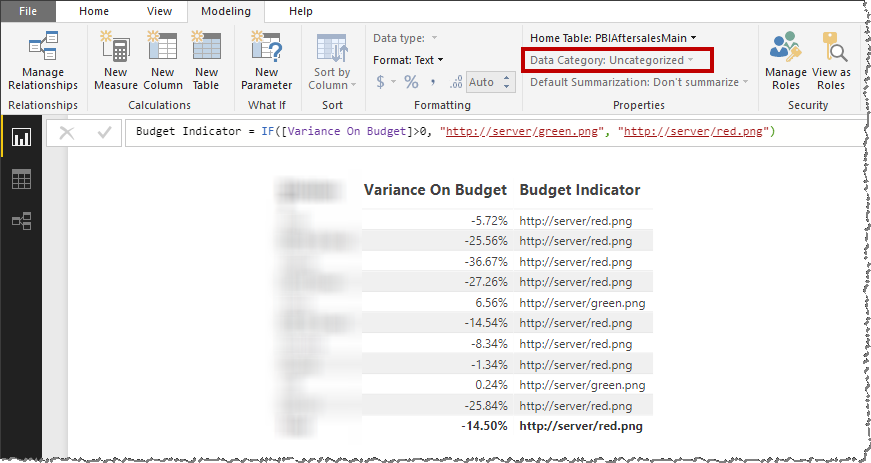FabCon is coming to Atlanta
Join us at FabCon Atlanta from March 16 - 20, 2026, for the ultimate Fabric, Power BI, AI and SQL community-led event. Save $200 with code FABCOMM.
Register now!- Power BI forums
- Get Help with Power BI
- Desktop
- Service
- Report Server
- Power Query
- Mobile Apps
- Developer
- DAX Commands and Tips
- Custom Visuals Development Discussion
- Health and Life Sciences
- Power BI Spanish forums
- Translated Spanish Desktop
- Training and Consulting
- Instructor Led Training
- Dashboard in a Day for Women, by Women
- Galleries
- Data Stories Gallery
- Themes Gallery
- Contests Gallery
- QuickViz Gallery
- Quick Measures Gallery
- Visual Calculations Gallery
- Notebook Gallery
- Translytical Task Flow Gallery
- TMDL Gallery
- R Script Showcase
- Webinars and Video Gallery
- Ideas
- Custom Visuals Ideas (read-only)
- Issues
- Issues
- Events
- Upcoming Events
Get Fabric Certified for FREE during Fabric Data Days. Don't miss your chance! Request now
- Power BI forums
- Forums
- Get Help with Power BI
- Desktop
- Re: Indicator Icon on result of measure
- Subscribe to RSS Feed
- Mark Topic as New
- Mark Topic as Read
- Float this Topic for Current User
- Bookmark
- Subscribe
- Printer Friendly Page
- Mark as New
- Bookmark
- Subscribe
- Mute
- Subscribe to RSS Feed
- Permalink
- Report Inappropriate Content
Indicator Icon on result of measure
Hi,
I am sure this has must have been addressed before, so I apologise in advance for failing to find the answer!
I want to add a green and red indicator icon to my Table visual, based on the result of a measure which returns a variance percentage of Sales vs Budget. I currently have the following measure to work out my variance on budget:
Variance On Budget =
VAR __BASELINE_VALUE =
SUM ( 'SalesFact'[Budget] )
VAR __VALUE_TO_COMPARE =
SUM ( 'SalesFact'[Sales] )
RETURN
DIVIDE ( __VALUE_TO_COMPARE - __BASELINE_VALUE, __BASELINE_VALUE )I have then created 2nd measure to output the icon based on the result of the above:
Budget Indicator =
IF (
[Variance On Budget] > 0,
"http://server/green.png",
"http://server/red.png"
)When I add the above measure to my table, I can see that it is correctly assigning green or red, however it is outputting the URL string. I therefore went to the Modelling ribbon to change the Data Category to "Image URL", however the Data Category drop down is greyed out:
Any help greatly appreciated!
Thanks
Mark
- Mark as New
- Bookmark
- Subscribe
- Mute
- Subscribe to RSS Feed
- Permalink
- Report Inappropriate Content
Hmm, I'll have to test if calculated columns can be data categorized. In the mean time, you might try the technique here:
Follow on LinkedIn
@ me in replies or I'll lose your thread!!!
Instead of a Kudo, please vote for this idea
Become an expert!: Enterprise DNA
External Tools: MSHGQM
YouTube Channel!: Microsoft Hates Greg
Latest book!: DAX For Humans
DAX is easy, CALCULATE makes DAX hard...
- Mark as New
- Bookmark
- Subscribe
- Mute
- Subscribe to RSS Feed
- Permalink
- Report Inappropriate Content
Thanks for the link Greg. I had been looking at Unichar characters, but all the ones that you would normally wish for, eg a simple circle or arrows only seem to be in black. However I can use the icons in that post as a last resort.
Back to getting the images to work, I am new to Dax but was wondering if I could keep my two URLs in a unrelated table (ImageTable) with say 1 row and two columns ('Green' and 'Red'), with both marked as Image URL. So some pseudo code something like:
Budget Indicator =
IF (
[Variance On Budget] > 0,
FIRST(ImageTable[Green]),
FIRST(ImageTable[Red])
)Thoughts appreciated!
Mark
Helpful resources

Power BI Monthly Update - November 2025
Check out the November 2025 Power BI update to learn about new features.

Fabric Data Days
Advance your Data & AI career with 50 days of live learning, contests, hands-on challenges, study groups & certifications and more!

| User | Count |
|---|---|
| 101 | |
| 76 | |
| 56 | |
| 51 | |
| 46 |